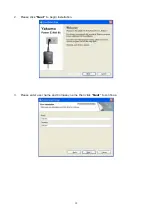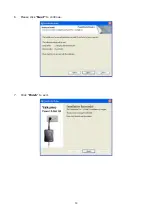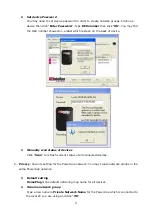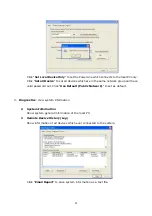21
Chapter 4: How to Connect the Yakumo Power E-Net 85
Note: Please make sure the driver installation is finished.
1.
Insert the Ethernet cable connector into the PC’s Ethernet port or DSL/Cable/Wireless Router
Ethernet port.
2.
Insert the Ethernet cable another connector into the Ethernet port on the
Yakumo Power E-Net 85.
3.
Insert the Power cable’s connector into the Yakumo Power E-Net 85 and plug the power cable
into the outlet.
Note: Please plug the Yakumo Power E-Net 85 directly into the outlet; do not plug the device into
a power strip or UPS with surge protection.
Since this technology generally works in a way that spans different phases, the operation is guaranteed.
Should there be any problems, though, it is advisable to use a phase coupler.
With the phase coupler, all three phases of a house’s 220V electric power supply can be coupled together, so
that the PowerLine signal can be sent to all phases. This product will help you when certain power outlets
within the house’s power supply system cannot connect to an adapter.
Chapter 5: Introduction to the PowerLine Configuration Utility
To Access the Power Line Configuration Utility
The short-cut icon is automatically created on your desktop. You may double click the icon to
access the PowerLine configuration utility.
You may see four categories including Main, Privacy, Diagnostics and About.
1.
Main: View current status of all devices which have same name of network and connect to the
PowerLine network by Ethernet.
Содержание Power E-Net 85
Страница 1: ...Handbuch Manual Yakumo Power E Net 85 D GB F E...
Страница 21: ...20 6 Please click Next to continue 7 Click Finish to exit...
Страница 27: ...26 4 About View current Software version...
Страница 37: ...36 6 Cliquez sur Suivant pour continuer 7 Cliquez sur Terminer pour quitter...
Страница 52: ...51 6 Haga clic en Next Siguiente para continuar 7 Haga clic en Fin sh Finalizar para salir...
Страница 58: ...57 4 Acerca de Muestra la versi n actual del software...
Страница 63: ...www yakumo com...