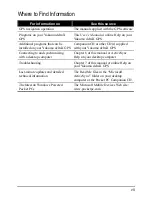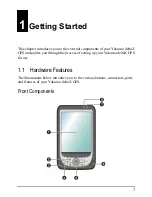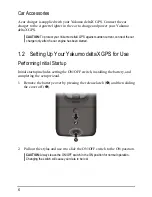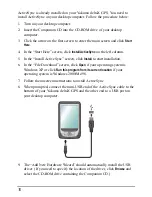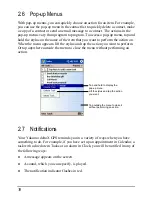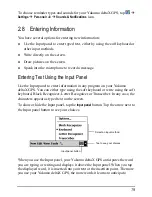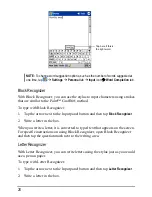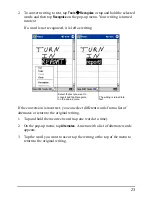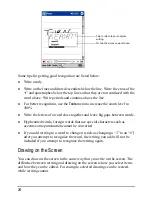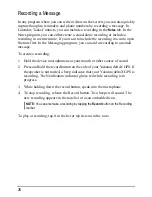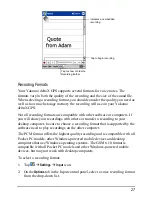Accessor
i
es
By purchasing accessories designed for your Yakumo deltaX GPS, you can
expand the capabilities of your Yakumo deltaX GPS, replace lost parts or
facilitate your operation.
NOTE:
Please contact your dealer for the availability of accessories from your Yakumo deltaX
GPS manufacturer.
The use of unauthorized accessories will void your Warranty.
For detailed information on using the accessories, see the instructions supplied
with the accessories.
12
Содержание Delta 300
Страница 1: ...YakumodeltaX GPS PDA with GPS function Manual...
Страница 10: ......
Страница 50: ......
Страница 98: ......
Страница 110: ......
Страница 120: ...www yakumo com...