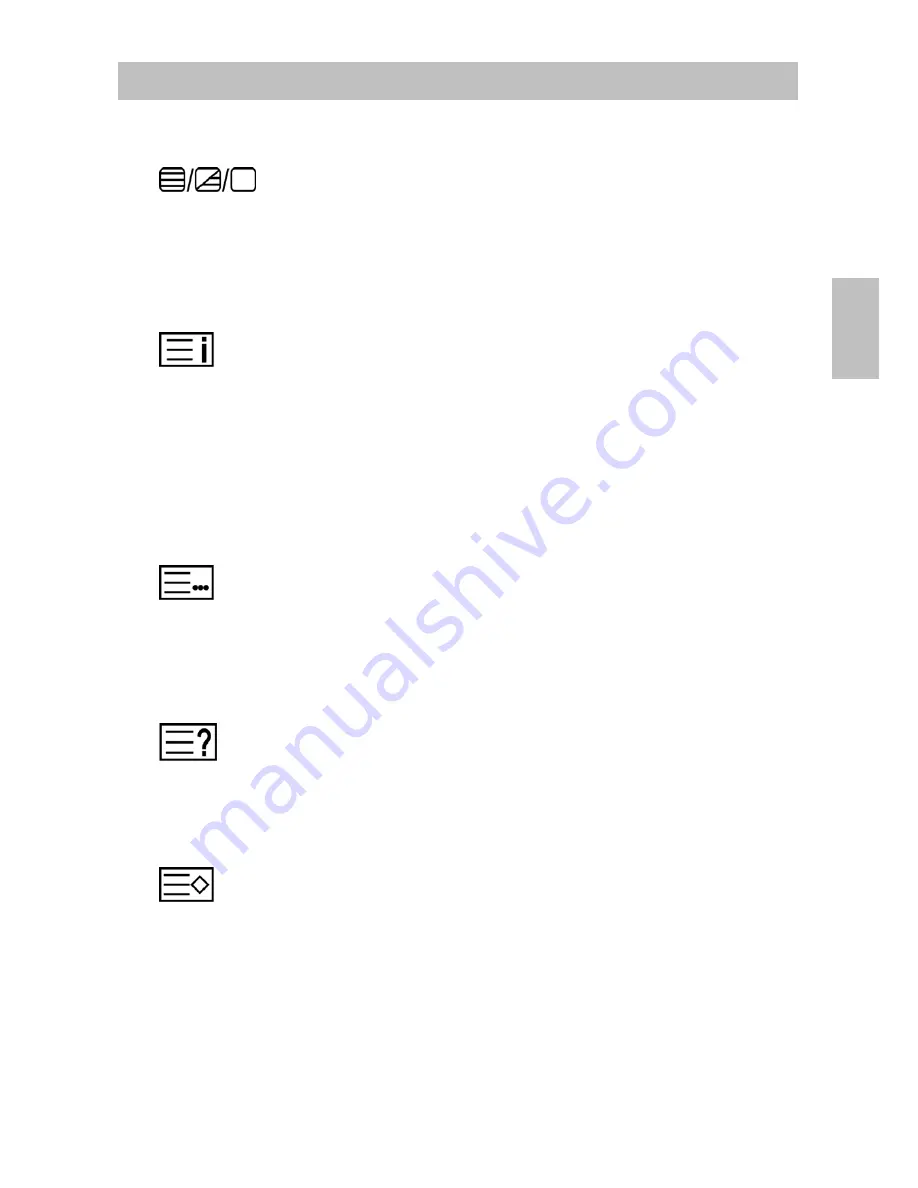
Teletext function control button
TEXT/ MIX/ PICTURE button
In TV Mode: Press the TEXT/ MIX/ PICTURE button to enter the Teletext mode.
In TELETEXT Mode: Press the button again to superimpose a Teletext Broadcast
onto the screen of current TV program (mixed Mode).
In MIXED Mode: Press the button again to return back to the normal TV Screen
(current program).
INDEX button
Press the Index button to return back to index page.
When you press this button in teletext mode, a CURSOR appears. This cursor
(rectangular box) contains a page number and you can select the desired page
simply by using the four colours.
RED button: Move cursor down.
GREEN button: Move cursor up.
YELLOW button: Change from current page to selected page.
BLUE button: Exit the CURSOR Mode.
LIST button
Press this button you force the Teletext to LIST Mode. It means that row 24 (bottom
row of Teletext) will not have transmitting information, only the pages that you have
previously stored in the memory.
Press LIST button again to exit from LIST Mode to teletext.
REVEAL button
Press this button to display concealed information, such as solutions of riddles or
puzzles.
Press this button again to remove the information from the display.
STORE button
Store current page in List mode.
Press the LIST button to change from FLOF system to LIST Mode.
Press a coloured button corresponding to the coloured brackets on the screen for
page number storage.
Enter the Teletext page number using the 0 ~ 9 digit buttons (enter three digits).
Press the STORE button to memorize the page numbers you require.
6
English
Manual
Содержание 32 81J
Страница 1: ...Handbuch Manual Manuel Yakumo 32 LCDTV LCD TV D F GB E I ...
Страница 8: ...REMOTE CONTROL 4 English Manual ...
Страница 27: ...www yakumo com ...











































