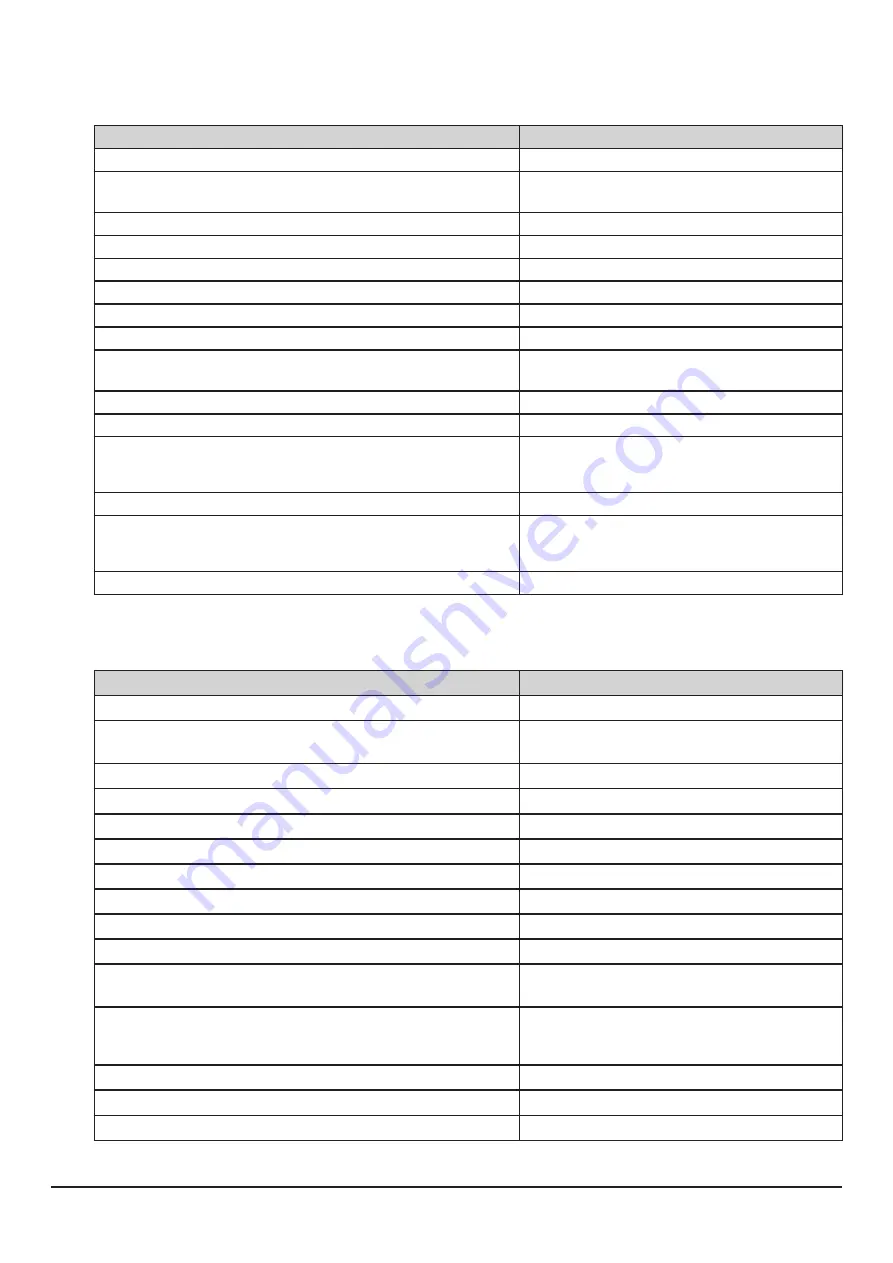
23
FTM-300D
On the frequency setting screen, you can set and operate the following with the transceivers key and DIAL knob settings.
Function
Key or Dial
Switches between the Access Point and the Direct Operation
Press the
A/B
key
Starts operation for the Portable Digital Node
Press the
DX
key or press the P3 key on the
microphone (by default setting)
Sets the operation frequency
Rotate the DIAL knob or ten key on the microphone
Selects the operating band
Press the
BAND
key
Recalls the “HOME” channel
Press the
P2
key on the microphone (by default setting)
Switches between the VFO mode and the Memory Channel mode Press the
V/M (MW)
key
Registering to Memory Channel
Press and hold the
V/M (MW)
key
Sets the transmit and receive DG-ID number
Press and hold the
GM
key
Selects the Transmission Power Level
[
TXPWR
] on the Function Menu Screen or press
the P4 key on the microphone (by default setting)
Enters the Setup menu*
Press and hold the
F(SETUP)
key
Enters the BACKTRACK (COMPASS) screen
Press the
DISP
key
Squelch OFF
Press and the
P2
key ~
P4
key on the microphone*
*Setting of "SQL OFF" function is necessary for P2 ~
P4 keys in set mode.
Adjusts the squelch level
Press the SQL key, then rotate the DIAL knob
Reverses the transmit and receive frequencies
Press and the
P2
key ~
P4
key on the microphone*
*Setting of "REVERSE" function is necessary for P2 ~
P4 keys in set mode.
Switches Busy detection between “Noise squelch” and “DG-ID number match”. Press and hold the
A/B
key
*
Some setting items in the set mode are automatically set for the Portable Digital Node function, so these settings cannot be used.
FTM-100D
On the frequency setting screen, you can set and operate the following with the transceivers key and DIAL knob settings.
Function
Key or Dial
Switches between the Access Point and the Direct Operation
Press the
A/B(DW)
key
Starts operation for the Portable Digital Node
Press the
DX
key or press the
P3
key on the
microphone (by default setting)
Sets the operation frequency
Rotate the DIAL knob
Selects the operating band
Press the
BAND(MHz)
key
Recalls the “HOME” channel
Press the
P2
key on the microphone (by default setting)
Switches between the VFO mode and the Memory Channel mode Press the
V/M(MW)
key
Registering to Memory Channel
Press and hold the
V/M(MW)
key
Sets the transmit and receive DG-ID number
Press and hold the
GM
key
Enters the Set mode*
Press and hold the
DISP(SETUP)
key
Enters the BACKTRACK (COMPASS) screen
Press the
DISP(SETUP)
key
Selects the Transmission Power Level
Press the
TX PO
key or press the
P4
key on
the microphone (by default setting)
Reverses the transmit and receive frequencies
Press and the
P1
key ~
P4
key on the microphone*
*Setting of "
REVERSE
" function is necessary for P1
~ P4 keys in set mode.
Squelch OFF
Press the
P1
key on the microphone (by default setting)
Adjusts the squelch level
Press the
SQL(VOICE)
key, then rotate the DIAL knob
Switches Busy detection between “Noise squelch” and “DG-ID number match”. Press and hold the
A/B(DW)
key
*
Some setting items in the set mode are automatically set for the Portable Digital Node function, so these settings cannot be used.






























