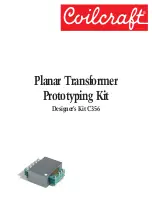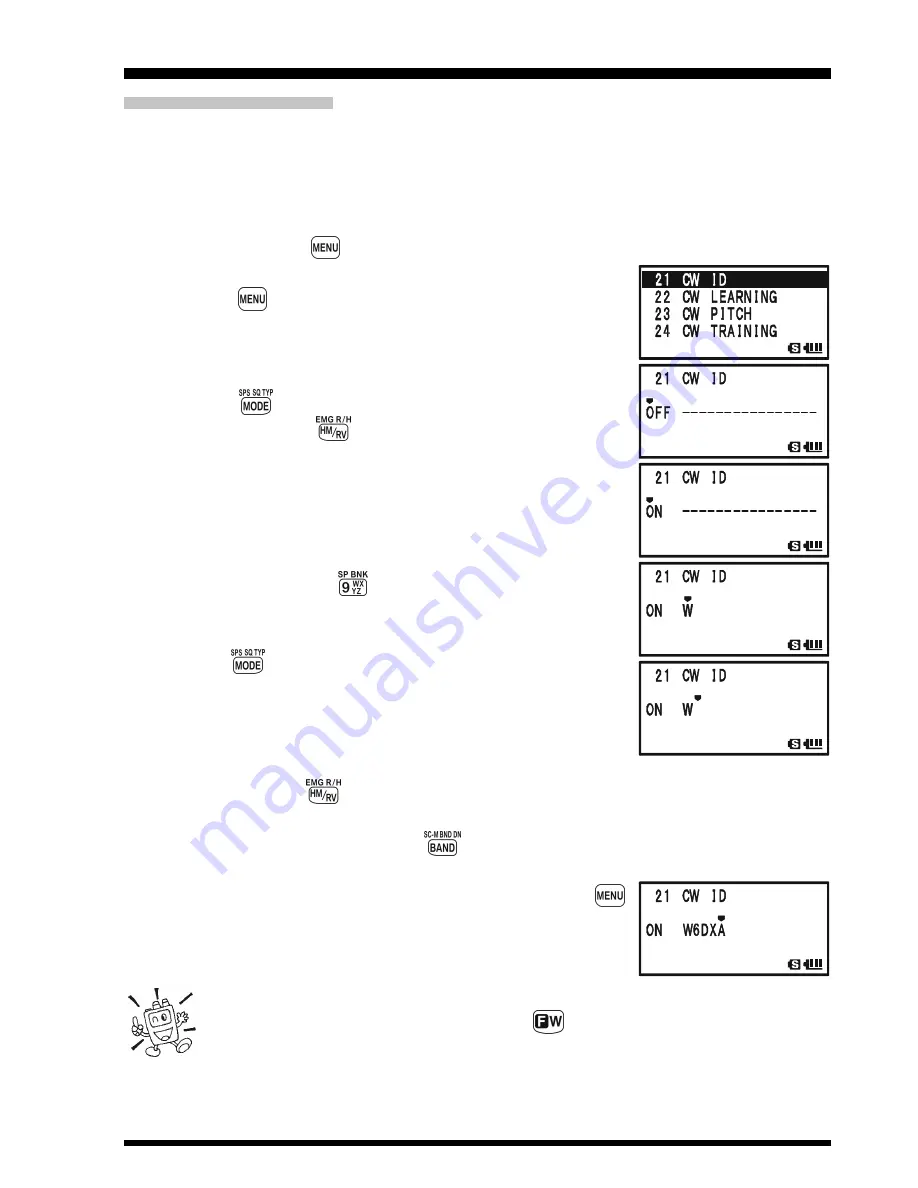
VX-8DR O
PERATING
M
ANUAL
95
CW I
DENTIFIER
S
ETUP
The ARTS
TM
feature includes a CW identifier, as discussed previously. Every ten minutes
during ARTS
TM
operation, the radio can be instructed to send “
DE
(
your callsign
)
K
” if
this feature is enabled. The callsign field may contain up to 16 characters.
Here is how to program the CW Identifier:
1.
Press and hold the
key for one second to enter the Set Mode.
2.
Rotate the
DIAL
knob to select Set Mode Item
21: CW ID
.
3.
Press the
key briefly to enable adjustment of this Set
Mode Item.
4.
Rotate the
DIAL
knob to select “
ON
” (to activate the CW
ID function).
5.
Press the
key to enable programming your callsign.
Press and hold the
key for two seconds to clear any
previous callsign, if desired.
6.
Rotate the
DIAL
knob or press the keyboard to set the first
letter or number in your callsign.
Example 1
: Rotate the
DIAL
knob to select any of the 37
available characters.
Example 2
: Press the
key repeatedly to toggle among
the five available characters associated with
that key:
W
X
Y
Z
9
W
.....
7.
Press the
key to move on to the next character, if needed.
8.
Repeat steps 6 and 7 as many times as necessary to com-
plete your callsign. Note that the “slant bar” (– • • – •) is
among the available characters, should you be a “portable”
station.
9.
Press and hold the
key for two seconds to delete all data after the cursor that may
have been previously stored.
10. If you make a mistake, press the
key to backspace the cursor, then re-enter the
correct letter/number.
11. When you have entered your entire callsign, press the
key briefly to confirm the callsign, then press the
PTT
switch
to save the settings and exit to normal operation.
1) You may check your work by monitoring the entered callsign. To do this,
repeat steps 1 - 3 above, then press the
key.
2) You may adjust the monitoring tone (CW sidetone pitch) via Set Mode
Item 23: CW PITCH. Available selections are 400 - 1000 Hz (50 Hz/step).
ARTS
TM
(
A
UTOMATIC
R
ANGE
T
RANSPONDER
S
YSTEM
)
Содержание VX-8DR
Страница 61: ...VX 8DR OPERATING MANUAL 59 NOTE ...
Страница 77: ...VX 8DR OPERATING MANUAL 75 NOTE ...
Страница 99: ...VX 8DR OPERATING MANUAL 97 NOTE ...
Страница 173: ...VX 8DR OPERATING MANUAL 171 NOTE ...
Страница 174: ...VX 8DR OPERATING MANUAL 172 NOTE ...