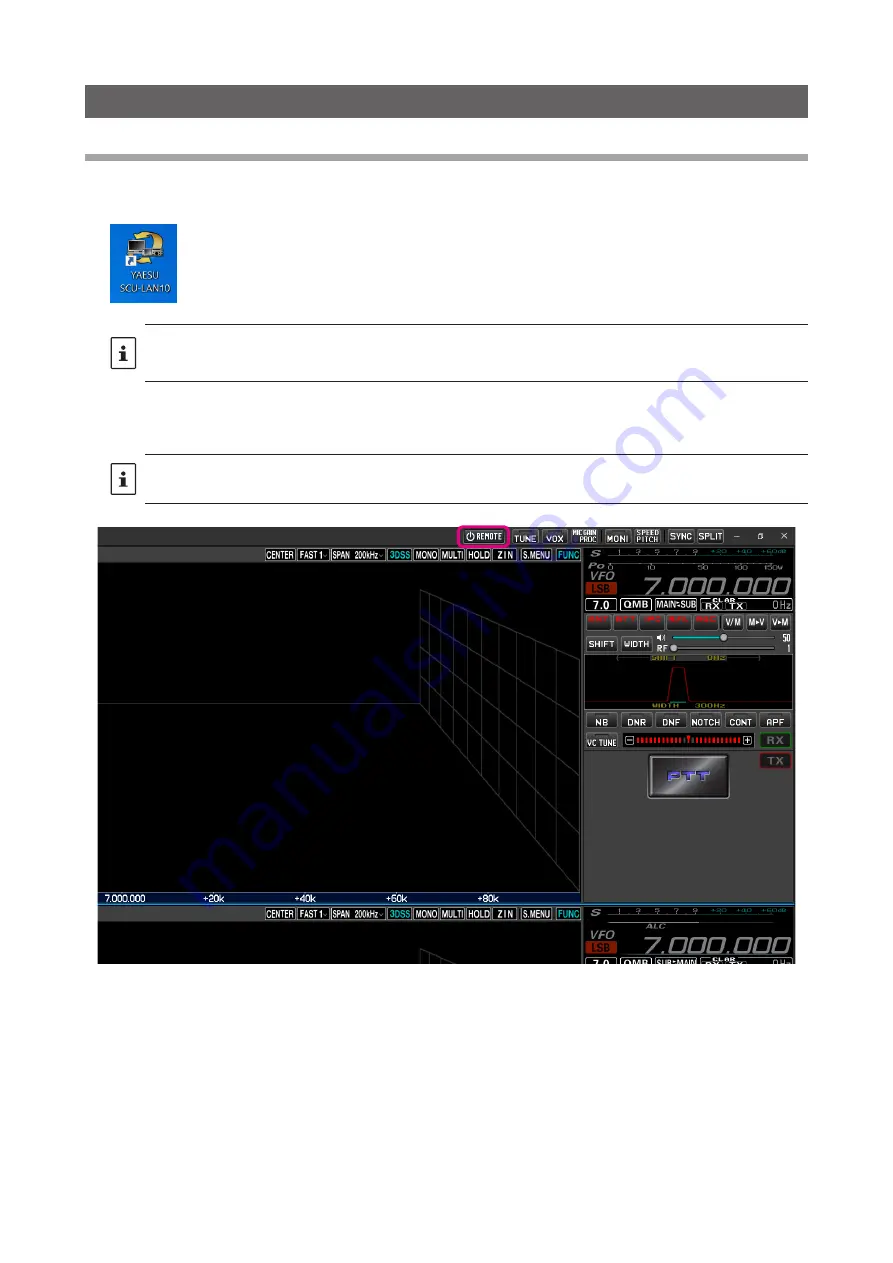
5
Basic Operation
Starting the SCU-LAN10 Remote Software
1. Click the Windows
Start
button, and then click the
[YAESU SCU-LAN10
] icon in the “
Yaesu Musen
” group
to start the remote control software.
z
You can also double-click the [
YAESU SCU-LAN10
] icon on the desktop to start the remote control software.
z
When connecting to the SCU-LAN10 for the first time, the “
Connection Setup
” screen will be displayed automatically.
Set it by referring to the “
SCU-LAN10 Installation Manual
”.
2. Click the [
REMOTE
] button.
The “
REMOTE
” button turns red during remote control.
When using the remote control software for the first time, a warning screen of Windows or firewall software may appear. In
this case, set it to allow (unblock) Internet access from the remote control software.




















