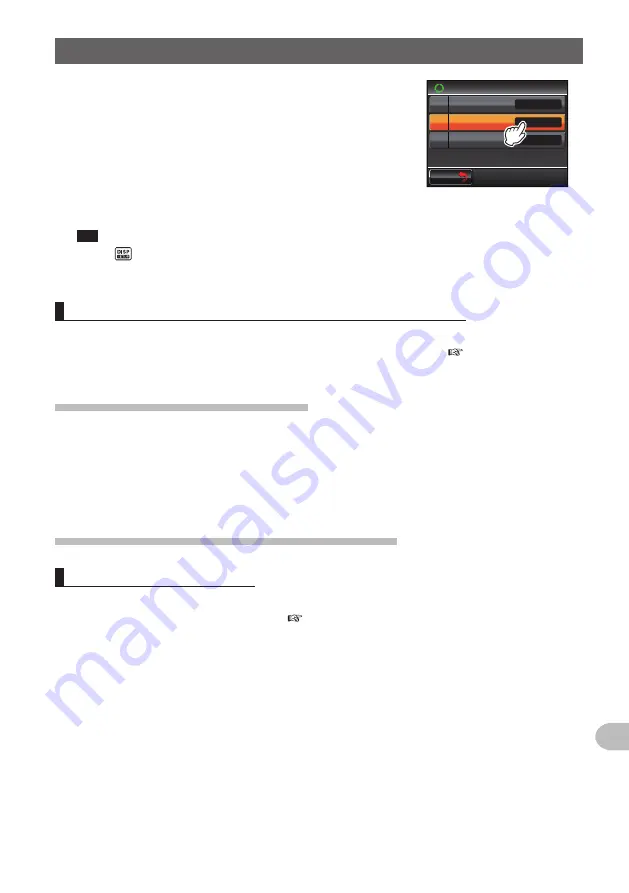
183
Customize Menu Settings and User Preferences
Using the Set-up Menu
3
Touch
[2 SCAN DIRECTION]
to select the scanning
direction
The setting will switch between “UP” and “DOWN”
each time it is touched.
UP: Scan for increasing frequencies or memory
channel numbers.
DOWN: Scan for decreasing frequencies or memory
channel numbers.
Tip
Factory default value: UP
$#%-
$#%-
UGE
5%#0
5%#04'57/'
5%#0&+4'%6+10
Ჹ
Ჺ
#761
&7#.9#6%*5612
72
4
Press for one second or longer
The scanning direction will be set and the display will return to the previous screen.
Setting the receive operation when the scanning stops
The reception method when the scanning stops can be set.
Refer to “Setting the receive operation when the scanning stops” ( P.73) for details.
Group monitor function settings
The GM (group monitor) function automatically checks to find if there are any registered
group members within communication range.
Refer to the separate Operating Manual GM Edition for further details (download the
operating manual from the YAESU website).
Settings on the functions and configuration
Setting the
date and time
The date and time of the radio can be set.
Refer to “Adjusting the data and time” ( P.56) for details.






























