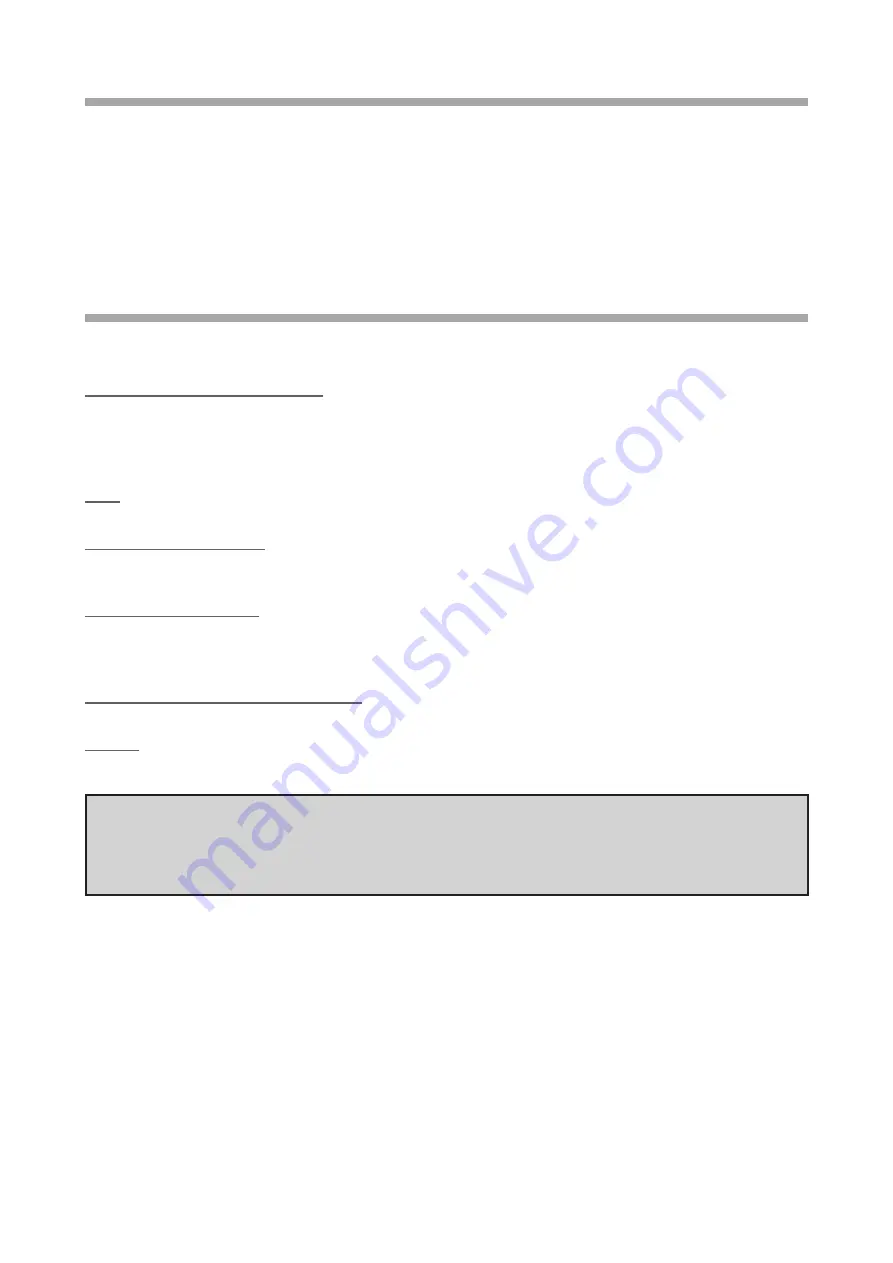
1
Important Notes
• All responsibility for the use of this software lies with the customer. We cannot be held responsible in any
way for any damages or losses which may be incurred by the customer as a result of using this software.
• Copyrights and all other intellectual property rights for the software, as well as the software manual, are the
property of YAESU MUSEN CO., LTD.
• The revision, modification, reverse engineering, and decompiling of this software is prohibited. Redistribu-
tion, transfer, and resale of downloaded files are also prohibited.
• Downloaded files are for personal use only.
• If you cannot perform the firmware update yourself, please consult with one of our sales sites or service
centers.
System Requirements (Operating Environment)
In order to use this program, a personal computer (PC) with one of the following Windows operating systems,
and a USB data connection cable are required
Supported Operating Systems
One of the following operating system environments:
• Microsoft
®
Windows
®
8.1 (32 bit / 64 bit)
• Microsoft
®
Windows
®
8 (32 bit / 64 bit)
• Microsoft
®
Windows
®
7 (Service Pack 1 or later)
CPU
The performance of the CPU must satisfy the operating system requirements.
RAM (System Memory)
The capacity of the RAM (system memory) must be more than sufficient to satisfy the operating system
requirements.
HDD (Hard Disk Drive)
The capacity of the HDD must be more than sufficient to satisfy the operating system requirements.
In addition to the memory space required to run the operating system, 50 MB or more of additional memory
space is required to run the software update programmer
Necessary PC peripheral interfaces
USB interface (USB Port) or Serial Port (RS-232C)
Cables
PC connection cable SCU-20 or Data cable CT-163 or CT-165
CAUTION!
When using the SCU-20 data cable, install the SCU-20 driver software before attempting to
update the firmware. Go to the following website to download and install the driver software
for the SCU-20 (http://www.yaesu.com/).































