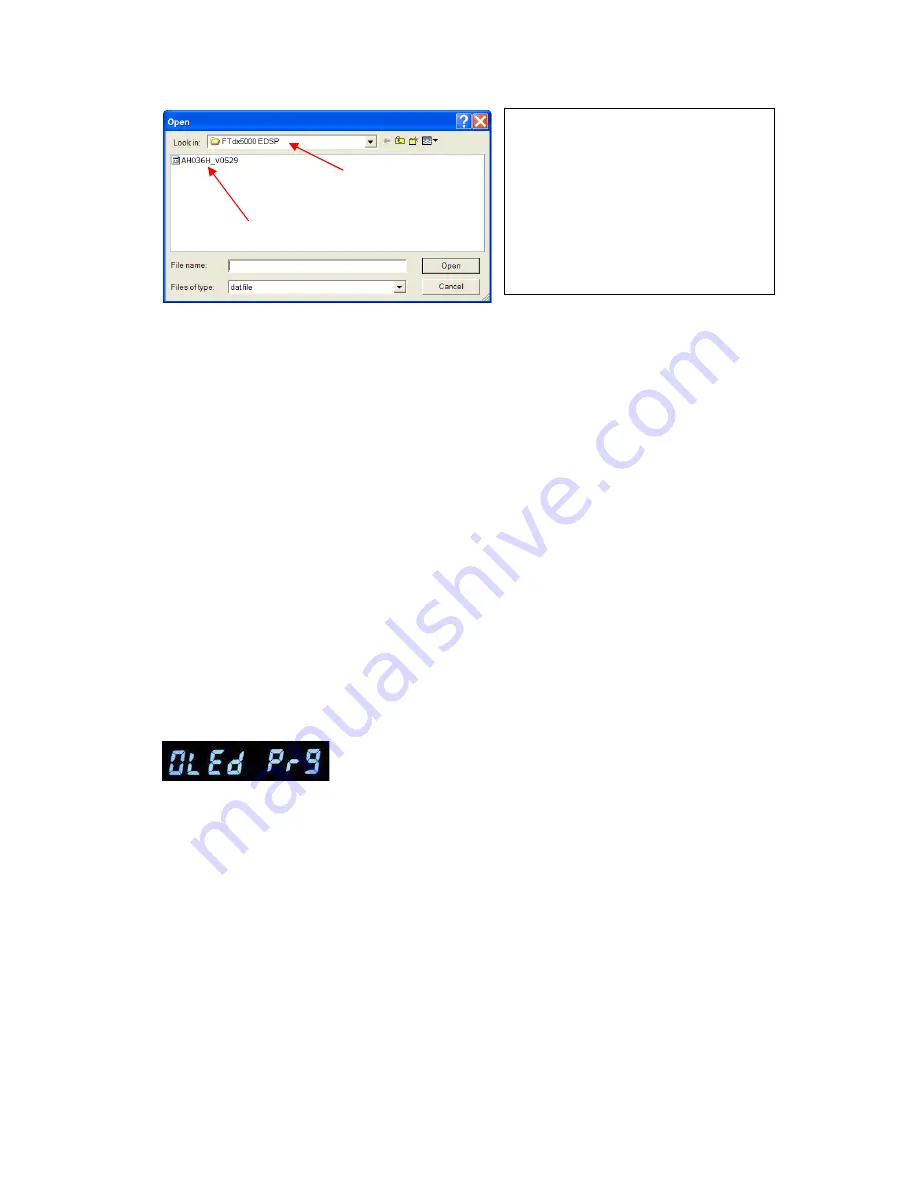
7.
Turn OFF the front Power Switch and disconnect the AC power cable (or turn OFF the rear panel
MAIN power switch for FT
DX
5000 and wait a minute, until the capacitors discharge). This resets
the radio and locks in the new software. Remove the DB9F to DB9F cable. The updating process
is now complete.
8.
Confirm the new update software by holding the three buttons [GEN]
+
[50]
+
[ENT] and turn the
radio on. The new software version will be displayed See Fig. 2.
If you do not receive the
complete 05.290.529 indication after installing V0529, please repeat the EDSP installation
one more time. Follow the above instructions 1 thru 8.
・
OEL (OLED) Software Version
This procedure is used for uploading new OEL (OLED) Software into the FT
DX
5000 Amateur
Transceivers, from your personal computer, using the RS
-
232C, DB9F to DB9F straight cable.
1.
Turn the FT
DX
5000 OFF and disconnect the power cable (or turn OFF the rear panel MAIN
power switch).
2.
Connect a serial RS
-
232C, DB9F to DB9F straight cable to the COM1 connector of your
computer and the 9
-
pin CAT connector on the rear of the transceiver. If you use a USB to serial
adapter, you might need to change the COM Port number.
3.
Reconnect the AC power cable (or turn ON the rear panel MAIN power switch).
4.
While holding the [DNR] + [DNF] buttons at VFO-B (right side), press the front power switch to
turn the radio on. See Fig. 7. You will see [
OLEd Prg
]
on the radio display.
5.
On your computer desk top open FTdx5000 OLED folder and find the
FSW007
icon as shown
below. Double-click
the FSW007
icon, displayed on the Program Screen.
NOTE:
If you receive a “Communications
Error” message on your screen you should
check the COM port number and speed under
Device Manager. The writing speed
38.4kbps
is fixed in the download algorithm
of the EDSP board so you may need to set
the port speed close to 38.4kbps. Click on the
COM Select
box arrow and choose a
different COM port from the drop down
menu in the EDSP-5000 writer. Please refer
to page 4 for additional details.










