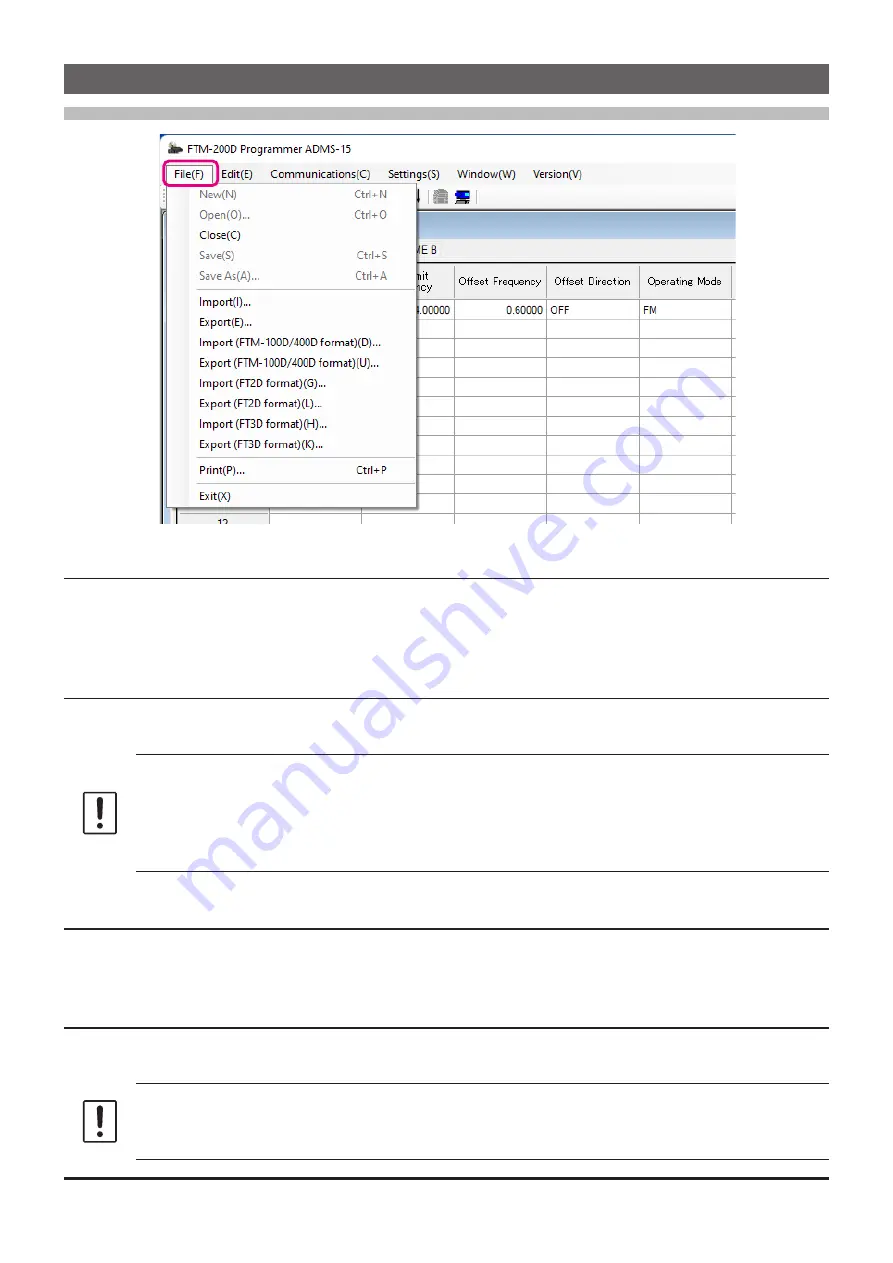
Names and Functions of Menu Bar
File
• New
When the configuration file is not open, click
“
New
”
parameter on the File menu to open a new configura
-
tion file.
Standard values are preset for each memory channel, VFO and set mode.
• Open
Click the [
Open
] parameter in the “
File
” menu to display the “Open” window.
Select the existing saved template file, and click the [
Open
] button.
• This menu item is grayed out and cannot be operated until the information is read from the
FTM-200D into the ADMS-15 PC programmer. See “Be sure to read the transceiver infor-
mation data before using ADMS-15” (Page 8) for more information.
•
When a file saved with an incompatible transceiver is selected, an error is displayed and
the data cannot be read.
• Close
Close the displayed configuration file by clicking the left mouse button on the [
Close
] parameter in the
“File” menu.
• Save
Click the [
Save
] configuration in the “
File
” menu.
To save the present configuration, and overwrite the selected configuration file without changing the file name.
This menu item is grayed out and cannot be operated until the information is read from the
FTM-200D into the ADMS-15 PC programmer. See “Be sure to read the transceiver informa-
tion data before using ADMS-15” (Page 8) for more information.
14
















































