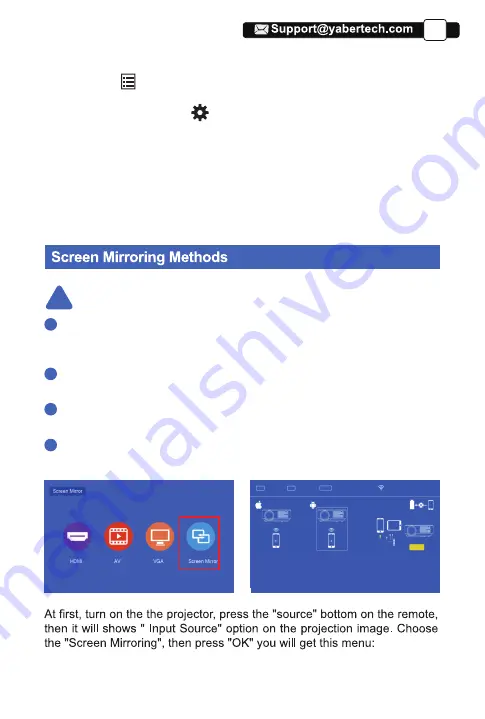
Menu Setting Method
1.Press the “ ” on the remote, then the menu picture will display on
screen.
Or you need to select the “ ” key on the projector to enter the 4 menus
without the remote control
2.Press“
◀/▶
”key, the menu will move to “PICTURE”>“SOUND”
>“TIME”>“OPTION”.
3.Select the adjust interface,use“▲/▼” key to choose the wanted item.
4.Press“OK” or “
◀/▶
”to adjust the item parameter.
Press the [OK] button on the remote
control and connect with WIFI.
Connect with IOS phone via screen mirroring
1.Click WIFI and find [RKcast-xxxxxxxx] from your
phone.Then enter password[12345678] on your phone.
2.Click Airplay/Screen mirroring on your phone and connect
[RKcast-xxxxxxxx].
Connect with Android Phone
:
1.Connect WIFI on your phone.
2.Click Airplay on your phone
Connect by Cables:
1.Connect phone with USB port by phone USB cables.
2.Click "trust"when connect with phone.
Connect with IOS phone via WIFI
1.Press OK to enter the WIFI selection interface from the
projector.Choose your home WIFI and enter the password
by remote control.
2.Connect same WIFI from your phone.
3.Click Airplay/Screen mirroring on your phone and connect
[RKcast-xxxxxxxx].
PIN
IP
DEVICE
OR
Plug&Play
The fluency of screen mirroring with wireless connection will be affected
by the network environment. A bandwidth of 100Mbit or more is recom-
mended when using screen mirroring.
Make sure your mobile device is close to the projector when using
wireless connection. A distance within 1 meter is recommended.
Some mobile devices may not support screen mirroring due to the
compatibility.
Any questions, please feel free to contact YABER via
Warming Tips:
!
1
2
3
4
11
EN
Содержание V2
Страница 1: ...V2 Projector...
Страница 2: ......
Страница 3: ...Language EN FR DE IT ES JP 01 24 25 46 47 68 69 91 92 113 114 137...
Страница 4: ......
Страница 20: ...EN Method 1 Home Network Connection Mode 15...
Страница 21: ...EN 16...
Страница 22: ...Method 2 Cellular Network Connection Mode From your mobile phone card EN 17...





























