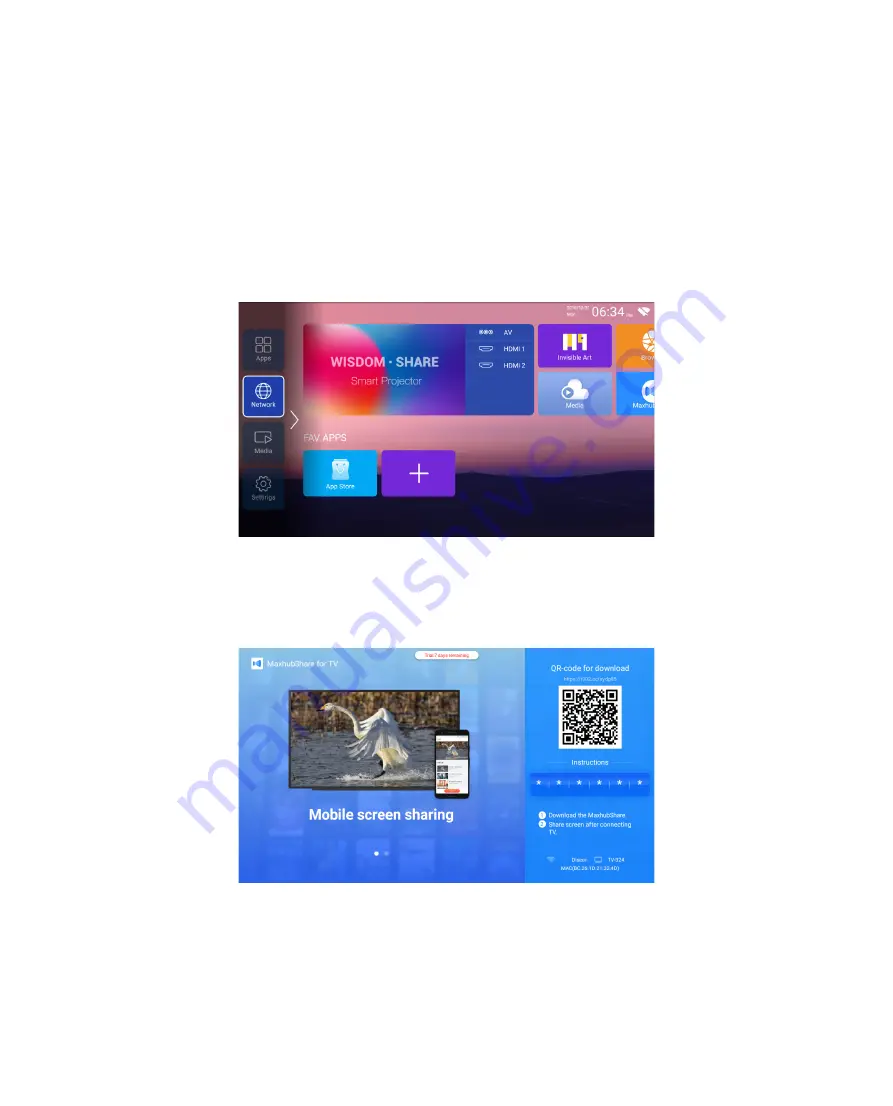
EN 16
1.Make sure Pro U6 projector and your Android device are connected with the same Wi -Fi,
operations refer to the [1] and [2] from iOS Cast (for iOS Device)
3.Scan the QR code and download the app on your Android device
4.Open [MaxhubShare] app on your Android device - Select TV named [Pro U6 -XXXX] -Your
Android device screen will be displaed on the projection screen after 3 seconds.
Note:
1. Different brands of Android phones have different operations for select Screen Mirroring
Display, please refer to your phone’s manual. [ Multiscreen/Wireless display/WLAN display/
Screen mirroring/Wireless projection/Smart view etc. ]
2. Not all Android phones support this function. Please make sure it is supported before use.
2.Go to home - Select the [ MaxhubShare ] app - Press the OK button to enter the [
MaxhubShare ] app.
3.2 MaxhubShare (for Android Devices)
3. Open the [ Control Center ] on your iOS device - Select the [ Screen Mirroring ] function -
Select and connect the iOS Cast receiver named [ Pro U6 -XXXX ] - your iOS device screen will
be displayed on the projection screen after 3 seconds.
Содержание Pro U6
Страница 1: ...Pro U6 PROJECTOR EN...

























