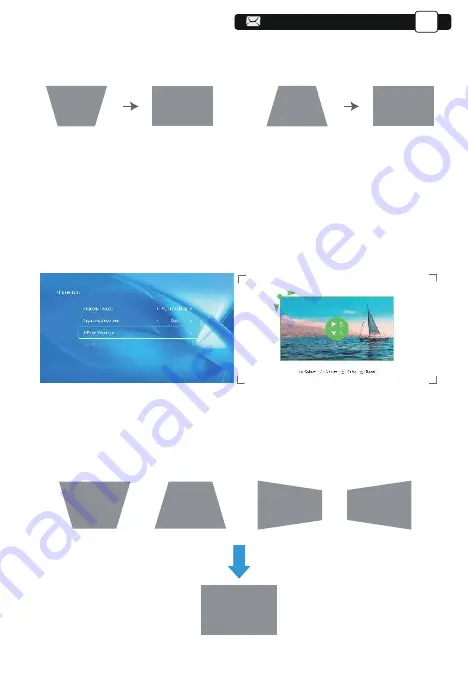
17
17
17
EN
Step 3: If the projection image shows as (3), then press the button on the
remote controller or projector, and decrease the vertical parameter
(0~50), until to achieve the projection image (4).
(3)
(4)
(1)
(2)
5.2.2.Horizontal & Vertical Keystone Correction
When the projection screen is not rectangular, it can be adjusted by 4-point
keystone correction.
Step 1: Select the [ Side ] option in the [ Keystone Advanced ] menu.
Step 2: Press the button to select the [ 4-Point Keystone ] menu, then press
the [ OK ] bottom to enter the submenu.
Step 3: Keep pressing the OK button on the remote controller or projector to
select the point .
Step 4: Press the arrow keys on the remote controller or projector to adjust
the horizontal or vertical parameters, until the projection screen becomes
the desired rectangle.
You will get the best viewing experience when the green area is a perfect circle.
18
























