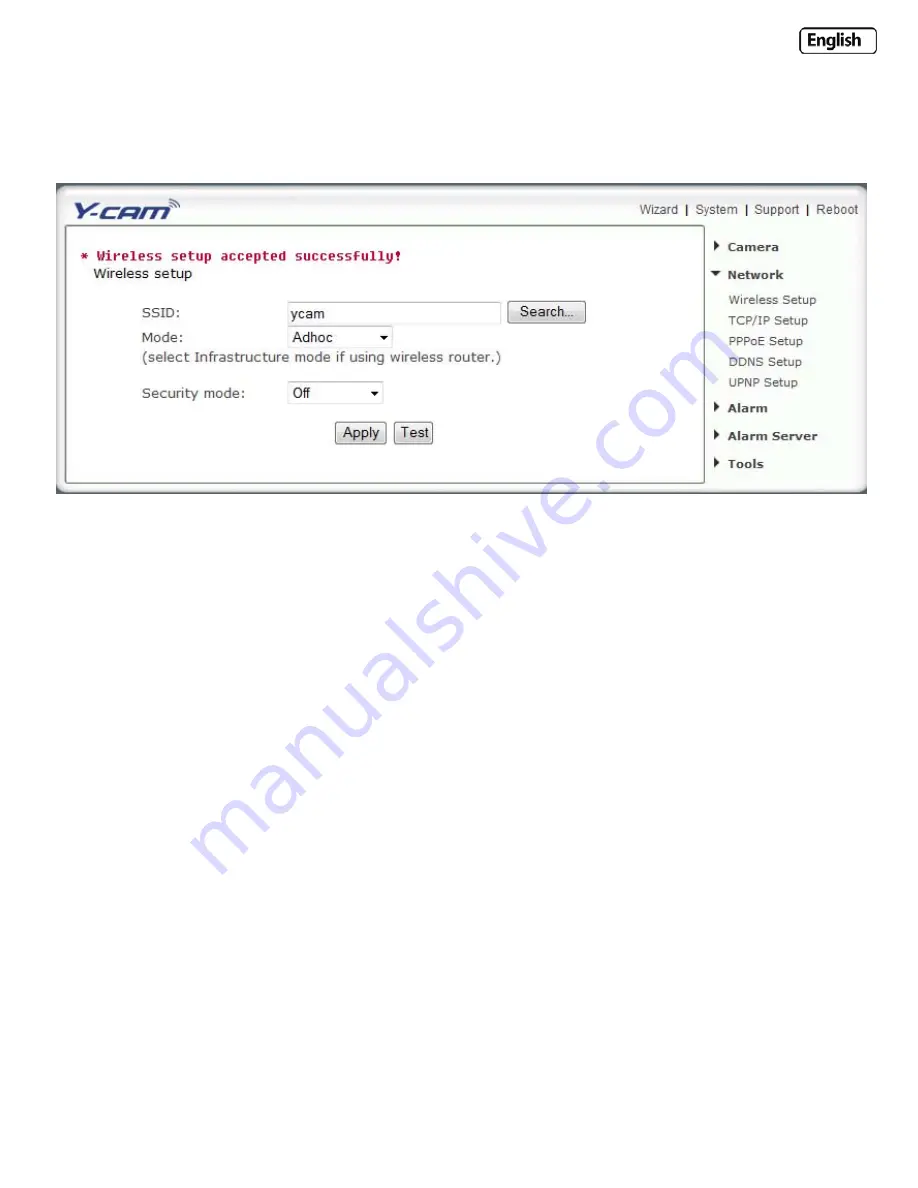
Page
32
6.212
Adhoc
Wireless
Setup
Options
If
you
want
to
make
a
direct
wireless
connection
from
your
camera
to
your
computer,
you
will
need
to
setup
the
Y
‐
cam
in
“Adhoc”
mode.
In
order
to
view
the
Y
‐
cam
directly
from
your
computer
you
first
need
to
configure
the
wireless
device
in
your
computer
according
to
the
Y
‐
cam
settings
above.
Once
“Adhoc”
has
been
selected,
select
a
“Security
Mode”
and
type
in
a
connection
key,
click
“Apply”.
You
will
then
need
to
setup
your
computer.
To
do
this,
follow
the
instructions
below
:
1.
On
your
computer
click
on
“Start”
then
“Control
Panel”.
2.
Double
click
the
“Network
Connections”
icon
then
double
click
on
your
“Wireless”
network
connection
icon.
3.
Click
“View
Wireless
Networks”
and
select
“ycam”
from
the
list.
(If
you
do
not
see
an
the
Y
‐
cam
connection,
make
sure
the
camera
is
powered
on
and
has
the
above
settings
then
click
“Refresh
network
list”
on
your
computer.
By
default
the
camera
broadcasts
an
SSID
of
“ycam”)
4.
Click
“Connect”.
Type
in
the
key
you
set
above
and
press
“OK”.
You
are
now
connected
to
the
Y
‐
cam
via
a
direct
(Adhoc)
connection.






























