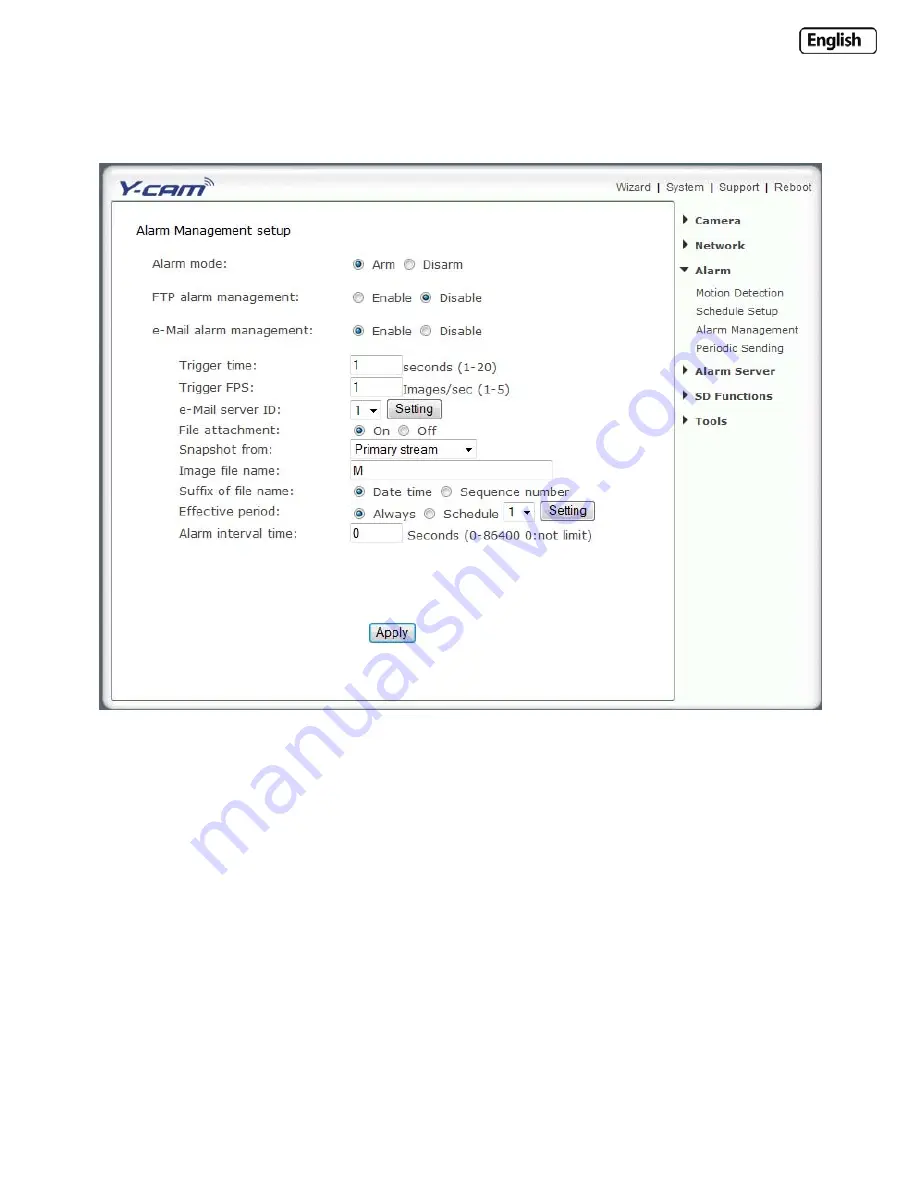
Page
47
6.36
Alarm
Management
‐
The
Y
‐
cam
can
also
be
configured
to
send
an
when
the
Motion
Detection
alarm
is
triggered.
Alarm
Management]
Enable/Disable
sending
of
e
‐
mails
on
motion
detection.
[Trigger
Time]
The
number
of
seconds
that
the
camera
should
keep
sending
images
when
an
alarm
is
triggered.
[Trigger
FPS]
The
number
of
frames
per
seconds
that
the
camera
should
keep
sending
images
at
when
an
alarm
is
triggered.
[e
‐
Server
ID]
Select
the
e
‐
server
number
from
the
list.
[File
attachment]
Select
if
you
would
like
a
snapshot
of
the
camera
view
attached
to
the
e
‐
mail.
[Snapshot
From]
Select
the
stream
from
which
it
should
get
the
snapshot.
[Image
file
name]
Any
name
for
the
Image.
[
Suffix
of
file
name]
Image
file
name
suffix
can
be
either
date
and
time
or
a
sequence
number.
Effective
Period:
[Always]
Always
trigger
the
alarm
upon
motion
detection.
[Schedule]
Trigger
the
alarm
according
to
the
schedule.
[Alarm
interval
time]
Number
of
seconds
for
which
the
camera
should
stop
sending
e
‐
alerts
after
the
first
set.
Setting
the
time
to
0
disables
this
feature.
Click
Apply
to
confirm
your
settings.
Содержание Black SD
Страница 9: ...Page 9 2 2 Y cam Bullet at a glance ...






























