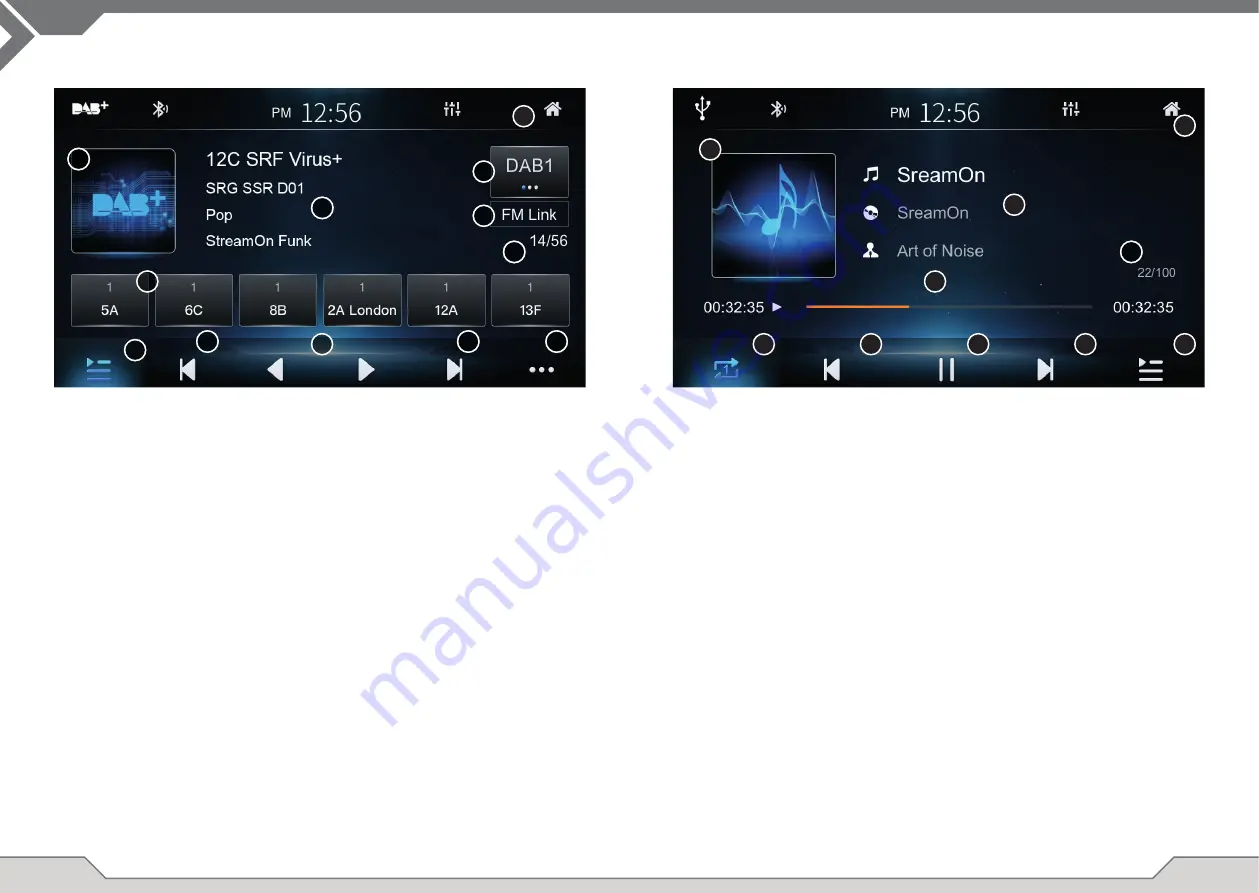
10
11
Operation Buttons:
The video mode has the same controls and replaces the center with the video picture display.
Please tap the touch screen to show the control bar from full screen.
USB MODE AUDIO / VIDEO
Tap to open Main Menu.
Tap position to jump to.
Tap to toggle Repeat All, Repeat Single, Random Play.
Tap to select previous track / fi le.
Tap to toggle pause and resume.
Tap to select next track / fi le.
Tap to open list:
Show audio folder and fi le list.
Show video folder and fi le list.
Shows picture fi les or folders with pictures.
Embedded cover of fi le
ID3 Tag fi le information (Album, Song, Artist)
Index of current song in folder
1. Home
2. Progress bar
3. Repeat/Random
4. Seek Down
5. Pause/resume
6. Seek Up
7. List
a) Audio List
b) Video List
c) Picture List
A
B
C
1
2
3
4
5
6
7
A
B
Operation Buttons:
Tap to open Main Menu.
Tap to change Preset page (1 to 3).
will show in case of signal quality issues an system performs DAB>FM
switching
Tap and hold to save current station to this preset. Tap to select this preset.
Tap to open list. You can change between station list and ensemble list.
You can also perform a DAB scan.
Tap skip last to select last ensemble.
Tap skip next to select next ensemble.
Tap skip down to select last station.
Tap skip up to select next station.
Tap for options and settings: TA interrupt, DAB Ant Power, Service Follow,
Soft Link.
Source picture (no slideshow)
Information of current playing station: Ensemblename, Stationname, PTY
Category, DLS Text.
Shows current station and max. count of currently scanned stations
1. Home
2. Preset Page
3 FM Link Status
4. Preset
5. List / Scan
6. Skip last / next
7. Skip down / up
8. DAB mode
A
B
C
DAB+ TUNER
1
2
3
4
5
7
6
A
B
6
8
C
C












