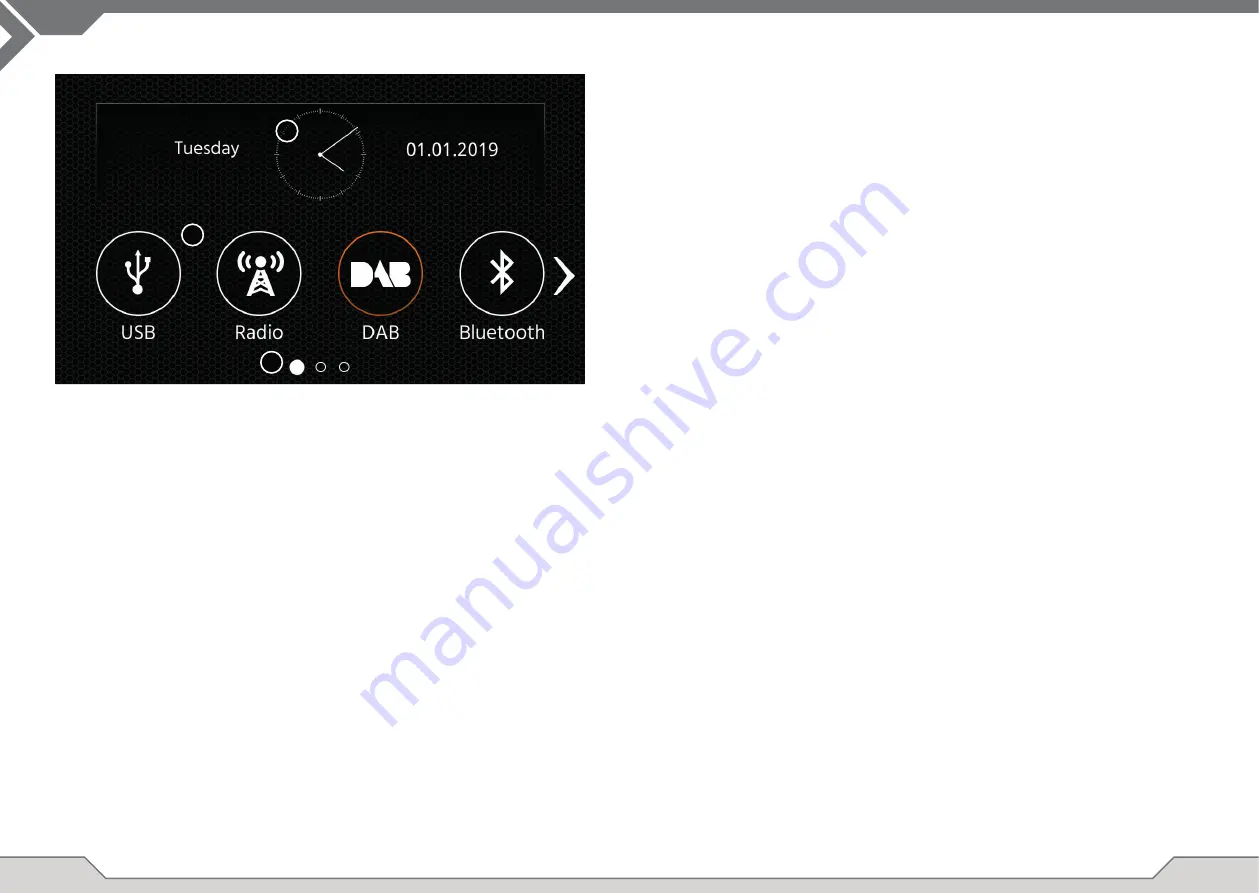
6
7
MAIN MENU operation buttons and display
A
Time and date.
B
Page indicator.
1. Source Icon
Press to open selected source.
To browse the different source icons, swipe left or right. Alternatively you can press the arrow keys
to browse the different pages.
To return to this screen you can press the HOME front sensor key or the return arrow button in top
left corner of every source.
A
1
B
The XZENT device is pre-confi gured to work with an IR-Stalk-Interface which is included in the set
and allows you to utilize some of the steering wheel control buttons of your vehicle.
Operation Buttons
1. Skip
These are supported buttons and trigger the same functionality as the UI
button of the corresponding active source.
It can also be short and long-pressed for different function.
For example in DAB source, the short press result in a station change,
while a long press will change the active DAB ensemble.
During call handling – the buttons functionality will change to
<<Phone buttons>>
2. Phone
These buttons are sharing the pickup and hang-up buttons with the
SKIP buttons depending on the situation. In case of an incoming call or active
call, the phone functionality of the button comes into effect.
3. Volume
These buttons are supported and allow to change the volume level of current
active audio channel.
4. Camera/Voice If present in your compatible vehicle the <<VOICE>> button will invoke or
close CAMERA view (if cam is connected to device).
Board/Trip-Computer:
The SWC buttons for trip-, board computer and cruise control operation are directly assigned to
the related vehicle functions, e.g. the function of these buttons on the steering wheel is completely
independent of the device mounted in the vehicle.
Note:
The SWC related functions are only available if the device is connected with the provided and
compatible stalk-interface via IR in wire to a compatible FORD model.
MAIN MENU
STEERING WHEEL CONTROL
(OE MODE, IR-STALK-INTERFACE)





























