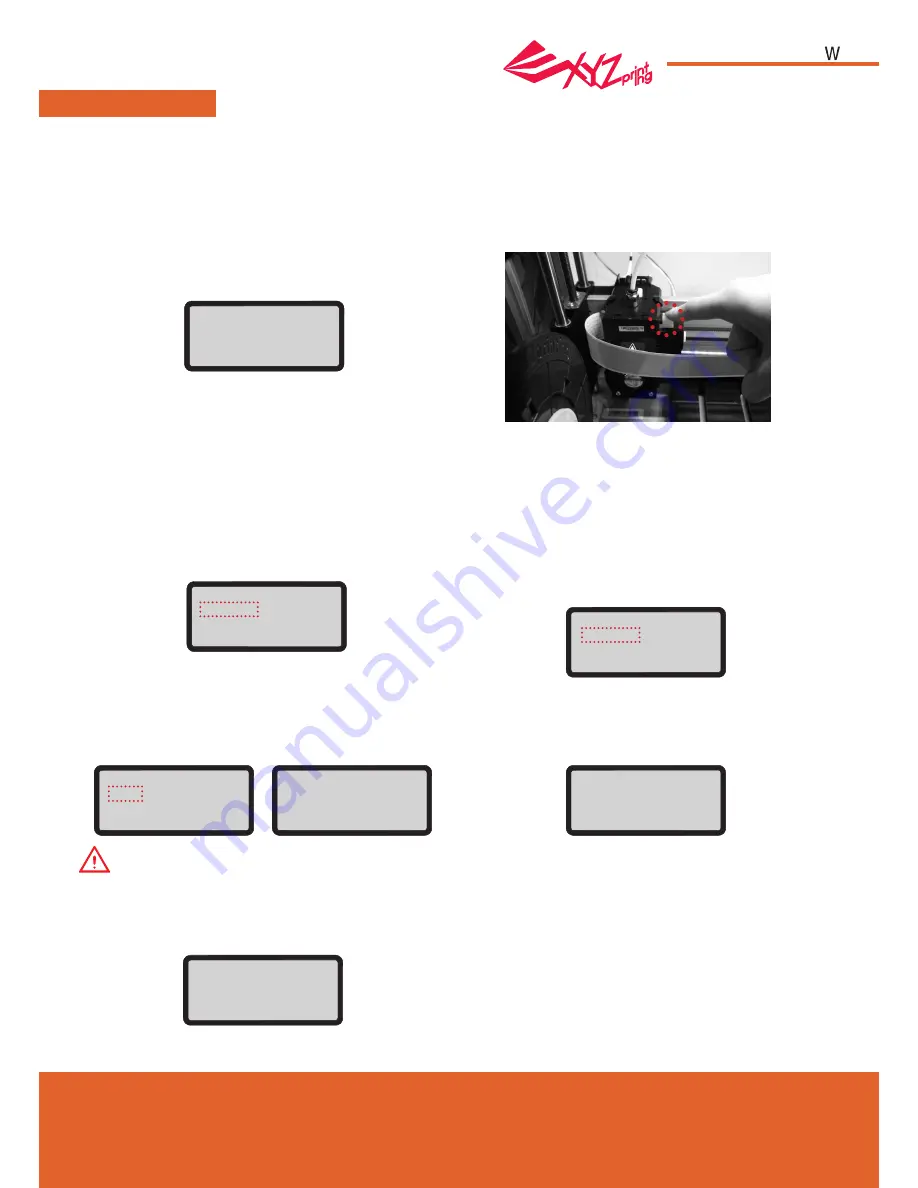
April
2016
P 7
HD23F1JW0D5
da Vinci
Jr.1.0
CALIBRATE
UTILITIES
To ensure printing quality, please update printer firmware to the latest version. With latest printer
firmware, you may calibrate the print bed in case of low quality printing.
1. Active print bed calibration by selecting “UTILITIES”>”CALIBRATE”>”YES” on the screen.
2. Press the detection head on the right side of the print head according to the instruction of screen message,
followed by pressing OK.
3. Wait for detecting.
4-2. If the detecting result is shown as “FAIL”,
press "OK" to go to next page, and press "OK"
again to exit.
Note:
1.The dirt on the detection head and the top of print module will influence detection result. Make sure that
the dirt is cleaned before calibration the platform, and remember to install and locate the print module.
2. If the residues is on the top of the print module, the detection result will be shown as follows. Clean
the dirt before recalibration of the platform. Clean the dirt before recalibration of the platform.
And check the detecting result by going to “INFO”>
”LEVELING INFO”. Contact customer service for the
issue and provide the details of leveling information.
4-1A. If "SUCCESS" is shown for the detection
result, and "AUTO LEVEL OFF" is shown on the
third row on the screen, it indicates good platform
levelness. Press "OK" to exit and print.
3. The printer may enable or disable auto-level based on the result of calibration. You may switch off
the function manually under "Settings".
4-1B. If you see "AUTO LEVEL ON" under “SUCCESS”,
this indicates that the print bed is slightly unleveled.
The printer will adjust the configuration based on the
detecting result automatically while "AUTO LEVEL" is
enabled. The printing mode helps to improve printing
quality with slower printing speed. You may switch off
the function under "Settings".
A 0000 0000 0000
B 0000 0000 0000
C 0000 0000 0000
[OK] TO RETURN
CALIBRATE
FAIL
AUTO LEVEL ON
[OK] TO CONTINUE
PLEASE CONTACT
CUSTOMER SERVICE
[OK] TO RETURN
A 0317 0320 0313
B 0318 0323 0308
C 0312 0300 0440
[OK] TO RETURN
CALIBRATE
SUCCESS
AUTO LEVEL ON
[OK] TO RETURN
CALIBRATE
SUCCESS
AUTO LEVEL OFF
[OK] TO RETURN
PRESS DETECTOR
NEXT TO EXTRUDER
[OK] TO CONTINUE











