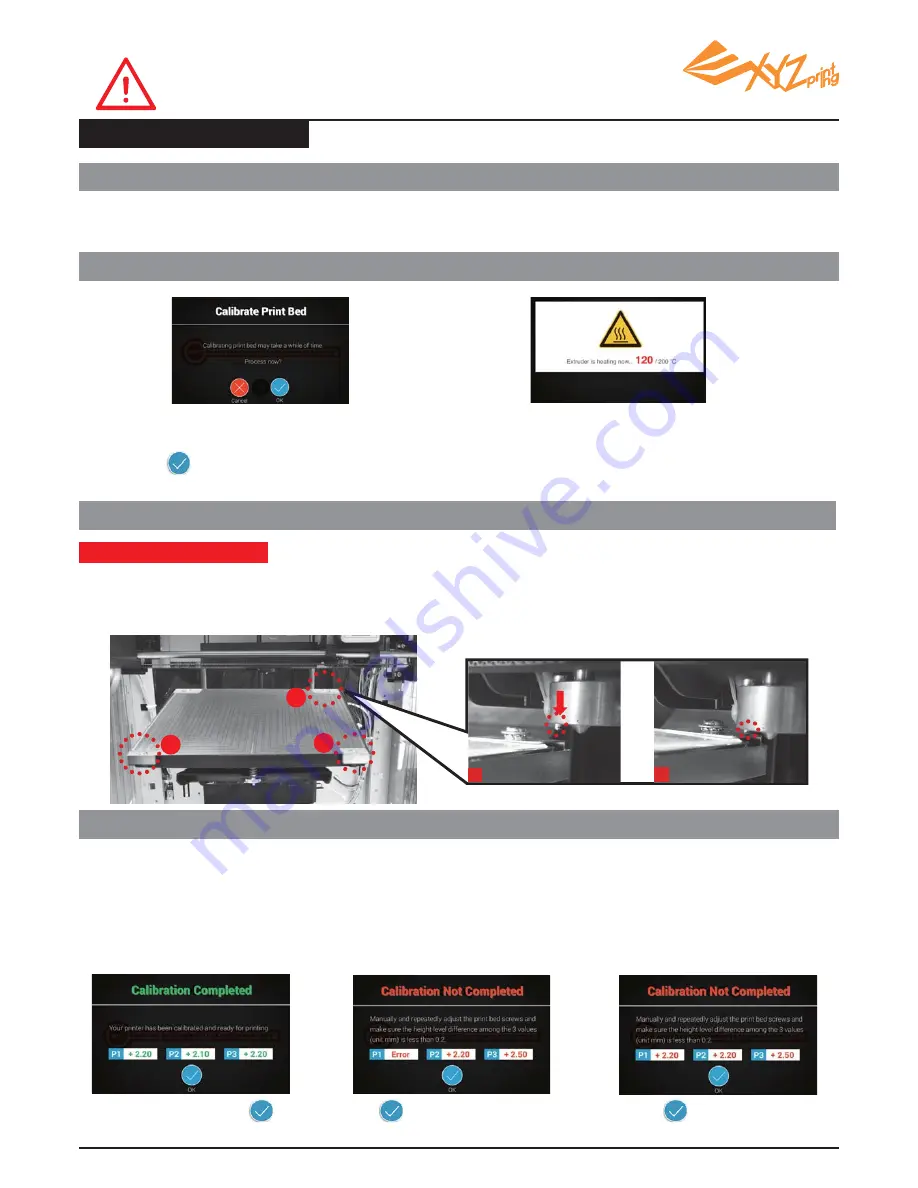
V1
P 10
Select "Setting">"Printer Settings">
"Maintenance" >"Calibrate Print Bed" and
press to perform calibration.
The printer starts automatic measurement.
Wait for 2~3 minutes and verify the data shown.
Note: During the measurement process, the print bed
and extruder module will be heated.
Care should be taken during operation!
The print bed is leveled;
adjustment to the print bed is
not required.
Skip step 5 & 6, and press to
finish.
Press and proceed step 5 and 6.
1."Calibration Completed”
- ready to print
2."Calibration Not Completed”
and "Error" is shown - cleaning &
leveling is required
3."Calibration Not Completed”
- leveling is required
The detecting point is too
high/low for detection or the
pin/measurement point is
covered by molten plastic.
Unleveled print bed may
affect printout quality. Please
level the printbed based on
the value of P1, P2 and P3.
Press and proceed step 6.
In XYZware, select “About” > “Firmware Update”.
This print bed has been calibrated by our professional technician
before shipment. Do not adjust the platform yourself unless
necessary, or contact the customer service center.
1.Check for fi rmware update
3.Wait for detecting
2.Activate Calibration
Print Bed Calibration
The printer measures the distance between the detecting pin and 3 measurement points at the corners of the
print bed to check if the platform is leveled. When the height of the 3 points are no more than ±0.2 from each
other, the print bed is leveled.
What does “detecting” do:
4.Check the detecting result on the display
1
3
2
B
A












