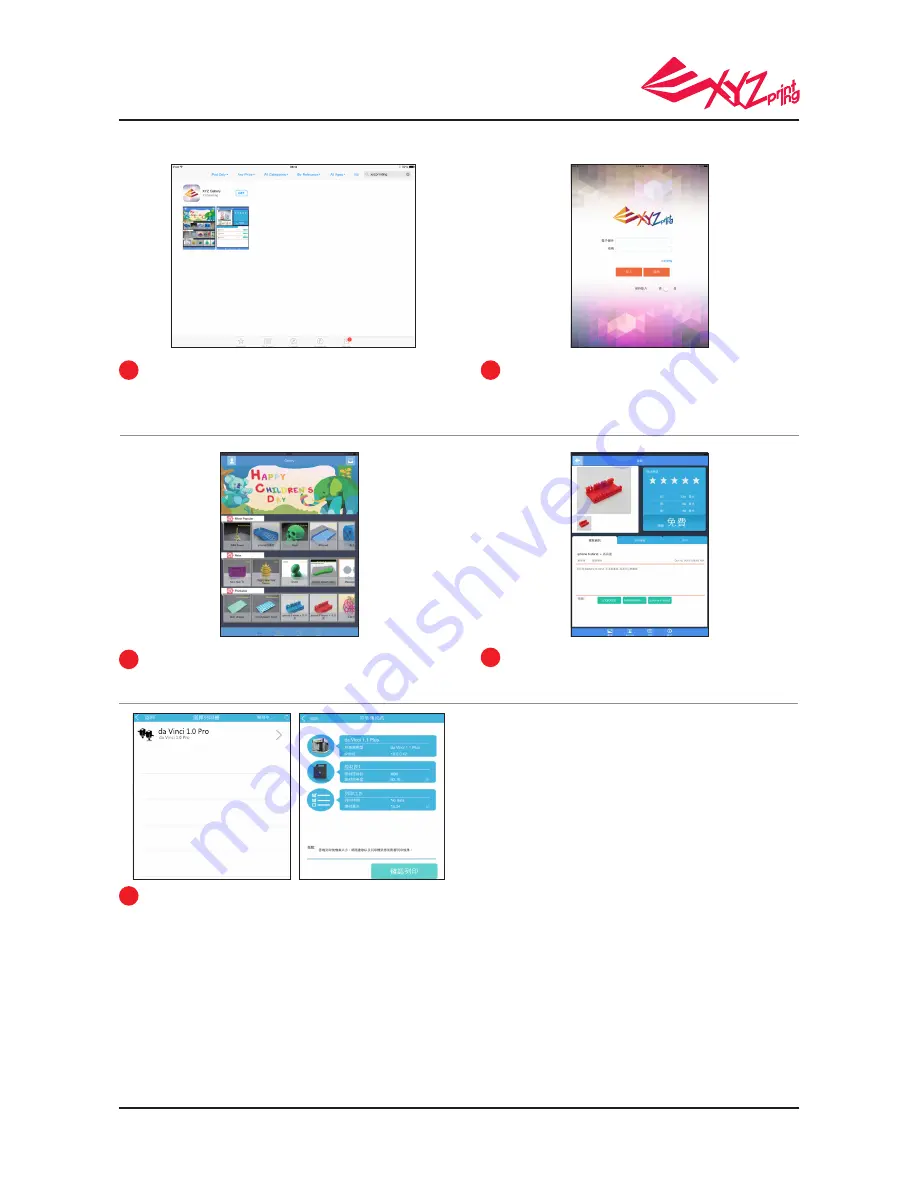
P 20
V.1.3
da Vinci 1.0 Pro
Please register an account at XYZprinting official
website before logging in.
After log in, you will see ” most popular”, "new"
and "printable*" three folders for you to choose.
Open the Play Store from your Android browser or
App store of iOS system to search "XYZgallery" and
download the application to your device.
1
3
Select the printer and confirm the printer
information, tap "Confirm to print", the file
will be sent to the printer and ready to print.
Select the object you want to print.
4
5
2
*The printable file is .3w format which can print from App directly. Some prints are.stl files that need to
export into .3w format via XYZware before printing. If the fi le requires payment, please follow the payment
instruction.
Note:
1.Ensure the mobile device and the printer are connected on the same wireless network.
2.Transferring a print fi le over a wireless network may take more time than transferring a print file from a USB mass storage device.
3. When a .3w file with incompatible slicing is selected, the message of “Printer Type does not match”will be displayed. We suggest
selecting other files or downloading .stl to slice before printing.
● Step



































