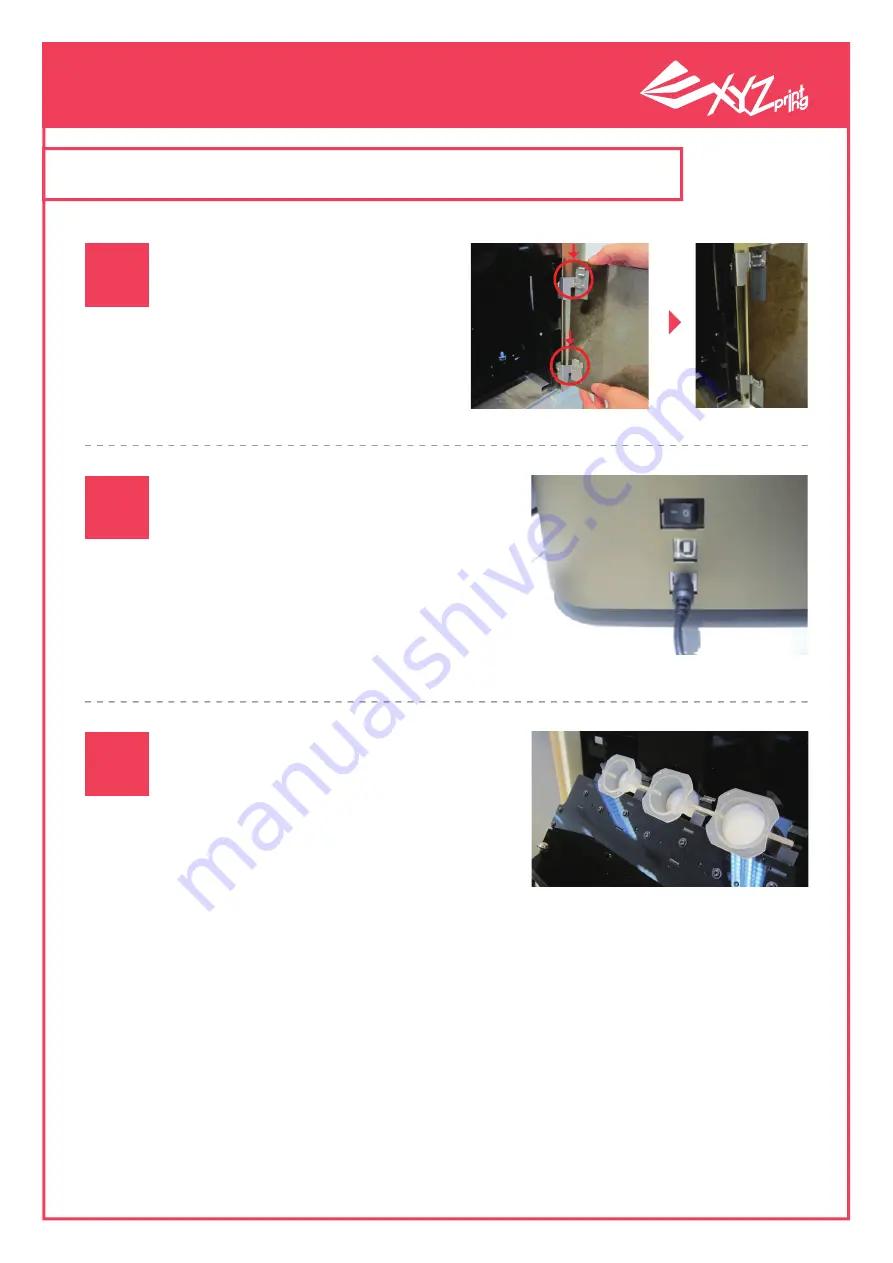
P 6
V1
XYZprinting 3D Printer
User Manual
The power switch is located at the
side of the printer near the bottom.
Please make sure that the printer is
placed on a stable platform before
plugging it into a power source and
switching it on.
This printer model is capable of
being loaded with 3 ingredient tubes
for 3 different material types. Opening
the cover of the Ingredient tube room
will reveal 3 slots numbered 1, 2, and
3 from right to left. Ingredient tubes
must be loaded in a proper sequence.
You must start loading from slot 1 be-
fore proceeding to the slot on the left.
If the ingredient tubes are not installed
in this particular sequence (1 to 3), the
carrier will be unable to retrieve the
ingredient tubes (such conditions may
arise when: Only 1 cartridge is placed
in slot 2 or slot 3 while slot 1 is left
empty).
Plug in the power socket
and switch on the printer
The printing chamber cover
is provided together with the
printer. Please refer to the
picture and install the cover
securely.
Install the printing
chamber cover
Installing the cartridges
in the cartridge chamber
2. Introducing product operations
01
02
03
1
2
3



































