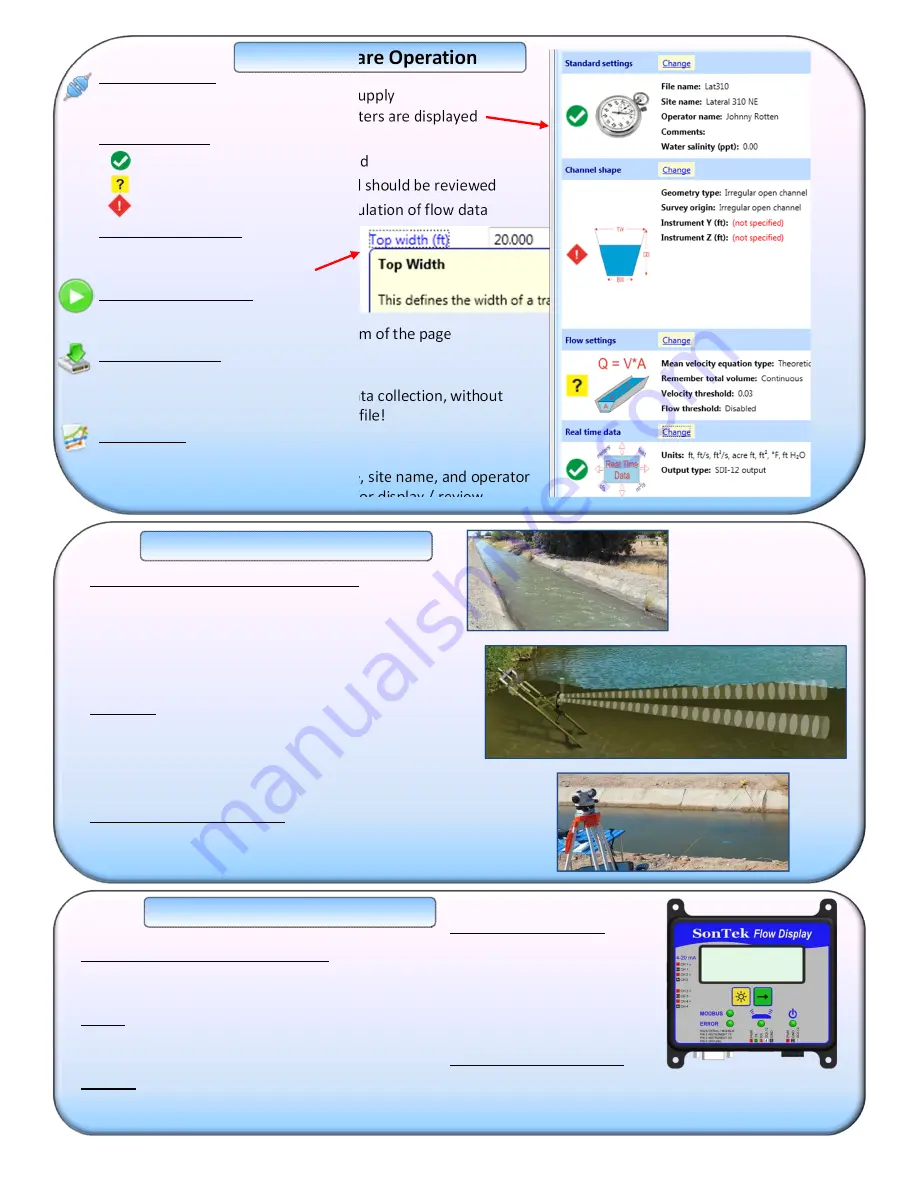
SL
Software
Operation
Field
Installation
Guidelines
Real
Time
Data
SonTek
‐
SL
Quick
Start
Guide
2
P/N
45
‐
0100
REV
A
Connect
to
the
SL
•
Connect
all
cables
and
the
power
supply
•
Click
the
Connect
icon;
all
parameters
are
displayed
SmartPage Icons
All
settings
in
this
section
are
valid
Settings
are
at
default
values
and
should
be
reviewed
Invalid
settings
may
prevent
calculation
of
flow
data
Changing
Parameters
•
Click
a
Change
button
•
Click
any
Blue
text
for
help
Starting
data
collection
•
Verify
all
parameters
are
set
•
Click
the
Start
button
at
the
bottom
of
the
page
Downloading
data
•
Click
the
Download
button
•
Data
can
be
downloaded
during
data
collection,
without
stopping
the
SL
– even
the
current
file!
View
SL
Data
•
Click
the
View
Data
button
•
Data
can
be
organized
by
file
name,
site
name,
and
operator
•
Select
file(s)
and
choose
variables
for
display
/
review
Location,
Location,
Location:
It
matters!
•
Look
for
a
long,
straight
section
of
uniform
shape
•
Avoid:
o
Changes
in
channel
shape/direction
o
Inlets/Outlets.
Nearby
flow
control
structures
o
Vegetation
and
Beam
Obstructions
Mounting
•
Align
SL
x
‐
axis
with
direction
of
channel
flow
•
Mount
level.
Beams
pointing
directly
across
channel
•
Depth
based
on
minimum
expected
water
level
•
Route
cable
through
conduit
for
protection
Channel
Dimensions
/
Survey
•
Accurate
channel
dimensions
are
essential
for
good
flow
data
•
Don’t
assume
the
dimensions
– perform
a
channel
survey
SL
Software:
Real
Time
Data
Settings
•
Select
and
configure
the
output
type
•
Specify
output
units
SDI
‐
12
•
Connect
SDI
‐
12
data
line
to
SL
cable
adaptor
•
Disconnect
SDI
‐
12
when
programming
the
SL
Modbus
•
Uses
same
RS232
serial
port
as
the
SL
Software
Analog
Outputs
(4
‐
20
mA)
•
Optional
feature
on
Flow
Display
•
4
output
channels,
each
proportional
to
1
variable
Flow
Display
(Optional)
•
Replaces
SL
cable
adaptor
•
Continuous
LCD
readout
of
all
key
values
•
Can
be
used
in
conjunction
with
other
real
time
data


