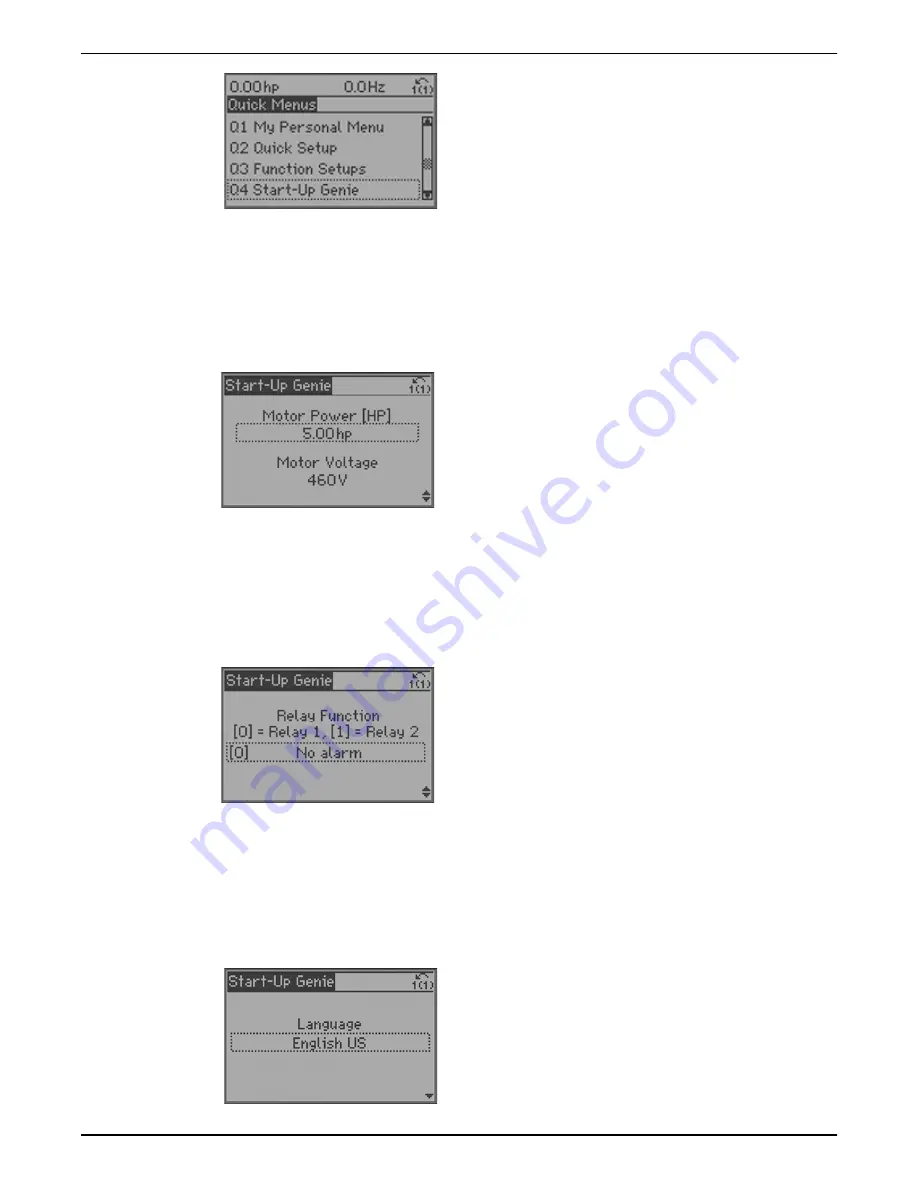
There are various screen types in the Start-Up Genie. One of these is the dual parameter
screen.
To navigate the dual parameter screen use the up and down arrows to highlight the
desired parameter. Press [OK] to enable editing of the highlighted parameter. Use the up
and down arrows to set the parameter to the desired setting. Press [OK] to confirm the
selection. To modify the other parameter shown, use the up and down arrows to highlight
the other parameter and repeat the steps used to set and confirm the setting the previous
parameter.
The array parameter screen allows configuration of a group of parameters configured as
an array. For example the Relay Function screen shown below is an array parameter
screen.
To navigate the array parameter screen press [OK] to enable editing of the array index.
The array index is shown on the left side of the parameter value. Use the up and down
arrows to select the desired index. Press [OK] to set the array index and enable editing of
the parameter at the selected index. Use the up and down arrows to set the parameter to
the desired setting. Press [OK] to confirm the selection.
Within the Start-Up Genie some screens will display “[unit]” after a parameter value. This
nomenclature is used when a parameter is entered in the control units selected in the
Start-Up Genie. For example, when entering the Setpoint for closed loop pressure control,
the value could be entered in psi, bar, in HG, etc. In this case “[unit]” is used to account for
this variation in units.
The first menu requires the user to set the language. To select a language, press [OK] to
enable parameter editing. Use the up and down arrows to highlight the language then
press [OK] to save the selection.
6 Operation
Aquavar
®
Intelligent Pump Controller - 150 HP to 600 HP INSTRUCTION MANUAL
93
Содержание Aquavar
Страница 1: ...INSTRUCTION MANUAL IM273 Rev C Aquavar Intelligent Pump Controller 150 HP to 600 HP...
Страница 2: ......
Страница 171: ......






























