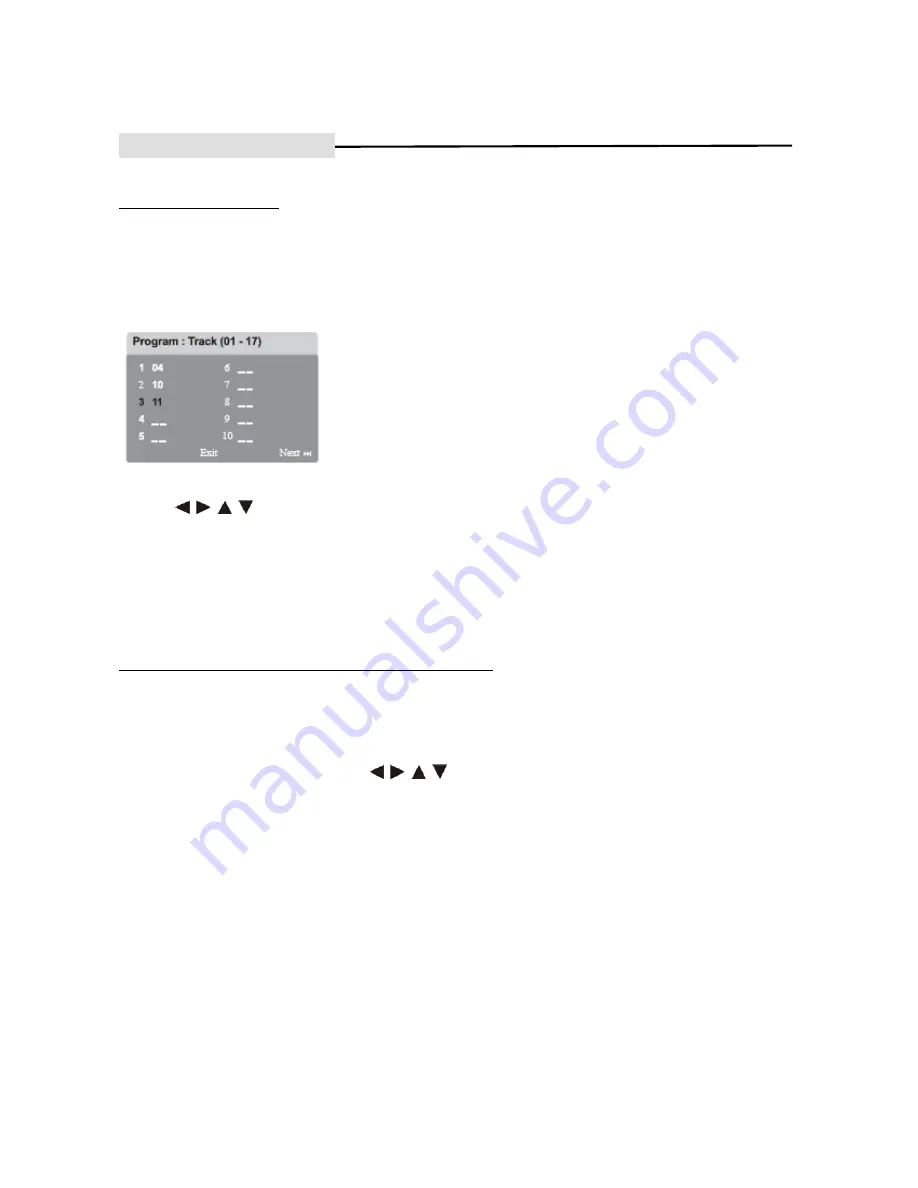
- 21 -
DISC OPERATIONS
Programming disc tracks
(Not for Picture CD/MP3) You can play the contents of the disc in the order you want by programming the
playing order of the tracks.
A.
Press PROGRAM on the remote control.
The programming menu appears.
B.
Use the numeric keypad (0-9) to enter a valid track/chapter number.
C.
Use
keys to move the cursor to the next position. If there are more than ten total tracks, select
{ Next } on the screen and press OK (or press > on the remote control) to access the next programming page.
To remove the track/chapter from the programming menu, select the track/chapter and press
ENTER
.
D.
Once complete, press
ENTER
to start playback. Playback will start from the selected track under the
programmed sequence.
E.
To exit the program menu, select
Exit
in the screen menu and press
ENTER
Other playback features for video discs (DVD/VCD/SVCD)
Using the Disc Menu
Depending on the disc format, a menu may appear on the TV screen once you load the disc.
To select a playback feature or item Use
keys or numeric keypad (0-9) on the remote control, then
press
ENTER
to start playback.
To access or remove the menu, press
TITL
E or
ROOT
on the remote control.
TIPS:
The operating features described here might not be possible for certain discs. Always refer to the
instructions supplied with the discs.
This DVD system can display the disc playback information (for example, title or chapter number, elapsed playing
time, audio/subtitle language) and a number of operations can be done without interrupting disc playback.
A During playback, press
DISPLAY
, disc information appears on the TV.
B Use
DISPLAY
keys to shift between different disc information.

























