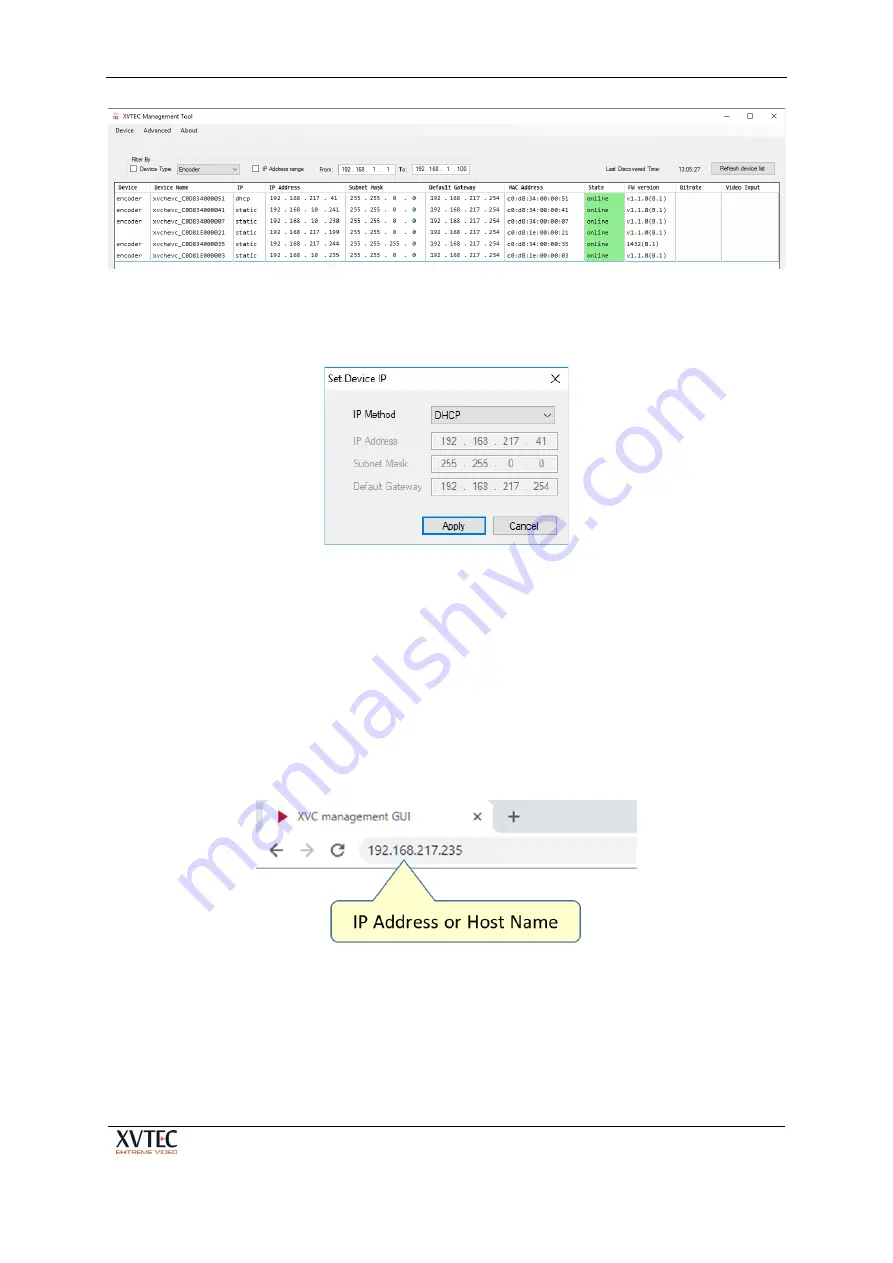
XVC-ULTRA Encoder
User’s Guide
Page 15 of 50
Figure 6: List of XVTEC Devices Discovered
2.
Find the row in the table associated with your encoder. Right-click on the row and select
Set IP
. The Set Device IP dialog box appears, as shown in the figure below.
Figure 7: Requesting Dynamic Allocation of an IP Address
3.
Select “DHCP” from the IP Method drop-down list, and click
Apply
. The encoder will
attempt to retrieve network settings from a DHCP server. During the allocation process,
the LEDs on the encoder front panel will respond as described in section 5.1.1. Following
retrieval of network settings, the new settings will appear on the main window of the
XVTEC Management Tool, as shown in Figure 6 above.
4.1.2
Accessing the Encoder
To access and configure the XVC-ULTRA using the web-based user interface, enter the IP address of
the encoder unit in the address bar of the browser, as shown in the figure below:
Figure 8: Entering the IP Address in the Browser Address Bar
Sign in by entering your username and password in the dialog box displayed by your browser. A
sample dialog box appears in the figure below. The default credentials are:
•
Username
: admin
•
Password
: admin
Содержание XVC-ULTRA
Страница 1: ...XVC ULTRA Encoder User s Guide V5 ...






























