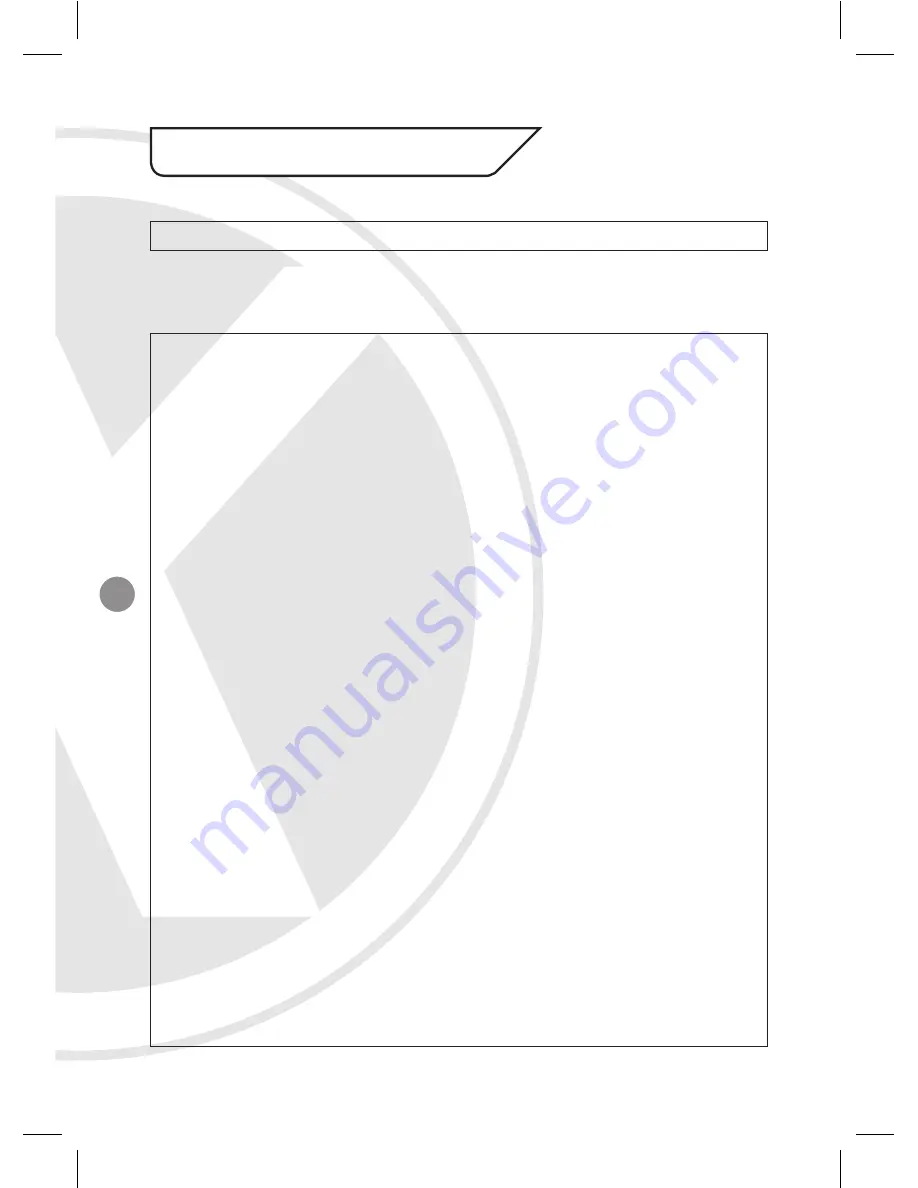
10
9. SETUP Menu Functions
1. LENS
<Option : DC>
This should be left on the default DC setting.
2. EXPOSURE
<Option : SHUTTER / AGC / SENS-UP / BLC / D-WDR / RETURN>
•
SHUTTER
: Adjusts shutter settings <AUTO / FLK / MANUAL>
-
AUTO
- Adjusts shutter settings to control the brightness level on screen.
-
FLK (Flickerless mode)
- Reduces on-screen flickering. FLK is the only option
available when the camera lens is set to DC mode.
-
MANUAL
- Allows you to adjust the shutter speed from 1/50~1/100,000 (PAL).
•
BRIGHTNESS
: Adjusts brightness settings
•
AGC
: Automatic Gain Control <HIGH / MIDDLE / LOW / OFF>
For better performance in low light conditions the AGC can be increased. This has
the effect of making the picture brighter (however it may also add more noise to the
picture as it is amplifying all aspects of the video signal).
•
SENS-UP (DYNAMIC NIGHT VIEW)
: <AUTO / OFF>
To get a clear image under night or low lighting levels by providing higher sensitivity
in low light conditions. NOTE only adjustable if SHUTTER setting is set to ‘AUTO’ or
‘1/60’
-
OFF
- Deactivate SENS-UP feature.
-
AUTO
- In low light or at night time, select this feature. Enter the submenu to select
maximum low shutter value from X2 to X256 (use the X256 setting for the lowest
lux level response of the camera).
We recommend keeping the value in the x2 to x64 range to limit ghosting effect.
•
BLC
: Back Light Compensation <OFF / BLC / HSBLC>
The BLC function makes objects in front of a bright scene (such as a window on
a bright sunny day) clearer to see by increasing their brightness and making the
background darker.
-
OFF
- Deactivate BLC feature (default setting).
-
BLC
- Enter the BLC submenu to select an area in the scene which requires
enhancing. Set the GAIN setting to the level of enhancement required (select either
Low, Middle or High).
















