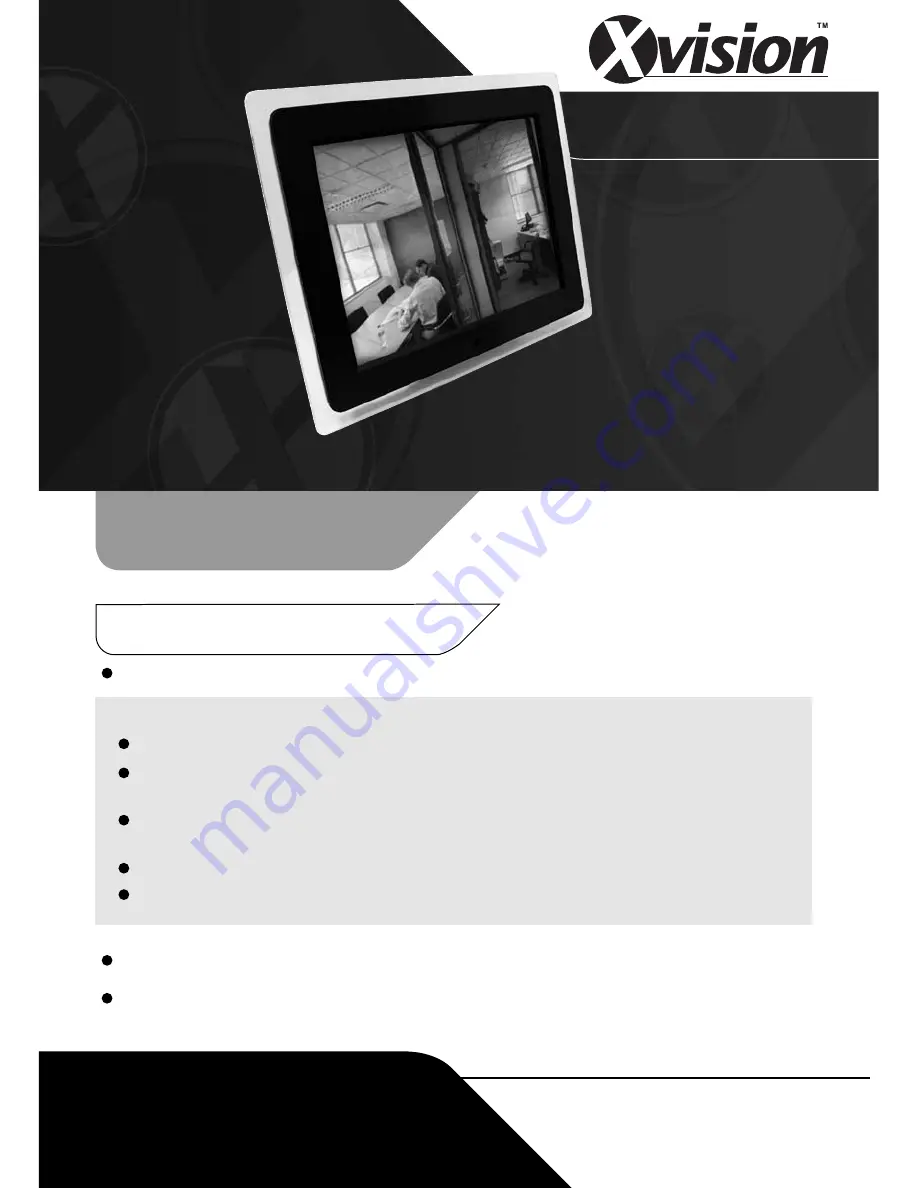
Model:
XLCD12
Professional 12” LCD CCTV
Monitor & Digital Photo Frame
CCTV
Model:
XLCD12
Professional 12” LCD CCTV Monitor
& Digital Photo Frame
Before you begin
Please unpack the box carefully and identify that all the parts are present.
Do not cut the LCD cables, this will void the warranty.
Make sure you use only the recommended power supply. Damage caused to the LCD by
incorrect voltage or wiring is not covered by the warranty.
Please bear in mind the following points when choosing a mounting position.
Do not expose the display to humidity, dust, direct sunlight or to extreme weather conditions.
Do not use thinner or other chemical detergents when cleaning. Use a soft cloth to remove dust
or dirt from the display screen.
Avoid storage and use of this display in areas of extreme hot or cold. The display’s operating
temperature range is -10°C to +40°C.
Do not drop or strike the display.
For your own safety, when the display is not in use, remove the AC adapter from the mains.
















