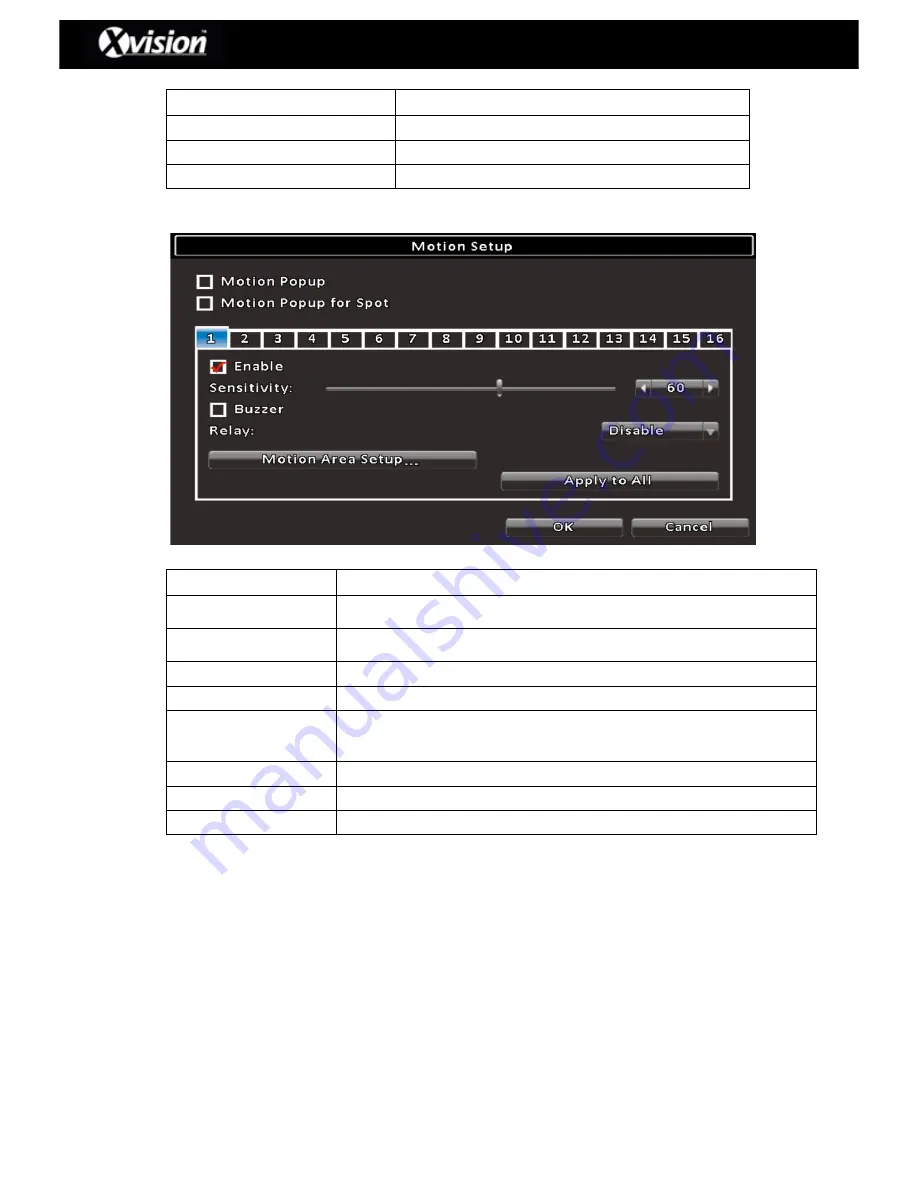
7
X8D1H – User Manual
Item
Description
Video Loss Setup
Select to set up Video Loss detection feature
Motion Setup
Select to set up the motion detection feature
Sensor Setup
Enter to set up the sensor detection feature
1-2.1 MOTION SETUP
Item
Description
Motion Popup
Select for a pop up image to appear on your monitor once motion
has been detected
Motion Popup
Select for a pop up image to appear on your spot monitor once
motion has been detected
1~8
Select chosen channel to apply the motion detection
Enable
Select checkbox to Enable/Disable motion detection for each channel
Sensitivity
Drag the on–screen white bar or press
◀
▶
to set up the motion
detection sensitivity from value 0 to 100 for each channel (i.e. the
higher value the greater the sensitivity)
Buzzer
Check box for buzzer sound when motion is detected
Relay
Choose to enable or disable the relay function
Motion Area Setup
Select to setup motion detection area
Please Note: 4 camera DVR will display 4 channel options and 8 camera DVR will display
8 channel options.
1-2.1.1 MOTION AREA SETUP
The motion detection has been divided into 22x18 grids. The default detection area is a full
screen. This area is transparent for local access and purple for remote access users.
(i.e. areas deselected from motion detection are marked in red for both local and remote access
users).








































