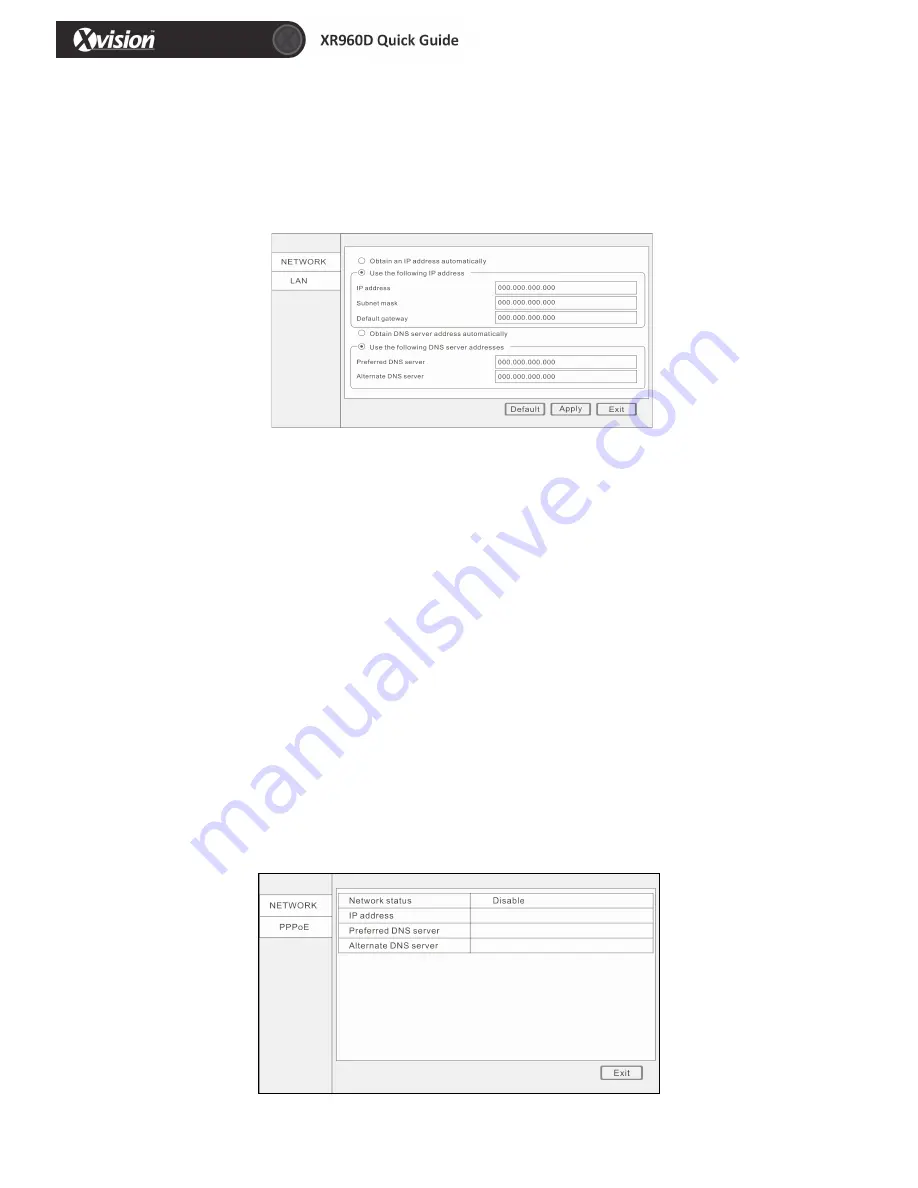
13
9 Network Setup
Click “ADVANCE” in main menu, and then click “NETWORK”.
1. Lan
1) Obtain an IP address automatically: this will come from your router or DHCP server.
2) Use the following IP address:
IP address: Fill in the IP address according to your network settings.
Subnet mask: Fill in the subnet mask according to your network settings.
Default gateway: Fill in the default gateway according to your network settings.
If there is no router in your network, fill in the IP you get from your Internet Service Provider (ISP).
If there is a router in your network, make sure you have set the subnet mask and default gateway
correctly.
3) Obtain DNS server address automatically. This will come from your router or DHCP server.
4) Use the following DNS sever addresses.
Preferred DNS server: fill in the DNS you get from your Internet Service Provider (ISP).
Alternate DNS server: fill in the DNS you get from your Internet Service Provider (ISP).
Attention: Click “Apply” after setup.
2.
ADSL

































