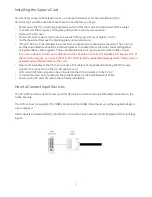Installing the Capture Card
You are likely to need a flat blade and /or a cross head screwdriver for the installation of the
XV-AV card; it would be useful to have these to hand before you begin.
•
Power down the PC (including peripherals), switch off at the mains and disconnect all the cables
connected to the computer, noting the positions for accurate reconnection.
•
Remove the PC cover.
•
For the XV-AV/F capture cards, locate a vacant PCI Express slot (x4 or higher) on the
motherboard and remove the blanking plate (retain all screws).
•
If the XV-AV/H is to be installed in a short form computer, two locations are required. The XV-AV/H
and the Audio Module should be installed adjacent to enable both cards to be connected together
using the ribbon cable supplied. The Audio Module does not require a slot on the mother- board.
If you are in doubt consult your motherboard documentation to correctly identify a PCI Express slot. If
the card is forced into a 32 or 64 bit PCI or PCI-X slot it will be irreparably damaged when the system is
powered up and the warranty will be void
.
•
Reconnect all cables to the PC then connect a DVI cable (not supplied) distributing the DVI source
signal to the connector on the XV-AV capture card
•
A standard definition signal can be connected to the RCA connector on the XV-AV
•
An Audio feed can be connected to the Audio Module via the Audio Breakout Cable
•
Power up the PC and commence the software installation
How to Connect Input Sources
The XV-AV/F card has one DVI-I and one RCA (female) connector and one RGB (male) connector on the
Audio Module:
The DVI-I connector supports DVI, HDMI, Component and RGB (VGA) inputs using the supplied adapters
where required.
A DVI input is connected directly into the DVI-I connector which accepts DVI-D (digital) or DVI-A (analog)
inputs:
5