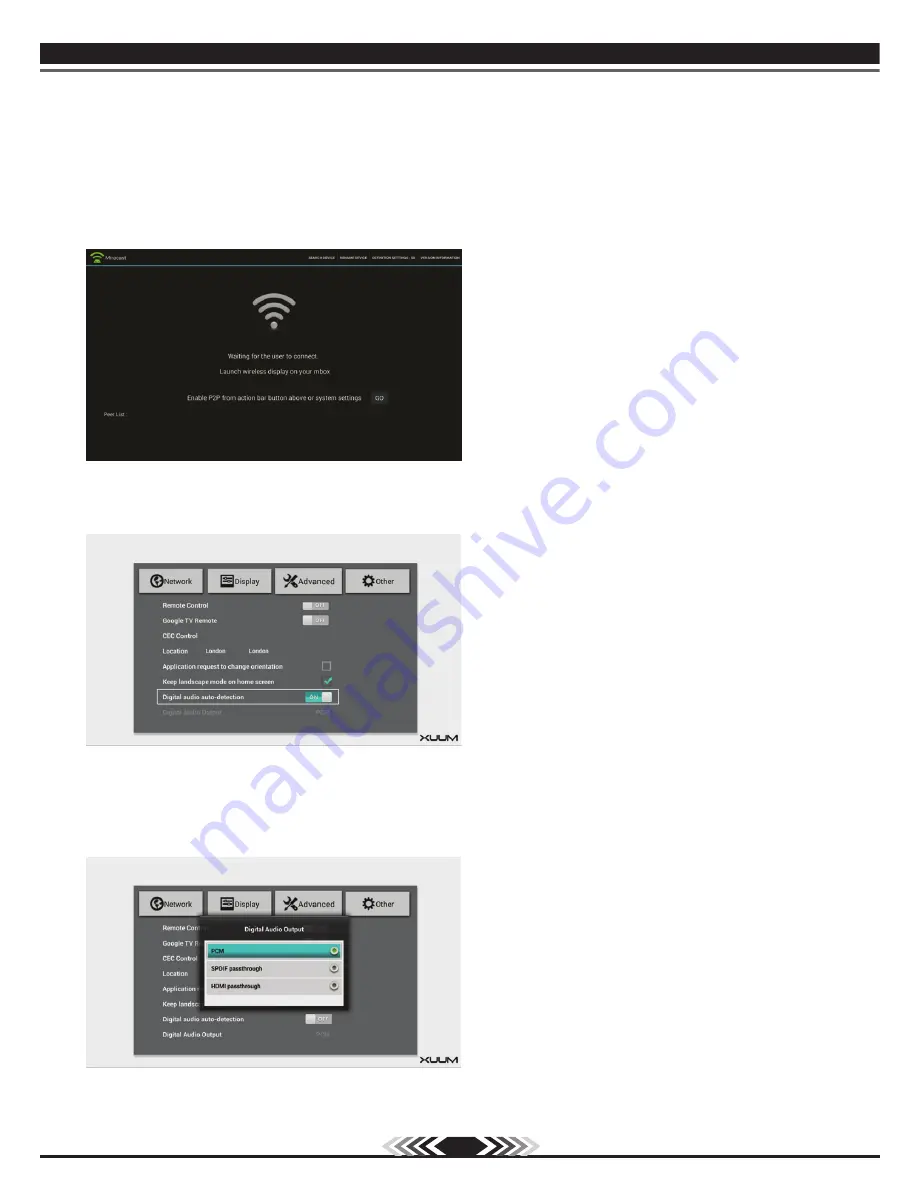
07
Selecting MIRACAST will take you into the MIRACAST options. Here you can connect your
MIRACAST enabled device for communication with the box.
Selecting DIGITAL AUDIO AUTO DETECTION will detect what output you have for audio
Deselecting it will give you the option to maually choose your digital audio output
Содержание Quadcore
Страница 1: ...QUADCORE TM User Manual US QUAD v2 0 ...
Страница 2: ......
Страница 19: ...06 07 08 09 10 11 12 13 14 15 16 15 Chapter 7 Specification ...





































