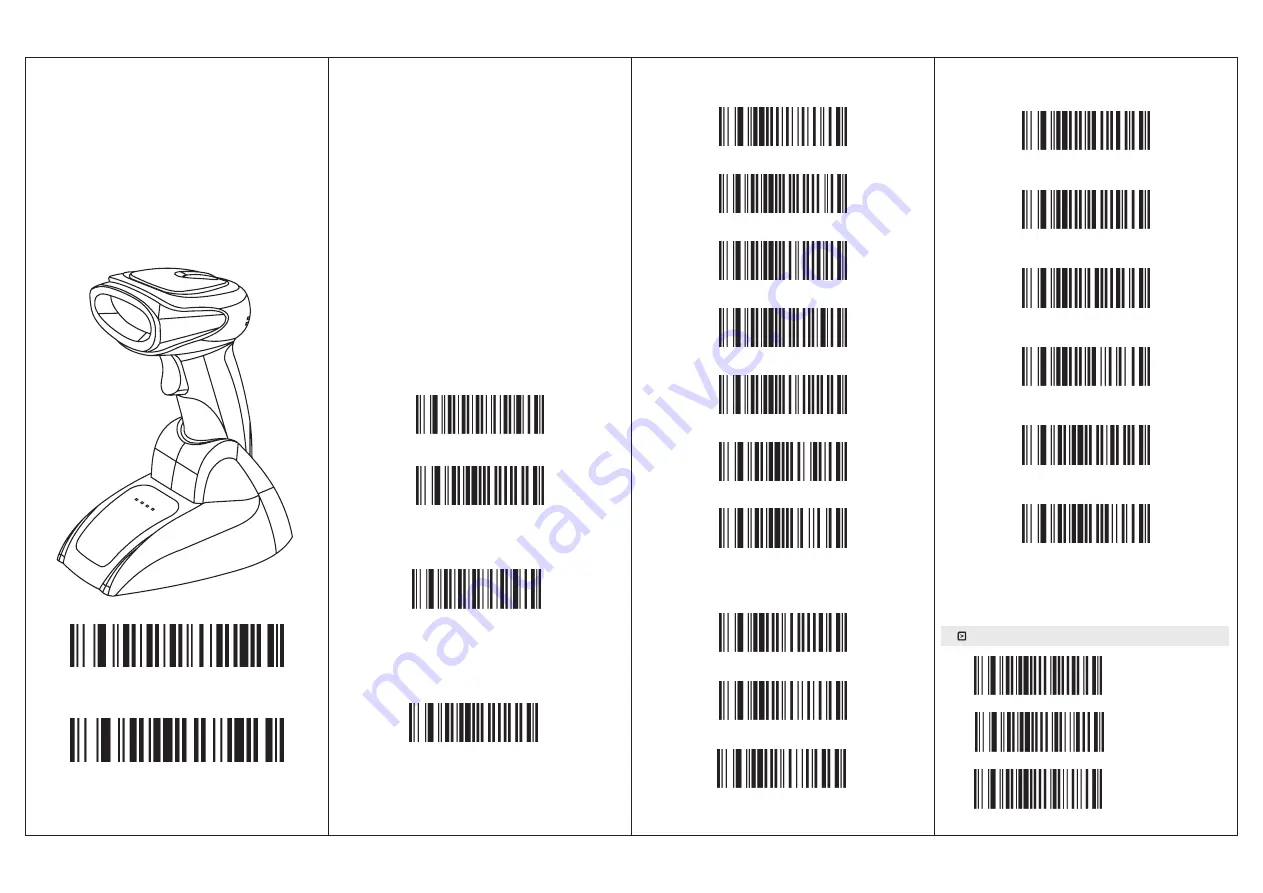
1
、
Scan Factory
Default”
“
Forced
Pairing
One
scanner
pair with one
receiver
Wireless Barcode Scanner
User Manual
Version (Customized)
Power Off
(Note: Scan this barcode, scanner will make
a long beep, then power off)
This barcode scanner provides a precise and complete
solution with easy-using
、
fast data-recording and saving
for computer information system. The scanner supplies
three scanning mode: Button-trigger mode
、
Auto-continuous mode and Auto-flash mode ,and the
default one is Button-trigger mode
Introduction of the lights that in the base: When plug
thebase into PC, the orange indicator light of POWER
and red indicator light of DEVICE are on. The blue
indicator light of DATA will be flash continuously, when
paired succeed, or 20s later after inserted into PC, the
blue light will change to flash once every about one
second. When the scanner is charged on the base, the
green indicator light of CHARGE will flashing, when fully
charged, it will be off.
The scanner will turn off in 20s with a long beep if it not
work. If you want to use it again, just press the button, and
two beeps will be heard.
All parameter settings of the scanner can finished by
scan the setting barcodes, and saved in the storage,
even power off these settings still exist.
This is a easily user manual for this scanner, if you
need more details about how to use ,please get the
manual from distributors, or download from our official
website
Introduction
Factory
Default
2
Pull and plug receiver to PC
3
、
When blue indicator light of DATA in receiver flashing
continuously, to scan “Forced Pairing”, this step will
clear away the previous pairing, and finish the present
pairing, after pairing succeed, the scanner will make a
sound of “Beep”
、
Note
:
After
pairing
succeed
,
the
blue
indicator
light
DATA
in
receiver
will
flash
(
about
1time
/
sec
),
then
open
a
text
to
scan
needed
barcode
,
in
this
case
blue
light
flash
too
,
and
the
data
can
be
seen
in
the
text
.
of
Inventory Mode
Upload all data and cleared
(Note: Upload all data stored and clear them)
Upload all data and no cleared
(
Note
:
Upload all data stored but do not clear them
)
Upload one data and cleared
(Note: Upload one data stored and clear it)
Upload one data and no cleared
(Note: Upload one data stored but do not clear it)
Display the number of barcode to be uploaded
Clear
Data Saving Setting
Scanning Mode
Button Trigger Mode (Default)
Auto-Continuous Scanning Mode
Auto-Flashing Mode
Successful data upload indicate (two beeps)
(
Note
:
There is two beeps after data uploaded succeed
)
Sound On (Default)
Sound Off
Sound Louder
Sound Lower
Buzzer
Successful data upload indicate (one beep)
(
Note:There is one beep after data uploaded succeed
)
USA (Default)
Germany
France
Keyboard Mode
Language Choice
XB-5066R




















