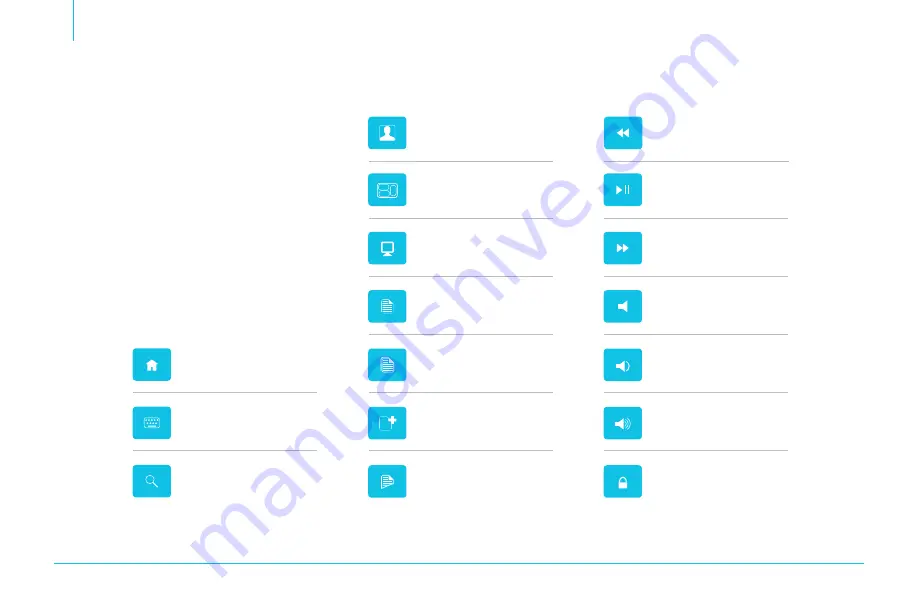
6
Keyboard Functions
Shortcut Keys
The shortcut keys are shortcuts to
various functions on your iPad. They are
located in the top row, directly above
the number keys.
Volume up
Locks the iPad
Volume down
Mute
Press once for next track
Press and hold for fast forward
Play/pause
Spotlight search
Onscreen keyboard
Home
Paste
Copy
Select all
Switch keyboard language
Picture frame mode
Cut
Press once for previous track
Press and hold for fast rewind
Activates and deactivates
sleep mode on iPad








