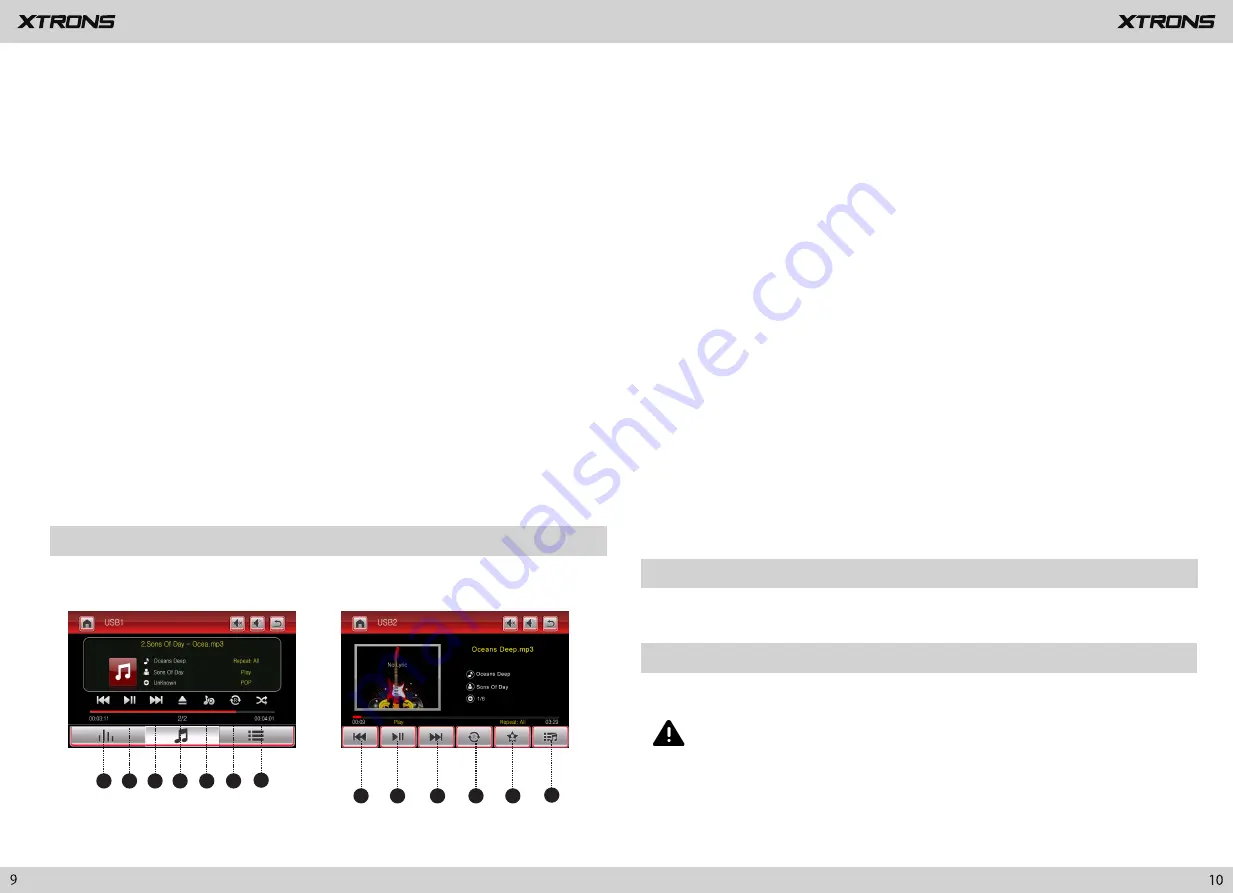
USB1 Mode
USB2 Mode
1.
Previous file
2.
Pause/Play
3
.
Next file
6.
USB
file menu
Select
images, audio files, or video files.
(USB2 Mode)
USB/SD
Plug a USB storage device or insert an SD memory card,
then
tap USB or
SD on the main menu to enter
USB or SD mode.
6.
Next file
7.
Eject a disc
8. Next page
9. Display adjustment
Adjust the brightness , contrast, and color of the screen.
10.
Viewing angle
adjustment (not available)
11. Select files
12.
Equalizer adjustment
Choose from
S
tandard,
P
op,
C
inema, and
R
ock.
13. Play files in random order
14.
Title
15. DVD Menu
16. Language
17. Audio channel settings
Choose from Mono L, Mono R, and
S
tereo.
18. Zoom
Choose from 1/4,1/3,1/2, 2, 3, 4,
5, and off.
19. Repeat play
Choose from repeat the current
file, repeat the list, and repeat all files.
20. Previous page
1
2
3
4
5
6
7
1
2
3
4
5
6
1.
Previous file
4
. Eject (not available)
2
. Pause/Play
3
.
Next file
(USB
1
Mode)
5.
Equalizer adjustment
Choose from
S
tandard,
P
op,
S
oft,
C
inema,
H
eavy metal,
R
ock,
C
lassic,
J
azz, etc.
6. Repeat play
Choose from repeat the current file, repeat the current folder, repeat all files and
off.
7. Random play on/off
4. Repeat play
AUX Input
Choose from repeat the current file, repeat the current folder, repeat all files and off.
5.
Album list
iPod
Control your iPod/iPhone directly from your car dashboard. Enjoy music playback in
superior sound quality.
You can display the video image output by the device connected to this unit.
CAUTION
For safety reasons, video images cannot be viewed while your vehicle is in
motion. To view video images, stop in a safe place and apply the parking
brake.














