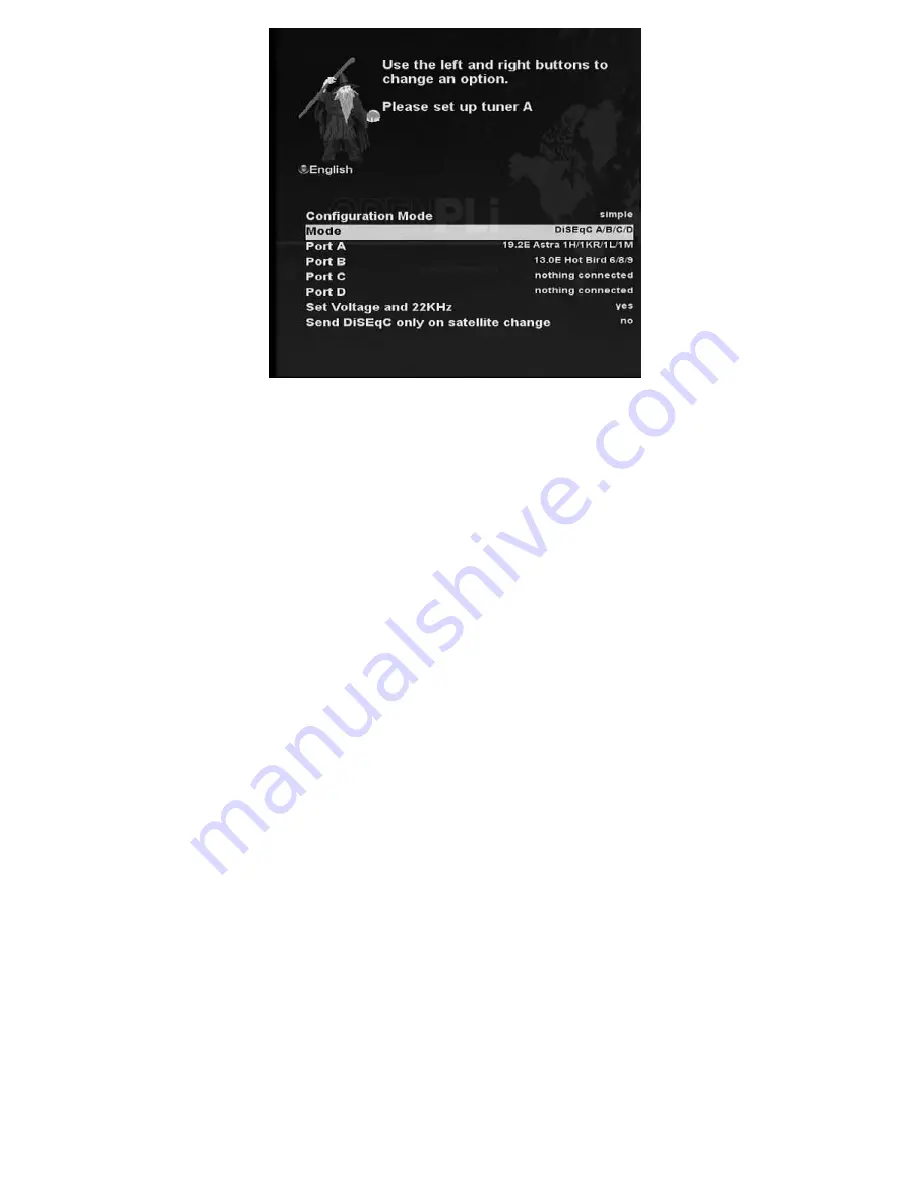
B. Configuring Tuner B
This step is for the configuration of Tuner B (LNB 2 Input), and the process is same as that of Tuner A. For further
information please refer to the above “Configuring Tuner A” section.
Step 3. Installing Default Satellite List
Here you will be asked following questions :-
Do you want to install default sat list? (YES/NO)
And by pressing OK, then following message will appear.
Please choose the default service lists you want to install. (e.g. Astra, Hotbird etc)
Step 4. Parental Control Option
Here you can choose whether to enable the parental control option. If you press OK, you will be asked to enter PIN
number
Содержание ET9000
Страница 1: ......
Страница 65: ...3 Transponder 4 Tuner Status...
Страница 75: ......
Страница 76: ......
Страница 77: ......
Страница 78: ......
Страница 79: ......
Страница 80: ......
Страница 81: ......
Страница 82: ......
Страница 83: ......
Страница 84: ......
Страница 85: ......
Страница 86: ......
Страница 87: ......
Страница 88: ......
Страница 89: ......
Страница 90: ......






























