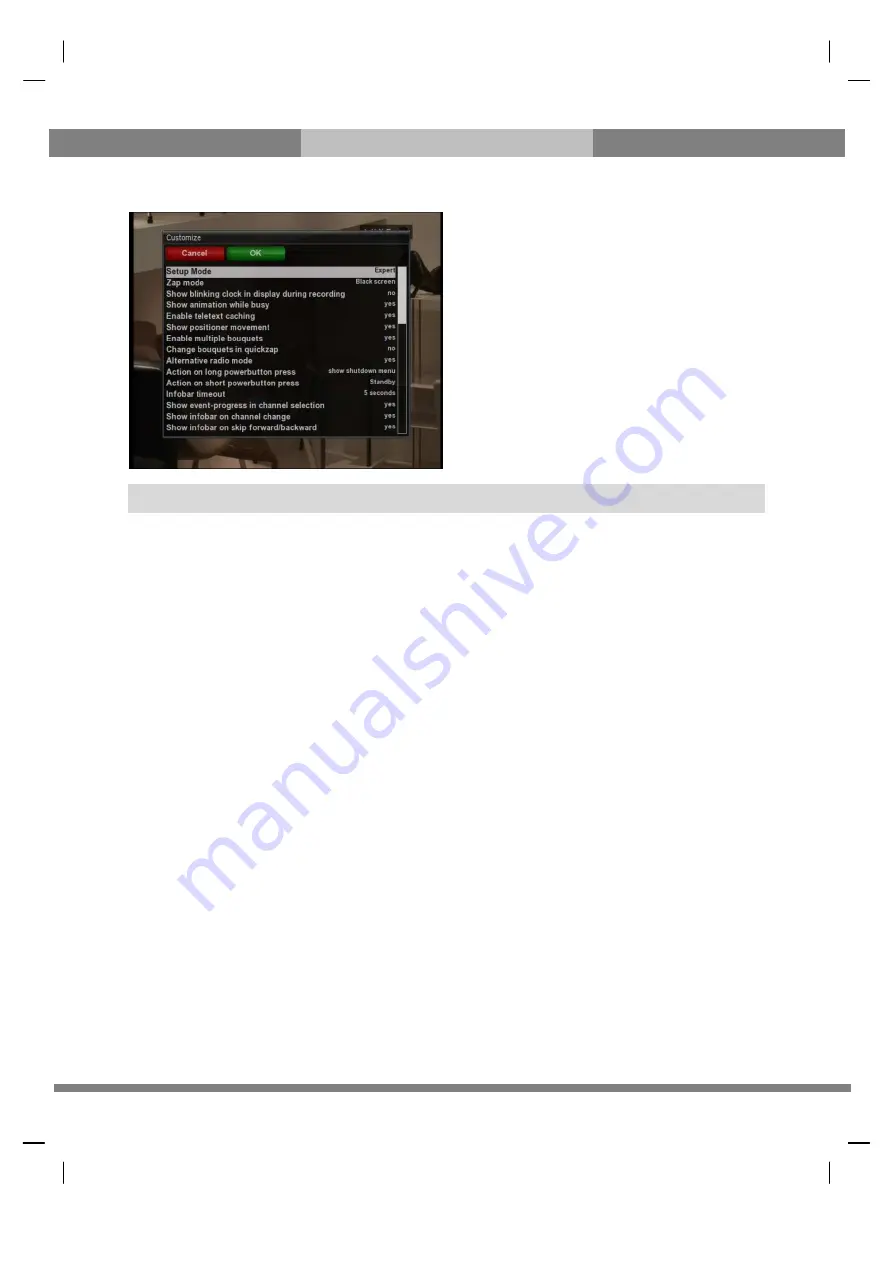
41
The gateway for Smart Linux TV
ET6500 User Manual
Amongst the options given in this menu, the following ones are generally what you may need to know.
①
①
①
①
Recording always have priority
YES option is used to set the recording to have a priority over any existing timer. If there occurs a conflict between
a timer and a recording in progress, the recording has a priority over the timer. If you set this option at NO, you will
be asked whether to switch to the service to record or not.
②
②
②
②
Margin before record (minutes)
If you enter a number here, for example, 5, the recording will begin 5 minutes before the defined time. If it is ‘0’, it
means that the recording starts exactly at the defined time. This option comes in handy, just in case that a
program starts earlier than the original schedule.
③
③
③
③
Margin after record
If you enter a number here, for example, 5, the recording will stop 5 minutes after the defined time. If it is ‘0’, it
means that the recording stops exactly at the defined time. This option comes in handy, just in case that a program
ends later than the original schedule.
NOTE: RED is for cancel and GREEN is OK. OK key of RCU is not working in this mode.
















































