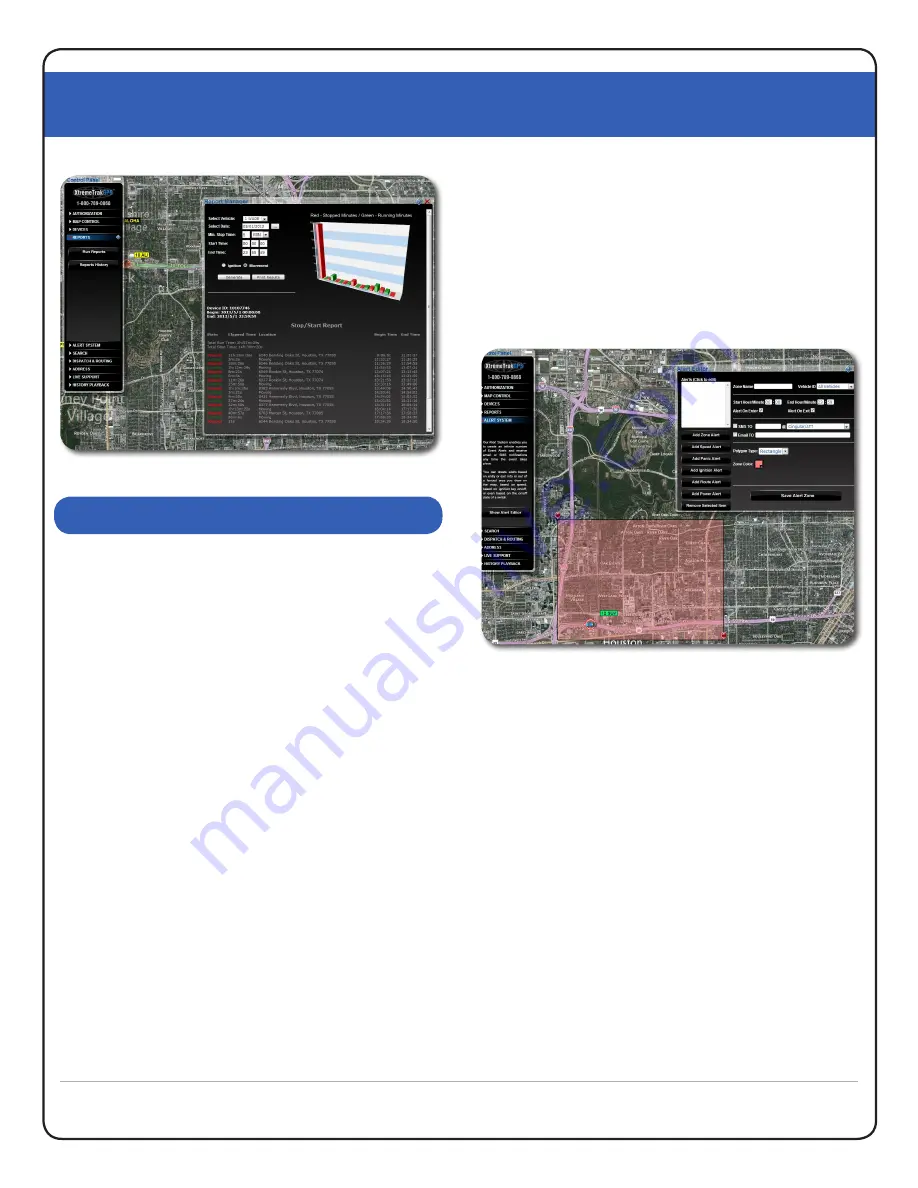
XtremeTrakGPS XT-300 User Guide
XT-300 USER GUIDE
8
Imagine, for a moment, that you’re a homebuilder, HVAC
installation contractor, electrical or plumbing contractor.
You want to know what time your guys are arriving on
the job site each morning…. and what time they leave
in the afternoon. With the Zone Alert feature of the US
Fleet Tracking system, you can easily define an unlimited
number of “Alert Zones” (also known as “geo-fences”)
and the system will automatically notify you – by e-mail
or SMS text message (or both) – any time one of your
vehicles enters or exits the zones you define. Defining
Alert Zones couldn’t be easier. First, zoom in on the area
in which you want to create a zone notification. From
here, it’s as simple as clicking the Alert System tab on the
Control Panel and selecting the option to “Show Alert
Editor”. A window similar to that shown in Figure 8.1
(right) will appear at the bottom of your screen. Click the
“Add Zone Alert” button. In the first field, select a name
for your zone, and then click and drag the pushpins at
each corner of the highlighted zone on the screen.
You may roll the wheel on the back of the mouse to zoom
in or out on the map, or click and drag to move the map
while the Alert Notification Editor is open. An Alert Zone
can be as small as a driveway, or as large as an entire
continent.
Note:
While an Alert Zone can be as small as
a driveway, the functionality of an Alert Zone depends
on the device making one transmission on one side of
the box, and a second transmission on the opposite side
(inside vs. outside). Select the notification method that
you prefer.
You can have XtremeTrakGPS send an SMS text message
to your cell phone, or e-mail to any address you specify.
When you’ve finished specifying the e-mail address
or SMS address, simply click the option to “Save Alert
Zone”, and the zone you’ve created will be added to the
list at the left. It’s that easy!
It’s possible to draw a zone so small that the device is
unlikely to make a transmission from within the defined
area. When in doubt, to increase reliability of Alert Zone
notifications, it is recommended that you make the
box larger than the simple edges of a driveway. A area
of 100 feet square is the recommended minimum size.
TEXT AND EMAIL ALERTS
Figure 8.0
Reporting Interface
Figure 8.1
Geo-Fence Alert Settings
Содержание XT-300
Страница 1: ......
Страница 2: ...XtremeTrakGPS XT 300 User Guide XT 300 USER GUIDE 2...














