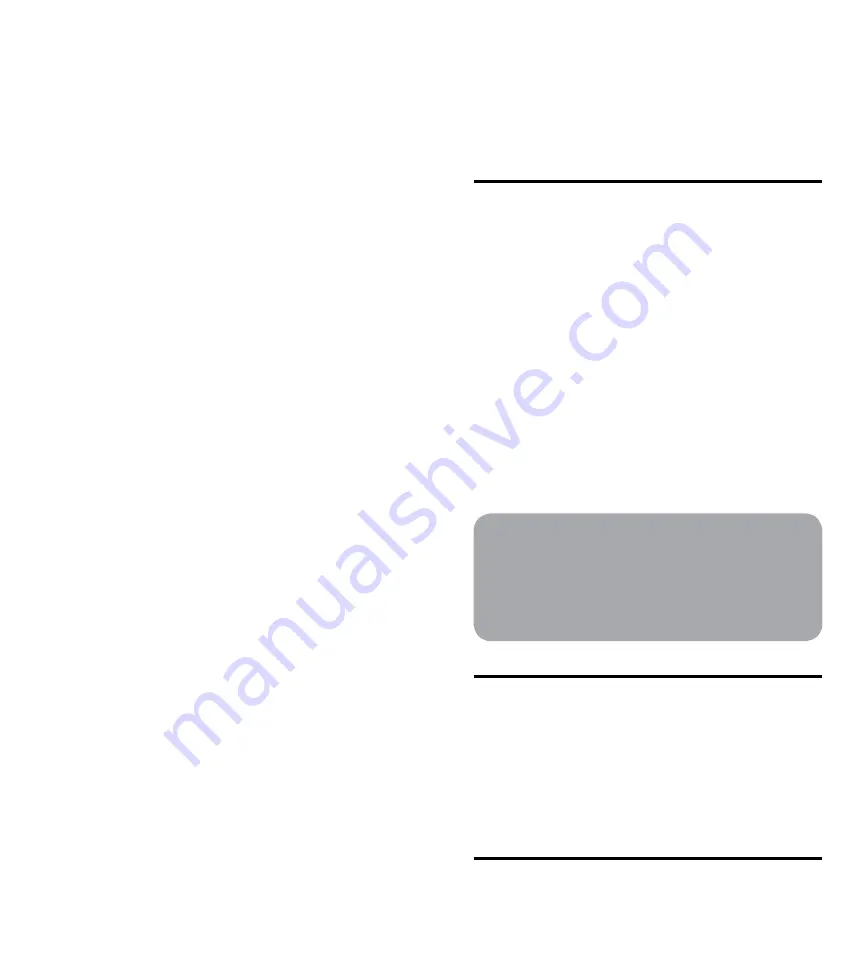
LUNA™ User Manual
LUNA™ User Manual
2.
Turn the Right Control Knob to tune to the desired frequency and push to
select.
3.
Turn the Left Control Knob to increase/decrease the volume.
4.
To select a new station or a preset station, hold down the Left Control
Knob to access the Radio menu. Turn the right control knob to scroll
through the menu options – “Tune”, “Select Presets” and “Set Presets.”
5.
When the desired menu item is highlighted, push the Right Control Knob
to select and follow the instructions below:
Tune
– The AM/FM band indicator will blink to indicate that it can be
adjusted. Turn the Right Control Knob to the desired band and
push to select. The frequency will then blink to indicate it can be
adjusted.
– Turn the Right Control Knob to tune the desired frequency and
push to accept.
Set Presets
– Turn the Right Control Knob until the desired preset number is
highlighted (presets 1 through 4) and push to select.
– The AM/FM band indicator will blink to indicate it can be adjusted.
Turn the Right Control Knob to the desired band and push to
select. The frequency will then blink to indicate that it can be
adjusted.
– Turn the Right Control Knob to tune the desired frequency and
push to accept.
– Repeat these steps to program remaining presets.
Select Presets
– Turn the Right Control Knob until the desired preset number is
highlighted (presets 1 through 4) and push to select.
Note: You can also access all radio functions though the main menu
under “Radio.”
Listening to an Auxiliary Source:
1.
Connect the device to “AUX/LINE IN” jack on the back of Luna with an
auxiliary 3.5mm stereo audio cable (not included)
2.
Push the Left Control Knob to toggle through source options until “AUX”
appears in the display.
3.
Press play on the device.
4.
Turn the Left Control Knob to increase/decrease the volume.
Adjusting Bass and Treble:
1.
Push the Right Control Knob to access the main menu. The menu will
appear on Luna’s display.
2.
Turn the Right Control Knob until the “Settings” menu item is highlighted
and push to select.
3.
Turn the Right Control Knob until the “Audio” menu item is highlighted
and push to select.
4.
Turn the Right Control Knob to highlight either “Bass” or “Treble” and
push to select. The level will blink to indicate that it can be adjusted.
5.
Turn the Right Control Knob to increase/decrease the level (from -7 to 7)
and push to accept.
Note: It is recommended that you adjust the bass and treble while listening
to an audio source.
Charging your iPod:
Luna will charge dock connector iPod models (4G models and later).
Make sure that your iPod is properly docked in the system. Once properly
docked, Luna will charge your iPod.
Setting the Sleep Mode Preferences
Setting the Sleep Timer:
1.
Select the desired audio source (see “Listening to Audio”).
2.
Push the Right Control Knob to access the main menu. The menu will
appear on Luna’s display.
3.
Turn the Right Control Knob until the “Sleep” item is highlighted and
push to select.
4.
Push the Right Control Knob again to turn sleep timer on.
5.
Turn the Right Control Knob until the “Duration” menu item is highlighted
and push to select. The sleep time will blink to indicate that it can be
adjusted. Turn the Right Control Knob to increase/decrease the sleep
time (from 1 to 90 minutes) and push to accept.
Setting Sleep Options
– While in the sleep menu, turn the Right Control Knob until the
“Decrease Volume” menu item is highlighted and push to select
“On” or “Off”. Activating this feature will decrease the volume
gradually over the sleep time.
– While in the sleep menu, turn the Right Control Knob until the
“Dimmer” menu item is highlighted and push to select. The
dimmer level will blink to indicate it can be adjusted. Turn the Right
Control Knob to increase/decrease the dimmer level (from 0 to 20)
and push to accept.
SHORTCUT
You may also enter the sleep mode by holding the
Right Control Knob while audio is playing. The sleep
time will appear in the top line of the display.
Turn the Right Control Knob at any time to increase/
decrease the sleep time.
Restoring Default Settings
Using this operation will reset all of your programmed settings back to
factory default settings (except contrast).
1.
Push the Right Control Knob to access the main menu. The menu will
appear on Luna’s display.
2.
Turn the Right Control Knob until the “Settings” menu item is highlighted
and push to select.
3.
Turn the Right Control Knob until the “Reset Settings” menu item is
highlighted and push to select.
4.
Push the Right Control Knob again to confirm reset.
Replacing the Remote Battery
The remote control battery is already installed at the factory. Before using,
make sure to pull out the “Remove” tab that is protecting the battery. When
the remote control stops operating or its range seems reduced, it is time to
replace the battery.
Содержание Luna
Страница 1: ...Revolutionary Alarm Clock and Room Audio System User Manual ...
Страница 83: ......











































