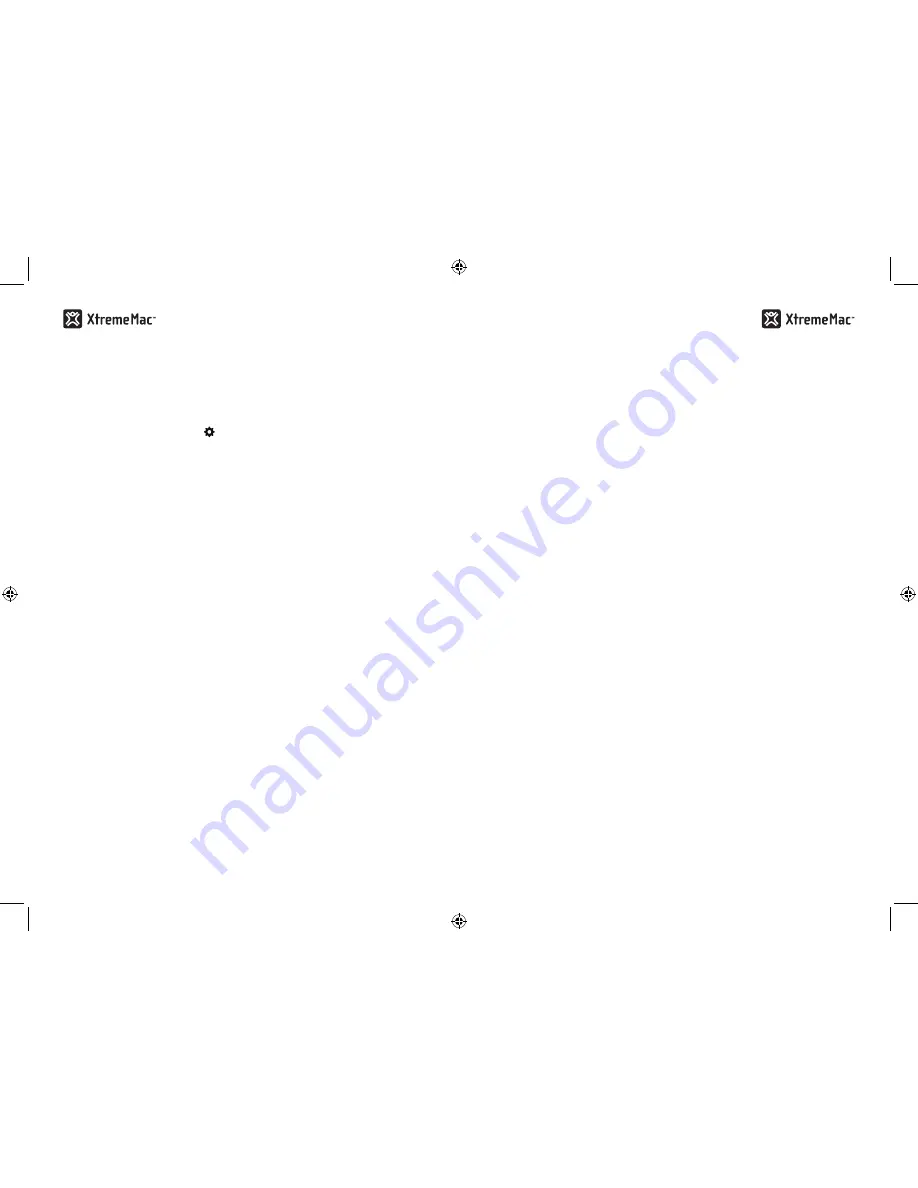
usING THE alarm ClOCk FuNCTION
sETTING THE alarm
1. Download the XtremeMac alarm clock app from the iTunes App Store to
your iPhone or iPod touch model.
2. Launch the app and press to customize your alarm settings. Do not
exit the app.
3. When all settings are complete, dock your iPhone or iPod touch.
4. The LED on the unit will light up to show that an alarm is set.
note: if the led is not lit, the alarms set through the xtrememac app will not sound. the alarms
set through apple’s included clock app will sound, but the led will not be lit and the snooze
button on the unit will not work.
TO sNOOzE
Press the snooze button on your device or press the button on the unit. The
unit will snooze for the amount of time you set with the app and “snoozing”
will appear on the home screen.
TO TurN THE alarm OFF
Press the alarm off on the app or press the home button to exit the app. You
may also remove your device from the unit.
plaYING aND CHarGING YOur IpOD/IpHONE
1. Use the insert designed for your iPhone or iPod and gently press it into
the universal dock well.
2. Carefully place your device into the dock well.
3. Press play on the device or on the on the unit and use the controls on
the unit to adjust the volume.
note: the unit will charge your device while docked.
usING THE lINE-IN jaCk
1. Connect a 3.5mm audio cable (available at www.xtrememac.com) to the
headphone or line out jack of an audio device and plug the other end of
the cable into the “Aux “ jack on the back of the Microdock.
2. Press play on the device and use the controls on the unit or the device to
control the volume.
note: the play/pause and snooze controls will not work when a device is connected through
the line-in jack.
TrOuBlEsHOOTING TIps
NO pOWEr
Check AC adapter connection.
Connect the AC adapter into the jack in the back of Microdock labeled “5V”
and then plug the AC adapter into the wall outlet. Make sure the AC adapter
is not plugged into the Aux jack on the back of the unit.
NO sOuND FrOm spEakErs
Check audio source
Make sure to press play on your device or on the unit.
Check volume level
Press the volume control on the unit to raise the volume.
Check iPod/iPhone connection
Remove your iPod from the dock well and re-dock to ensure a proper
connection.
Check the iPod/iPhone
Try restarting your device and then re-docking to ensure a proper
connection.
8
9




















