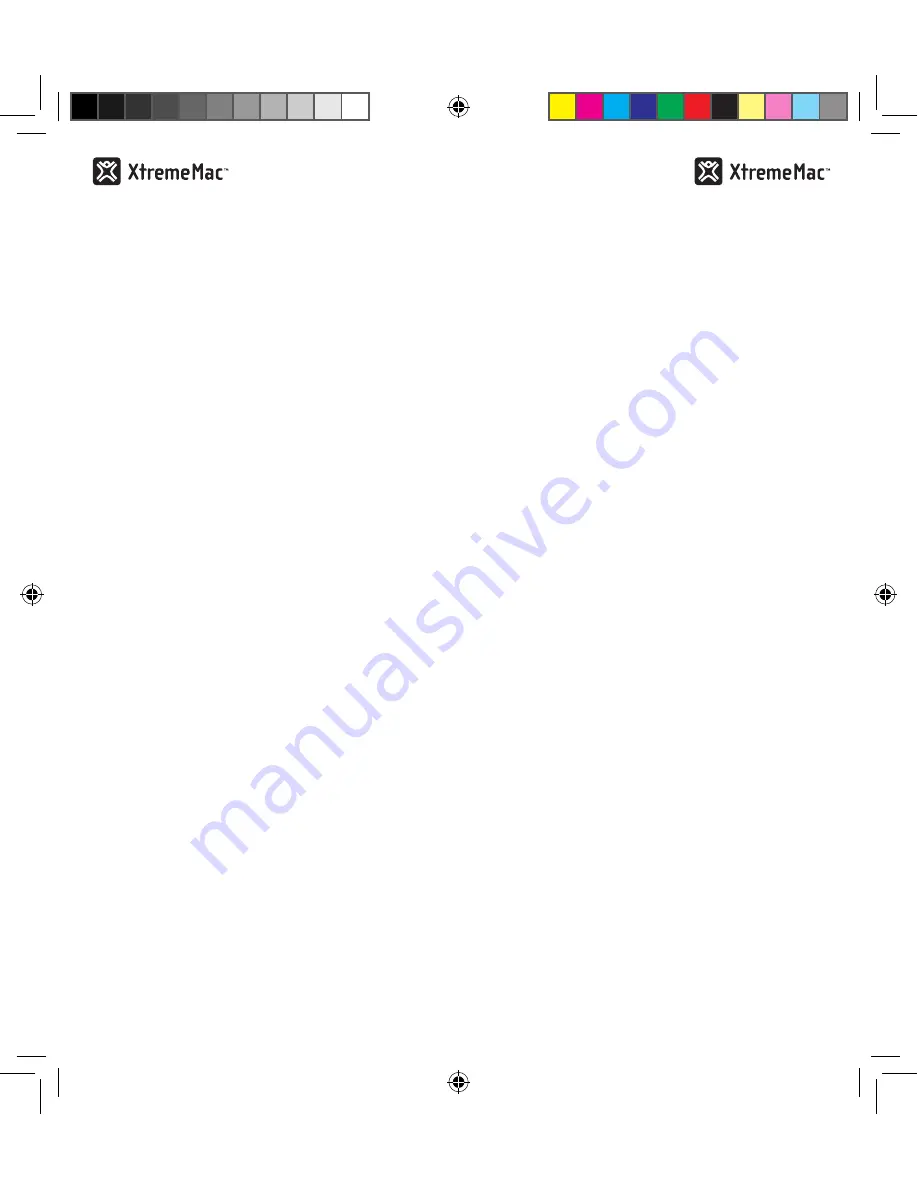
6
swItchIng Incharge mobIle to standby
mode
If you would like to keep InCharge Mobile on your iPhone,
but not use its internal battery, simply switch the button on
the bottom of the unit to “off” for stand by mode. The LEDs
on the back of the unit will light up and then quickly turn
off and your iPhone will no longer show the battery symbol.
usIng the Integrated stand for
horIzontal vIewIng
1. Remove the cap of InCharge Mobile and gently lift the
metallic view stand out from under the camera hole.
2. Replace the cap by sliding it on top of the unit until it
locks into place.
3. Place on a flat surface with the tip of the viewing stand
resting on the surface.
4. To replace the viewing stand, simply slide off the cap
and gently push the metallic stand back into the battery
pack. Replace the cap by sliding it back onto the case
until it locks into place.
chargIng Incharge mobIle
Connect the micro-USB end of the included cable into the
unit and then connect the USB end into the USB port on
your computer or USB charger. The unit will automatically
turn on and the LED indicators will show the charge level.
The indicators will blink at each level until the battery pack
reaches the charge for that level and then the LED will stay
illuminated. All five LED indicators will illuminate when
the unit is fully charged. After a short time, all the LEDs
will turn off and InCharge Mobile will enter stand by mode.
Please see “Checking the battery status of InCharge Mobile”
for more information.
Note: If you are charging InCharge Mobile with the iPhone in the
unit, the unit will charge the iPhone battery and the InCharge
Mobile battery with charging preference given to the iPhone. This
means your iPhone may be fully charged before InCharge Mobile
is fully charged.
7
syncIng an IPhone whIle connected to
Incharge mobIle
InCharge Mobile will sync your iPhone with iTunes through
the micro-USB port on the unit. Simply connect the
micro-USB end of the included cable into the unit and then
connect the other end into the USB port of a computer
with iTunes installed and follow the iTunes instructions for
syncing.
checkIng the battery status of Incharge
mobIle
Pressing the “status” button on the bottom of InCharge
Mobile at any time will show the current status of the
internal battery. The LEDs will be lit in sequence starting
from the left of the unit to the right. The number of LEDs lit
will indicate the level of charge by percentage:
1 LED:
0-19% Charged
2 LEDs:
20% - 39%
3 LEDs:
40% - 59%
4 LEDs:
60% - 79%
5 LEDs:
80% - Fully Charged
Note: If the charge level of InCharge Mobile is less than 10%, the
first LED will blink to indicate that the unit needs charging.
to keeP your Incharge mobIle runnIng at
Its fullest PotentIal, make sure to do the
followIng:
1. Keep your InCharge Mobile dry and away from moisture
and corrosive materials.
2. Do not wash it with harsh chemicals, soaps or
detergents. Just wipe the case with a soft, water-
dampened cloth. Wipe the pins gently with a soft, dry
cloth.
3. Re-charge your InCharge Mobile once every three
months when not in use.
IPP-IM4-XX_user_guide_23951083C.indd 6-7
10/4/10 4:19 PM





































