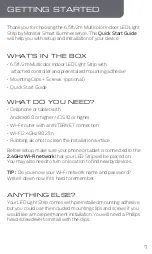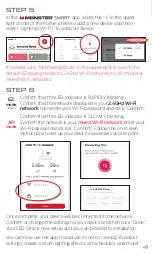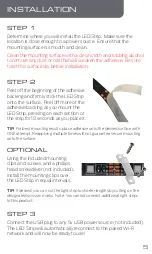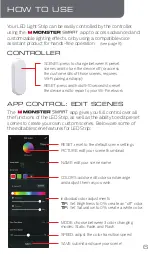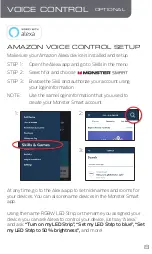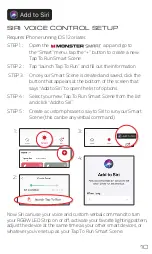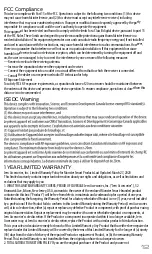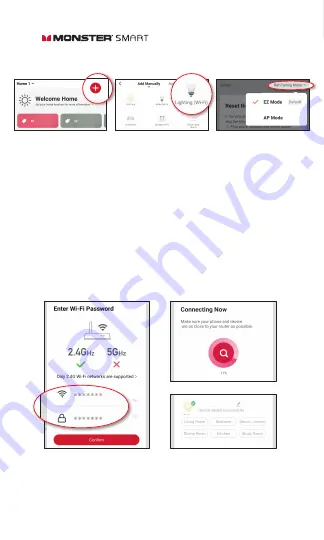
STEP 5
In the app, select the “+” in the upper
right corner of the home screen to add a new device and then
select “Lighting (Wi-Fi)” to add your device.
STEP 6
Once complete, your device will be connected to the network.
Confirm or change the settings for your device and then click “Done”.
Your LED Strip is now setup and you can proceed to installation.
EZ
mode
(default)
AP
mode
You can now use the app to add voice control (see pg 8), adjust
settings, create custom lighting effects, set schedules, and more!
Confirm that the LED indicator is RAPIDLY blinking.
Confirm that the network displayed is your
2.4GHz Wi-Fi
network
, then enter your Wi-Fi password and click “Confirm”.
Confirm that the LED indicator is SLOWLY blinking.
Confirm the network is your
mixed Wi-Fi network
, enter your
Wi-Fi password and click “Confirm”. Follow the on-screen
instructions to set up your device via wireless access point.
If needed, click “Net Pairing Mode” in the upper right to switch the
default EZ pairing mode for 2.4GHz Wi-Fi networks to AP mode for
mixed Wi-Fi networks.
4
3