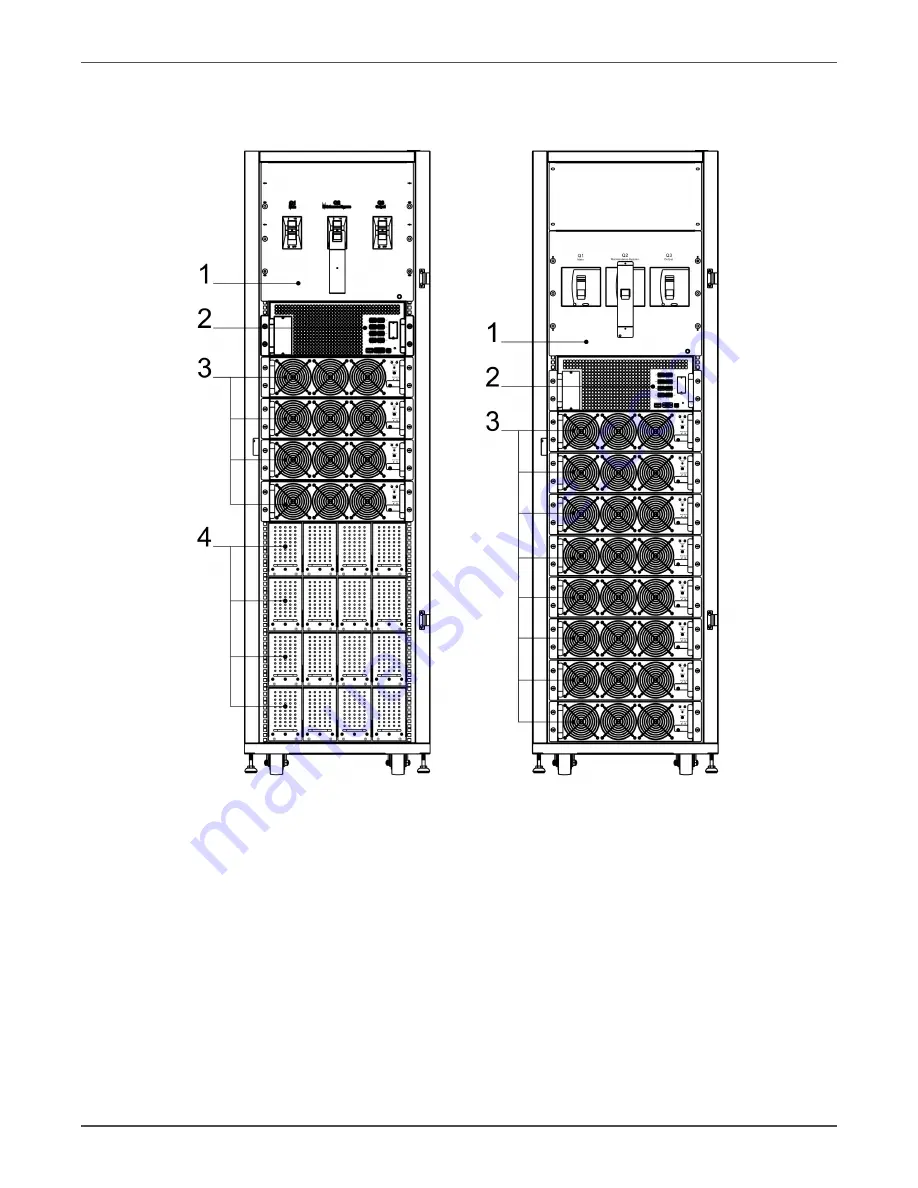
Xtreme Power Conversion Corporation
M90U-80 & 140 User’s Manual
Page 11
Uninterruptible Power Supply
2.6.2 Front View
Unlock and open the front door and you will see the Input Breaker (Q1), Maintenance Breaker (Q2), Output Break
-
er (Q3), STS Module, Power Module slots and Battery Module slots (Battery Module for M90U-80 only).
M90U-80 M90U-140
1.
Input/Output/Maintenance Breaker
2.
STS Module
3.
Power Modules
4.
Battery Modules
Figure 2-9 Front View












































