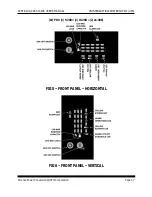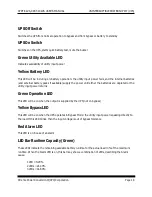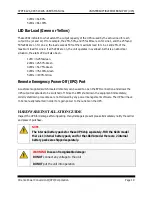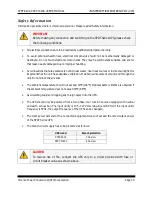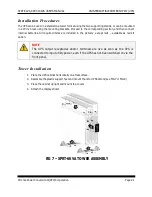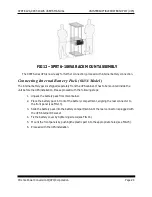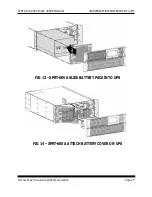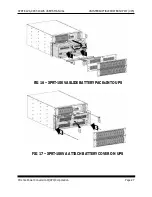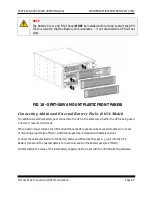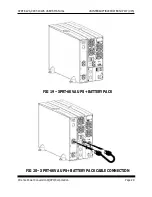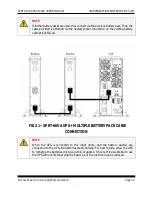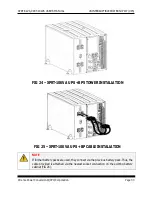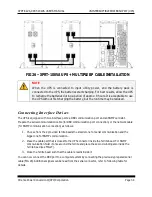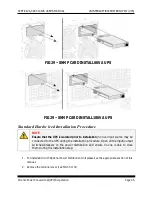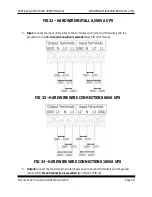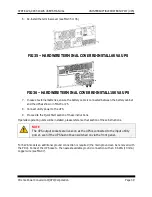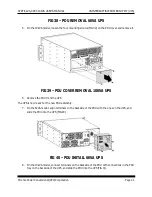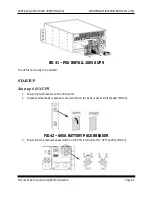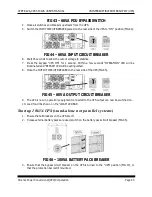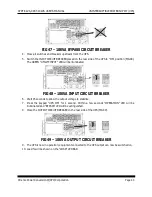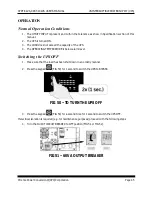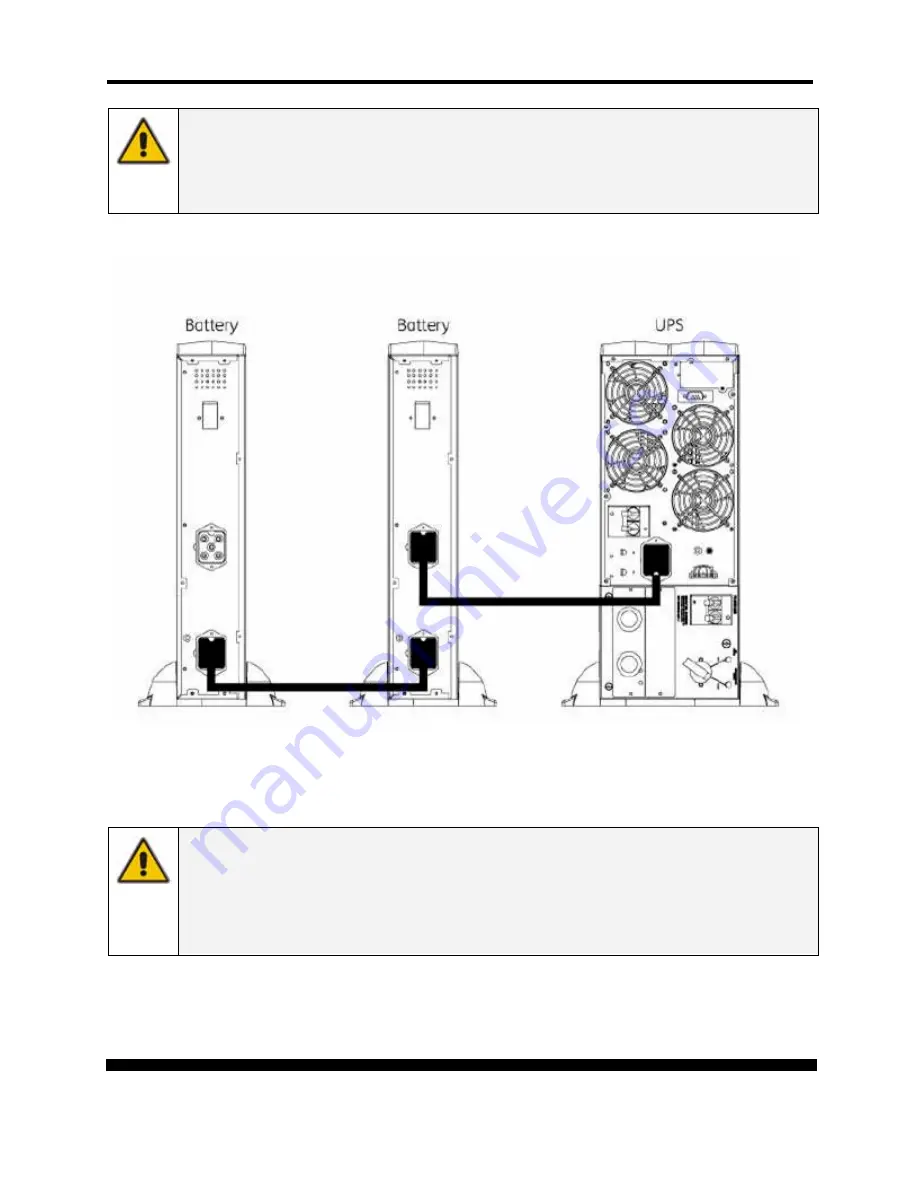
XPRT-6kVA, XPRT-10kVA USER’S MANUAL
UNINTERRUPTIBLE POWER SUPPLY (UPS)
Xtreme Power Conversion® (XPC) Corporation
Page 30
NOTE
If further battery packs are used, they connect via the previous battery pack. Thus, the
cable provided is attached via the nearest socket connection on the existing battery
cabinet (see FIG 21).
FIG 21 – XPRT-6KVA UPS + MULTIPLE BATTERY PACK CABLE
CONNECTION
NOTE
When the UPS is connected to the input utility, and the battery pack(s) are
connected to the UPS, the batteries start charging. For best results, allow the UPS
to recharge the batteries during a period of approx. 8 hours. It is acceptable to use
the UPS without first charging the battery, but the runtime may be reduced.