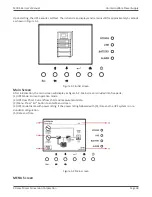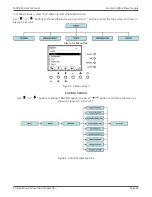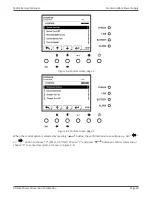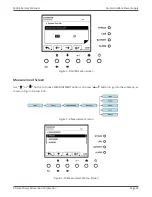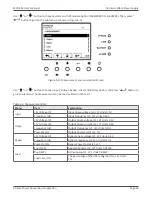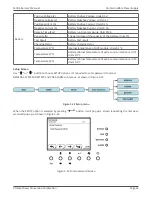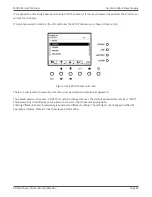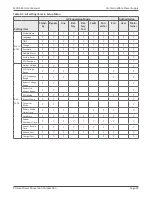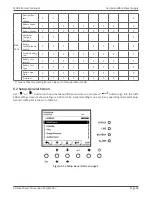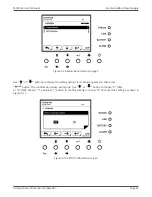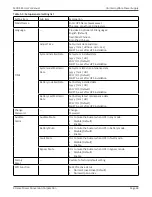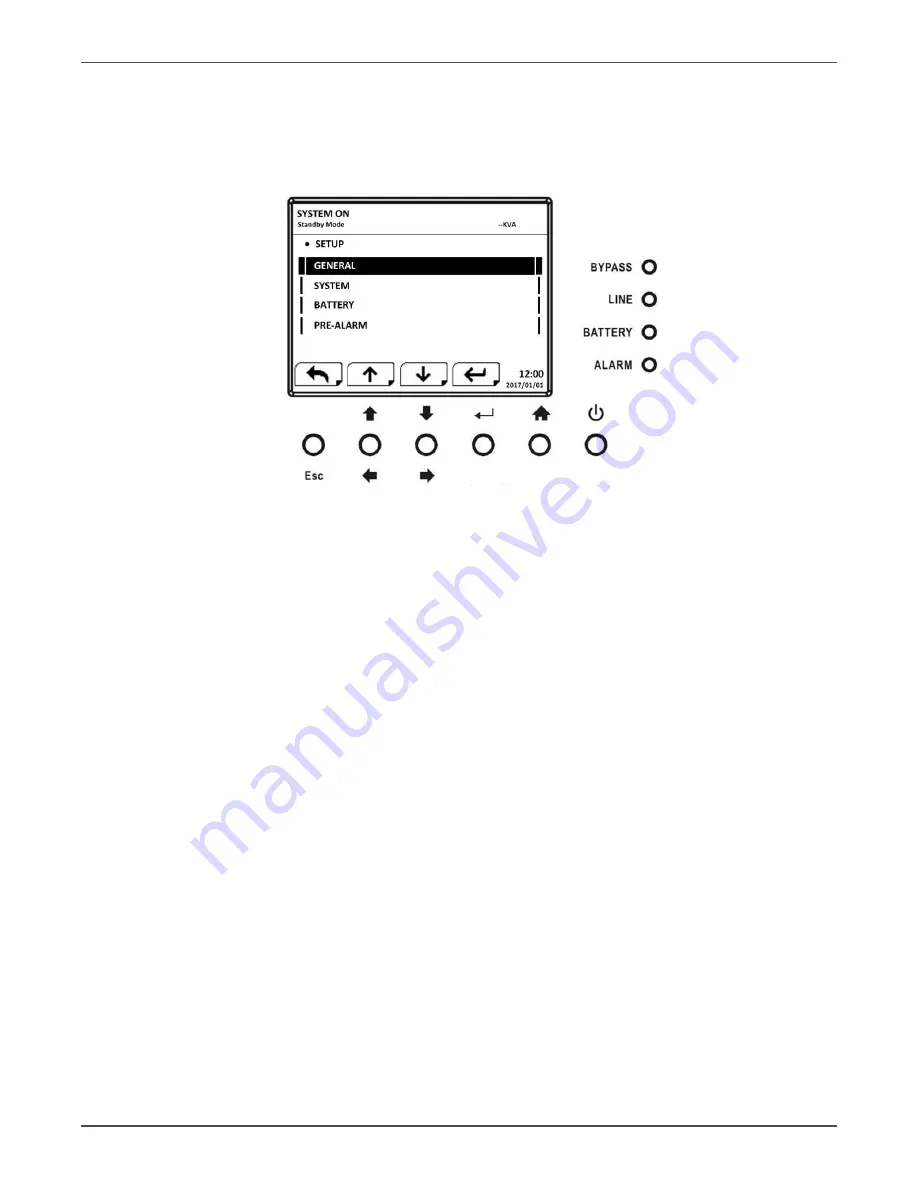
Xtreme Power Conversion Corporation
M90S-4S User’s Manual
Page 44
Uninterruptible Power Supply
It’s required to enter 4-digit password to enter SETUP submenu. If incorrect password is entered, the LCD screen
will ask for re-entery.
If correct password is entered, the LCD will enter the SETUP submenu, as shown in Figure 5-14.
Figure 5-14 SETUP Submenu Screen
There are two levels of password protection, user password and maintainer password.
The default password for user is “0000”. It could be changed by user. The default password for service is “0729”.
This password is controlled by service personnel and can be chanced as appropriate.
Entering different levels of password gives access to different settings. The setting can be changed in different
operational modes. Table 5-2 lists the relevant information.