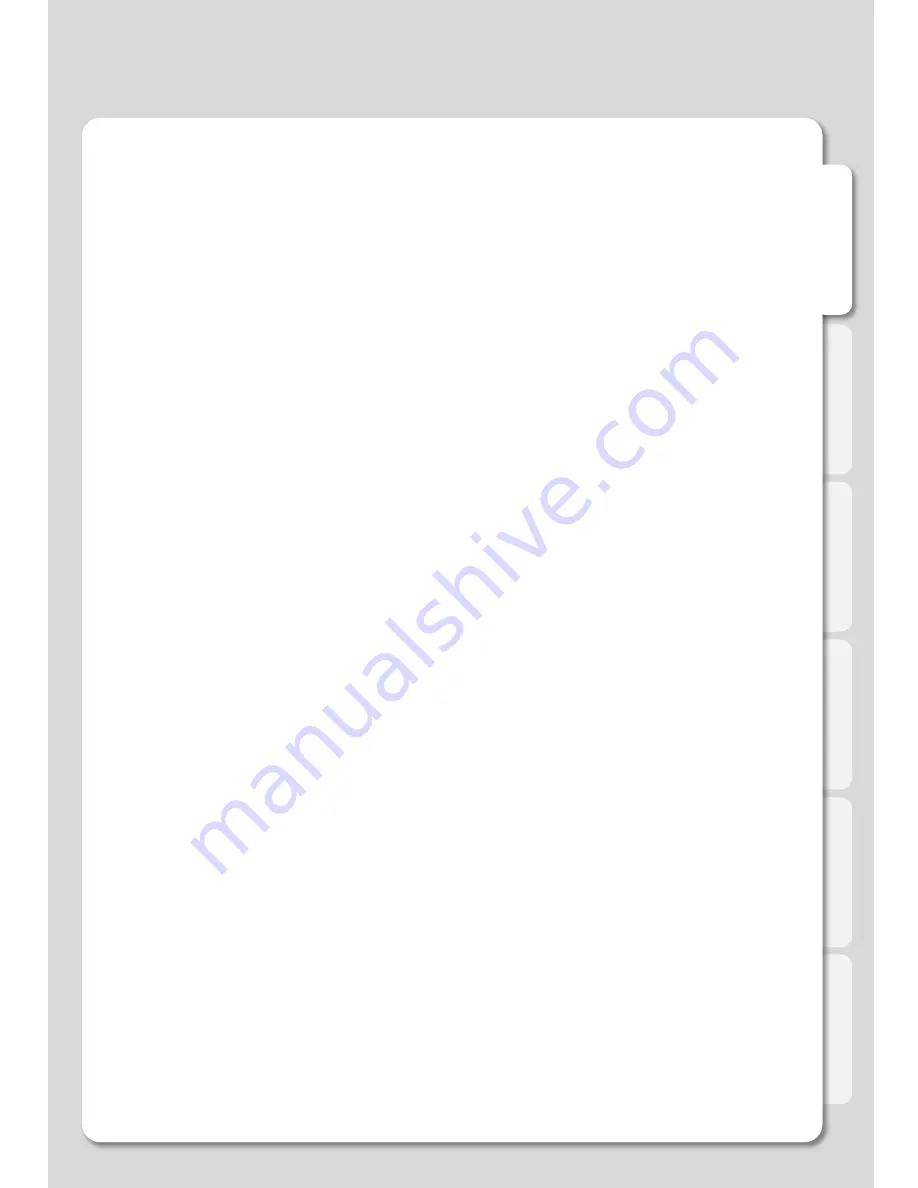
En
g
lis
h
188
Troubleshooting
Recovery Procedure
The following is a structured list of steps you can take to solve various issues with your iXtreamer.
NOTE: You need a USB-stick to do firmware upgrades. We recommend to use a stick no
bigger then 2GB. Make sure the stick is formatted to FAT32.
1) Disconnect power cable from the iXtreamer for 30 minutes
2) Disconnect internal and external hard drives from the iXtreamer;
3) Disconnect USB devices from the iXtreamer including WIFI antenna;
4) Disconnected HDMI cables from the iXtreamer;
5) Connect the iXtreamer to your TV via the composite (red/white/yellow - RCA) cables;
6) Make sure your iXtreamer is turned off;
7) Install the latest iXtreamer emergency firmware;
8) Turn off your iXtreamer and remove power cable. Leave the power off for 5 minutes;
It might be necessary to run the procedure a couple of times and\or use an different USB stick
Emergency firmware procedure:
In case your player would crash and stops responding to your remote’s commands and you need to
remove the power cord to restart, it could have problems with restarting or will not start at all. You
could also face other issues that can only be solved by installing the emergency firmware.
The installation procedure is as follows: -
(1) Download and Un-zip/Extract the emergency *.img file
(2) Copy the *.img file to the root of the USB2 pen-drive or to HDD inside the Xtreamer (i.e.: not
inside a folder).
(3) Disconnect the iXtreamer's power supply. Wait for a few minutes. Reconnect the power supply.
(4) Using the Remote control, press "Home" and release, press "3" and release, press "Power" and
release.
The emergency upgrade process should be visible on your screen if performed correctly.
My iXtreamer doesn't start
– no red LED on the player.
Please check that the power cord is plugged in.
Orange LED is blinking
– iXtreamer stuck on the splash screen
Unplug the player for a few minutes and then try again.
It might be necessary to run the emergency firmware installation.
Can't see anything on the TV screen
Check all the connections and cycle through various TVOUT options on your remote. You should also
check if your TV has different input options.
Содержание iXtreamer
Страница 1: ...User Manual Ver 2 5 4 Firmware ...
Страница 16: ...English 16 Connect to the Network ㆍWired and Wireless Network Connection WirelessIP Sharing Router ...
Страница 18: ...English 18 Remote Control Functions ...
Страница 79: ...English 79 Remote control function for DOCK 79 Major Function ...
Страница 113: ...English 113 Major Function Navigate to Jukebox Using Xtreamering xJukeBox setup ...
Страница 117: ...English 117 WALL VIEW 2X7 Mode WALL VIEW 3X9 Mode Major Function Using xJukeBox Using Xtreamering ...
















