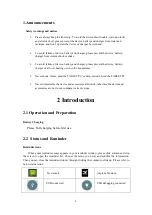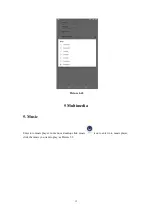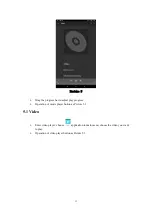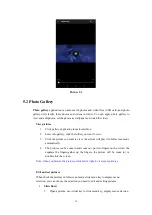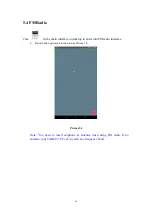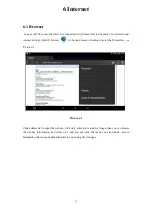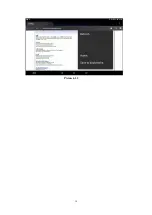Отзывы:
Нет отзывов
Похожие инструкции для X8MT16

301
Бренд: Garrard Страницы: 33

Artist 12
Бренд: XP-PEN Страницы: 19

RP105
Бренд: Fenton Страницы: 24

Pro 7
Бренд: QUO Страницы: 12

ZELIG PAD 700R
Бренд: Exagerate Страницы: 32

mmf-9.1
Бренд: Music Hall Audio Страницы: 19

NID-1006
Бренд: Naxa Страницы: 3

HT-L55
Бренд: Hitachi Страницы: 24

HT-460
Бренд: Hitachi Страницы: 25

MP-450
Бренд: Roadstar Страницы: 17

PD277
Бренд: Luxman Страницы: 8

PS-4200
Бренд: Grundig Страницы: 6

eTouch 765ET Version 2
Бренд: Elonex Страницы: 4

DV8
Бренд: Datexx Страницы: 48

CyberMed Rx
Бренд: Cybernet Страницы: 35

102.151
Бренд: Fenton Страницы: 16

KX101
Бренд: Alpatronix Страницы: 7

726h
Бренд: DM TECH Страницы: 9