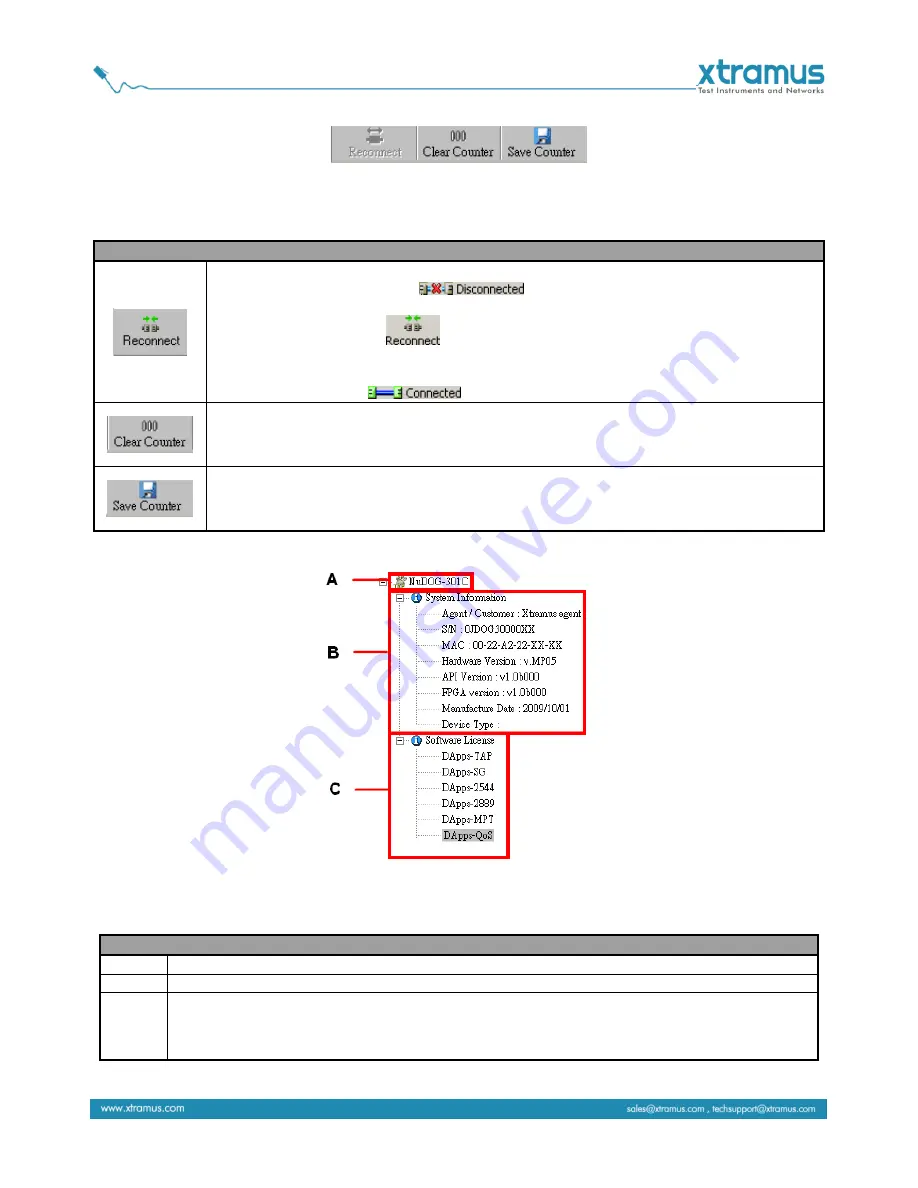
6.5. Tool Bar
The
Tool Bar
allows you to reconnect your PC to your NuDOG-301C/801/101T, clear counter window of
port A or B and save the counter result.
Tool Bar
If the USB connection between your PC and NuDOG-301C/NuDOG-801/NuDOG-101T is
down, a “
Disconnected
” icon
will be shown in “
System Connection
Status
”.
Press
Reconnect
button
to re-establish the connection between your PC and
NuDOG-301C/NuDOG-801/NuDOG-101T. If the connection has been established
successfully, a message window will pop up, and the “
System Connection Status
” will be
shown as “
Connected
”
.
Click the
Clear Counter
button to refresh the
Counter Window-Port A
and
Counter
Window-Port B
.
Click the
Save Counter
button to save the current
Counter Window-Port A
and
Counter
Window-Port B
results.
6.6. System Info/Software License
The
System Info/Configuration List
allows you to view system information, making port/test
configurations, and check test reports on the
Main Display Screen
.
System Info/Software License
A
Shows the current NuDOG model connected to your PC.
B
Shows the current information of the System
C
Click on the DApps software to pop up a window showing the license information regarding to
other Xtramus softwares.
For detail information of Software License, please refer to the
7.2. Upgrade License
.
Содержание NuDOG-801
Страница 1: ...DApps NIC User s Manual USM Ver 1 2...






















