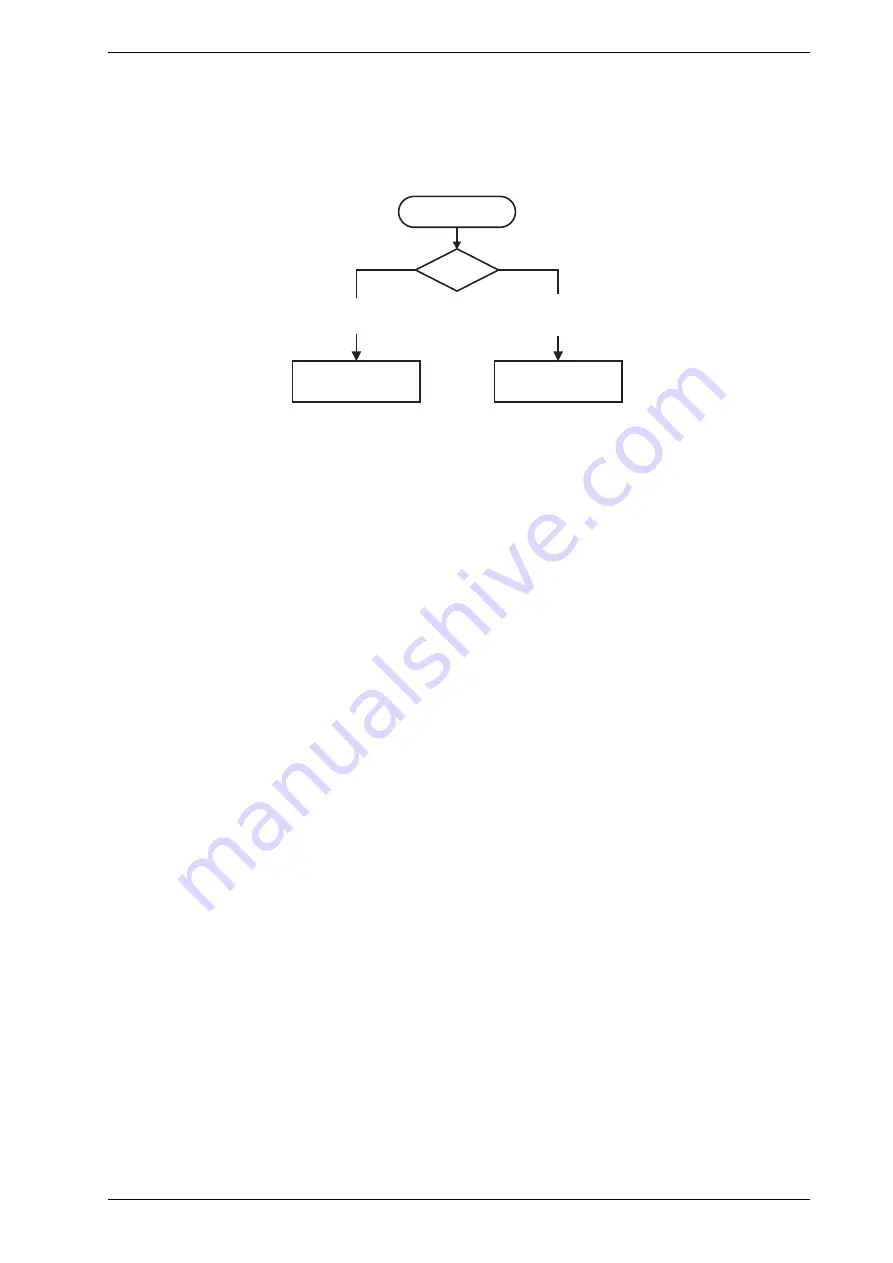
VESDA-E VEP-A10-P Product Guide
www.xtralis.com
9
2.5
Communication Ports
The majority of user operations are performed using software installed on a computer connected to the
detector via one of the physical communication ports or WiFi. The correct connection method to use depends
on the purpose for connecting to the detector (Figure 2-8).
Use USB
Use WiFi
or Ethernet
Initial
Configuration
Monitoring and
Configuration Updates
Connection
Usage?
Figure 2-8: Connection Method
The physical communication ports are located on the main board inside the detector. It is necessary to open
the front door in order access these ports. Refer to Section 7.2 for information on opening the front door.
USB
The USB port is used for configuration purposes ONLY. It allows direct connection between the VEP-A10-P
detector and a PC or laptop running the Xtralis VSC software.
Refer to Section 4.3.4 for information on connecting the USB lead, and Section 5.1.2 for information on
creating connection profiles in Xtralis VSC.
Note:
The USB port must not be used for permanent field connection. For example, do not use a USB to
Ethernet or USB to Wifi adaptor to connect the detector to a LAN using USB.
Ethernet
The Ethernet port is used for configuration and/or monitoring purposes. It enables direct or routed network
connection between the detector and a PC or laptop installed with Xtralis VSC.
Refer to Section 4.3.4 for information on connecting the Ethernet lead, and Section 5.1.2 for information on
creating connection profiles in Xtralis VSC.
A password is required to access the detector via ethernet connection. It is initially set using Xtralis VSC
during configuration with the USB port, and the user is required to enter it when creating an Ethernet
connection profile in Xtralis VSC. It is also necessary to enter additional PIN codes to access administrative
and distributor functions. Refer to Section 5.3 on page 56 for further information.
WIFI
The WiFi module provides wireless connection of the detector to the building network for the purpose of
configuration and secondary monitoring with Xtralis VSC. The VEP-A10-P is joined to a wireless network
during initial configuration and remains connected while the access point is available.
Successful connection of the detector to the specified network is indicated by the WiFi LED inside the
detector. The detector is then accessible using a device that is connected to the same access point that the
detector is connected to, or a device that is joined to the same network as the access point that the detector is
connected to.
A password is required to access the detector via WiFi connection. It is initially set using Xtralis VSC during
configuration with the USB port, and the user is required to enter it when creating a WiFi connection profile in
Xtralis VSC. It is also necessary to enter additional PIN codes to access administrative and distributor
functions. Refer to Section 5.3 on page 56 for further information.
2.6
VESDAnet
A VESDAnet network allows:
Содержание VESDA-E VEP-A10-P
Страница 1: ...VESDA E VEP A10 P Product Guide VEP A10 P 4 Pipes April 2016 Document 22071_11 Part Number 30311 ...
Страница 2: ......
Страница 10: ...VESDA E VEP A10 P Product Guide 4 www xtralis com This page is intentionally left blank ...
Страница 22: ...VESDA E VEP A10 P Product Guide 16 www xtralis com This page is intentionally left blank ...
Страница 54: ...VESDA E VEP A10 P Product Guide 48 www xtralis com This page is intentionally left blank ...
Страница 82: ...VESDA E VEP A10 P Product Guide 76 www xtralis com This page is intentionally left blank ...
Страница 100: ...VESDA E VEP A10 P Product Guide 94 www xtralis com 1 2 3 Figure 7 21 Undo Sampling Module screws ...
Страница 108: ...VESDA E VEP A10 P Product Guide 102 www xtralis com This page is intentionally left blank ...
Страница 114: ...VESDA E VEP A10 P Product Guide 108 www xtralis com Z zone 58 60 79 103 ...






























