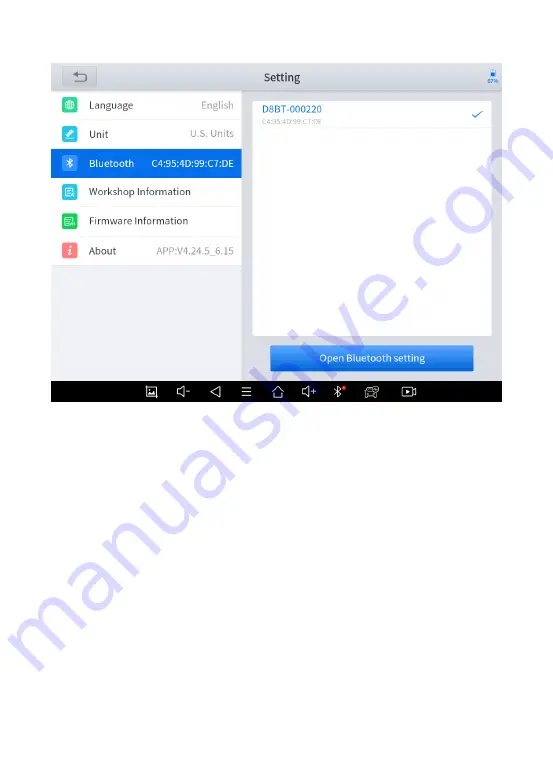
90
Figure 7-4 Sample of Units Selection
7.4.
MY WORKSHOP INFO
Click on
My Workshop Information
, you can input your
workshop information here. As shown in the figure below, you
just need to fill in the valid information in the corresponding
column and click "
SUBMIT
". And then it will show your
workshop information in the report when you generate a
diagnostic report, including your company name, address,
website, telephone, and mailbox.
Содержание D8 BT
Страница 1: ...Shenzhen Xtooltech Intelligent Co LTD User Manual D8 BT Smart Diagnosis System ...
Страница 27: ...17 Users can view extended functions such as Xtool Cloud here ...
Страница 49: ...39 Figure 4 12 Sample of the PIDs List related by Key Words Custom Support to show the selected PIDs ...
Страница 72: ...62 Figure 5 15 Sample of DPF function screen 5 ...
Страница 95: ...85 Figure 6 8 Sample of File Manager ...
Страница 103: ...93 Figure 7 7 Sample of About Information ...
Страница 107: ...97 Figure 8 5 Sample of Activation Screen 1 Click Start Activate to enter the activation page as shown below ...
Страница 111: ...101 Figure 9 1 Sample of Activating Team Viewer Screen 1 ...
Страница 113: ...103 Sample as follows Fig 9 1 Sample1 How to clear APP cache ...
Страница 121: ...111 ...






























