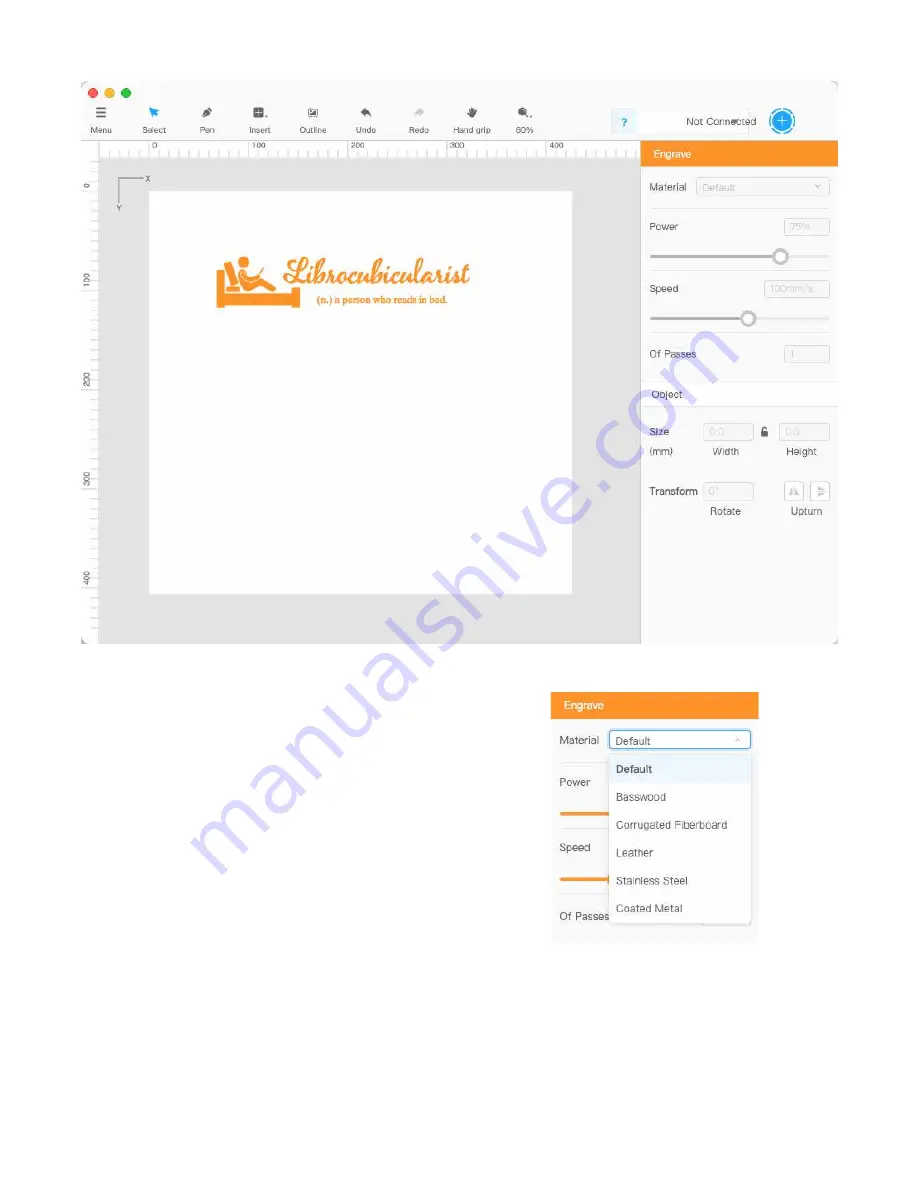
3
Focusing on Laser Imaging and Decorating
xTool D1 Laser Engraver/Cutter
Software. Bundled with the D1 is proprietary software called
Laserbox Basic (FIG. 5), which is a version of the software used
with the CO2 laser engraver marketed by xTool. The software,
which uses G-code to set the position of the laser head, has ru-
dimentary capabilities that will help the user, particularly those
new to the technology, get up-and-running quickly. It incorpo-
rates the machine settings that are needed to get good results
from a wide variety of materials, such as various woods and
acrylics, without the need for running time-consuming tests
(FIG. 6).
The program incorporates its own options for Undo, Redo, Cut,
Copy, Paste, Delete, and Select All, in the Edit Option in the
main menu, rather than use the commands from the Operat-
ing System directly; although the key commands do work (FIG.
7). The program provides primitive shapes, including line, rect-
angle, rounded, oval, star, heart, and text. The Outline option
(FIG. 8) creates a simplified line art tracing from a shape, saving
the laser the time and energy necessary to fill it in.
Before a job is sent to the laser the user must ensure that the
laser head is properly placed, so that the job will be burned in
the exact position necessary. The first step is for the user to po-
FIG. 5. The Laserbox Basic work area is uncluttered, with only the core capabilities available.
FIG. 6. The user has only to select the workpiece material and the
program will set the necessary power and speed.
sition the laser using the red cross-hairs, and then hit the Frame
button to see where the image will appear. Based on the outline
revealed by the cross-hairs, the user can either adjust the posi-
tion of the laser head or the workpiece.
The travel of the laser head during this framing step is controlled





